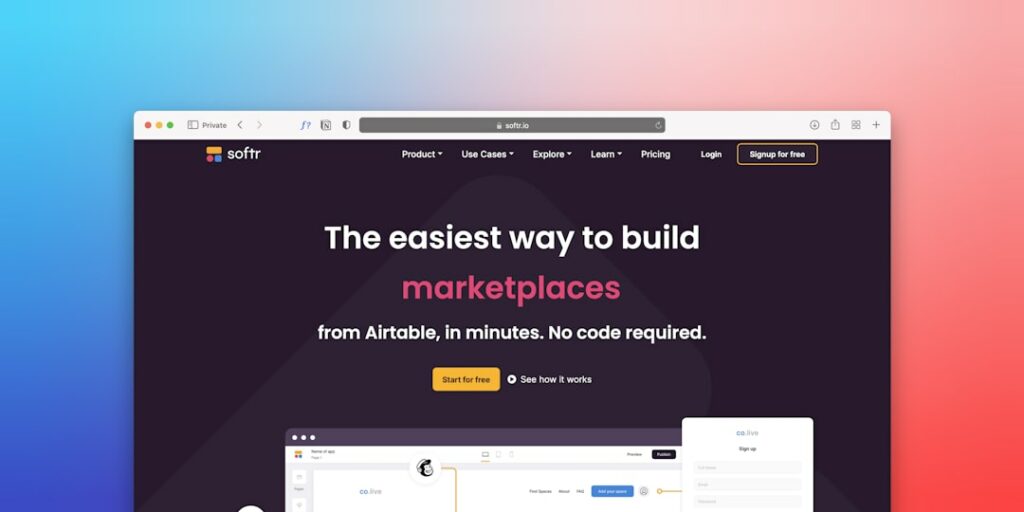Build a Shopify Website From Scratch: The Complete Guide
Step 1: Plan Your Shopify Store and Business
Define Your Niche and Products
Before touching any software, clearly identify what you will sell and to whom. A niche could be “eco-friendly pet supplies,” “handmade minimalist jewelry,” or “vintage sci-fi movie posters.” Do not just say “clothing.” Specify “sustainable activewear for women over 40.” List out your core product categories and individual products. For each product, consider its unique selling proposition (USP). What makes it different or better than alternatives? This foundational step will guide all subsequent design and marketing decisions.
Research Your Target Audience and Competitors
Understand who your ideal customer is. Create buyer personas, including demographics (age, location, income), psychographics (interests, values, lifestyle), pain points, and purchasing habits. Tools like Google Analytics (for existing sites), Facebook Audience Insights, or even simple surveys can help. Simultaneously, identify your direct and indirect competitors. Analyze their Shopify stores (if applicable), product offerings, pricing strategies, marketing tactics, and customer reviews. Look for gaps in the market or areas where you can offer a superior experience. This research informs your product selection, pricing, and messaging.
Step 2: Set Up Your Shopify Account and Basic Store Settings
Sign Up for a Shopify Free Trial
Navigate to shopify.com and click on “Start free trial.” You’ll be prompted to enter your email address, create a password, and provide your store name. Choose a name that is relevant to your brand and available. Shopify will then ask a few questions about your business, such as whether you’re already selling and what you plan to sell. Answer these honestly as they help tailor your initial experience. Once complete, you’ll be redirected to your Shopify admin dashboard, which is your central control panel.
Configure General Store Settings and Payments
From your Shopify admin, go to “Settings” (bottom left corner). Click on “Store details” to update your store name, contact email, and physical address. Next, go to “Payments.” Here, you’ll set up your payment gateway. Shopify Payments is the default and often the easiest to configure. Click “Activate Shopify Payments” and follow the prompts to enter your business and bank account details. This allows you to accept credit card payments. You can also enable other payment methods like PayPal, Google Pay, or even manual payment methods (e.g., bank transfer) if applicable for your business model. Finally, explore “Taxes and duties” to set up your tax regions and rates, and “Shipping and delivery” to define your shipping zones and rates, which are crucial before launching.
Step 3: Design and Customize Your Shopify Storefront
Choose and Customize Your Shopify Theme
In your Shopify admin, navigate to “Online Store” > “Themes.” Shopify provides a selection of free themes (e.g., Dawn, Refresh) that are excellent starting points. You can also explore the Shopify Theme Store for premium themes. Click “Add theme” and then “Customize” on your chosen theme. This opens the theme editor. Use the left sidebar to navigate sections (Header, Footer, Image with text, etc.) and blocks within those sections. Click on each section or block to edit its content, images, colors, typography, and layout. Experiment with different fonts (Typography), color palettes (Color scheme), and banner images (Image banner) to align with your brand identity. Regularly click “Save” and “View your store” to see changes live.
Add Essential Pages and Navigation Menus
Critical pages for any e-commerce store include “About Us,” “Contact Us,” “Privacy Policy,” and “Refund Policy.” To create these, go to “Online Store” > “Pages” in your admin and click “Add page.” Populate them with relevant content. For legal pages, Shopify can auto-generate templates under “Settings” > “Policies” which you can then edit. Once pages are created, you need to make them accessible. Go to “Online Store” > “Navigation.” Here, you’ll see “Main menu” (for your primary navigation) and “Footer menu.” Click on each to add menu items. For example, in the Main menu, you might add links to your “Shop All” collection, “About Us,” and “Contact Us.” In the Footer menu, you’d typically add “Privacy Policy,” “Refund Policy,” and “Terms of Service.” Drag and drop items to reorder them or nest them to create dropdowns.
Step 4: Add Products and Launch Your Shopify Store
Upload Your Products and Create Collections
From your Shopify admin, go to “Products” > “All products” and click “Add product.” Fill in the product title, a detailed description (highlighting benefits and features), and upload high-quality product images (at least 3-5 per product, showing different angles and in-use shots). Set the price, compare-at price (for sales), and manage inventory. Add variants (e.g., size, color) if applicable. Crucially, assign products to “Collections” (e.g., “Men’s T-Shirts,” “Summer Collection”). Go to “Products” > “Collections” to create new collections. You can set them up manually (add products one by one) or automatically (based on conditions like product tag, price, or title). Collections help customers browse your store efficiently.
Test Your Store and Launch to the Public
Before launching, thoroughly test every aspect of your store. Place a test order yourself using a real credit card (you can refund it later) to ensure the entire checkout flow works: adding to cart, entering shipping information, payment processing, and receiving order confirmation emails. Check all links, images, and forms. Ensure your theme looks good and functions correctly on both desktop and mobile devices. Have friends or family test it too, asking them to look for broken links or confusing elements. Once you’re confident, go to “Online Store” > “Themes” and click “Remove password” or “Disable password protection” (depending on your theme setup). Your store will then be live and accessible to the public. Announce your launch on social media and through email marketing.
FAQ: How long does it take to build a Shopify website from scratch?
The time required varies greatly depending on your preparation, the complexity of your store, and the number of products. A very basic store with 5-10 products and a free theme can be set up in 1-3 days of focused work. A more complex store with custom design, hundreds of products, and advanced features might take 2-4 weeks or even longer.
FAQ: Do I need coding skills to build a Shopify store?
No, one of Shopify’s biggest advantages is its user-friendliness. You can build a fully functional and professional-looking store using their drag-and-drop theme editor and pre-built sections without writing a single line of code. However, basic HTML/CSS knowledge can be helpful for minor customizations, but it’s not a requirement.
FAQ: How much does it cost to build and run a Shopify store?
The core cost is the Shopify subscription, which starts at $39/month for the Basic plan (as of early 2024). Additional costs can include a custom domain name (around $12-15/year), premium themes ($180-$350 one-time), paid apps (monthly subscriptions varying widely), and transaction fees if you don’t use Shopify Payments or if you use a third-party gateway. Product sourcing, marketing, and shipping costs are separate business expenses.
FAQ: Can I sell digital products or services on Shopify?
Yes, Shopify is versatile enough to sell both physical and digital products, as well as services. For digital products (e.g., e-books, music, software), you’ll typically use an app from the Shopify App Store (e.g., Digital Downloads) to manage the delivery of files after purchase. For services, you can set up products with no shipping required and use booking apps if scheduling is involved.