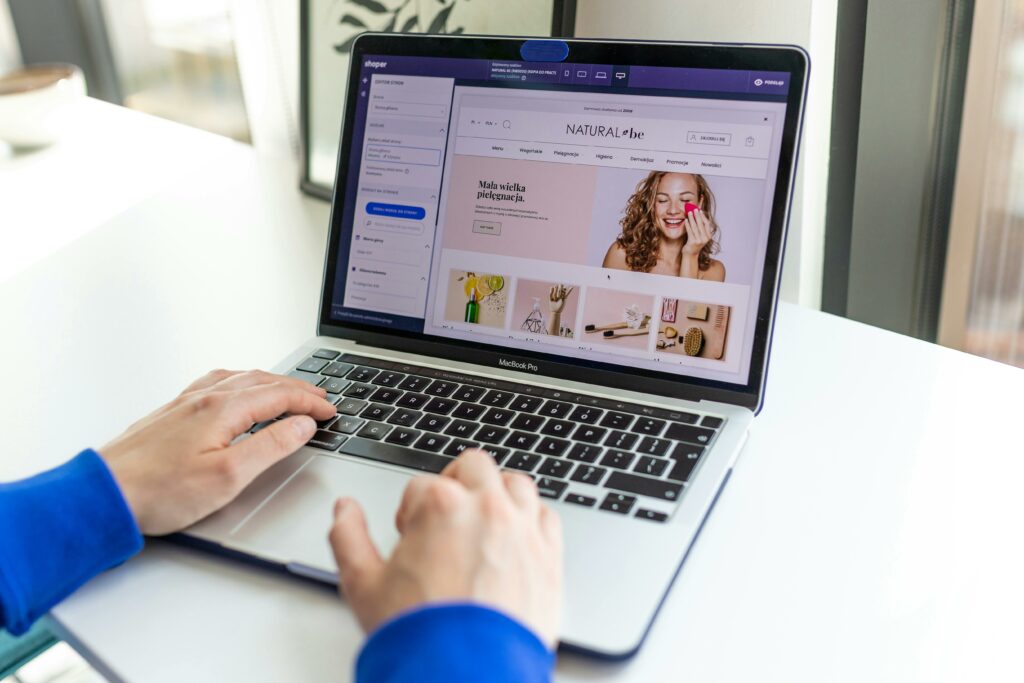Step 1: Set Up Your Shopify Account
Choose Your Shopify Plan
Navigate to the Shopify website (shopify.com) and click on the “Start free trial” button. You’ll be prompted to enter your email address, create a password, and provide your store name. After the trial period, you’ll need to select a paid plan. For most new businesses, the “Basic Shopify” plan is sufficient, offering essential features like an online store, unlimited products, and 24/7 support. If you anticipate higher sales volumes or need advanced reporting, consider the “Shopify” or “Advanced Shopify” plans. You can upgrade or downgrade your plan at any time based on your business needs.
Add Your Business Information
Once logged into your new Shopify admin, go to “Settings” in the bottom left corner. Click on “Store details.” Here, you should accurately fill in your store name, legal business name, phone number, and primary email address. Ensure your store currency is correctly set for your target market (e.g., USD, EUR, GBP). Under “Store address,” enter your physical business address. This information is crucial for billing, legal compliance, and customer trust.
Step 2: Design Your Store’s Appearance
Select a Theme
In your Shopify admin, navigate to “Online Store” > “Themes.” Shopify provides a selection of free themes like “Dawn,” “Refresh,” and “Sense” which are excellent starting points and are fully customizable. To explore premium themes, click “Visit Theme Store.” When choosing a theme, consider your brand’s aesthetic, the type of products you sell, and the features you need (e.g., image galleries, quick view options). Preview themes extensively before selecting one to ensure it aligns with your vision and offers a good user experience on both desktop and mobile devices.
Customize Your Theme
After selecting a theme, click the “Customize” button next to its name under “Online Store” > “Themes.” This will open the theme editor. On the left sidebar, you’ll see sections like “Header,” “Image banner,” “Featured collection,” etc. Click on each section to edit its content, layout, and settings. For example, in the “Header” section, you can upload your logo, modify the navigation menu, and change announcement bar text. Use the “Theme settings” option at the bottom of the left sidebar to adjust global styles like colors, typography, and button styles. Continuously save your changes and preview your store by clicking the “eye” icon at the top right to see how it looks to customers.
Step 3: Add Products to Your Store
Add Your First Product
From your Shopify admin, go to “Products” > “All products” and click the “Add product” button. Fill in the “Title” and a detailed “Description” for your product, highlighting its features and benefits. Upload high-quality “Media” (images and videos) that showcase the product from various angles. Set the “Price” and “Compare at price” (if offering a discount). Enter the “Cost per item” for your internal tracking. Under “Inventory,” assign a unique SKU and barcode if applicable, and manage your “Quantity.” If the product has variations (e.g., size, color), use the “Options” section to add them, and then set individual prices, quantities, and SKUs for each variant. Ensure you specify the “Shipping” weight and check the “This is a physical product” box if applicable.
Organize Products into Collections
To make your products easily discoverable, organize them into “Collections.” Go to “Products” > “Collections” and click “Create collection.” Give your collection a “Title” (e.g., “Men’s T-Shirts,” “Summer Sale”). You can choose between “Manual” or “Automated” collection types. For manual collections, you manually add products. For automated collections, you set conditions (e.g., “Product tag is equal to ‘t-shirt’,” “Price is greater than $50”), and products that meet these conditions are automatically added. Automated collections are efficient for large inventories. After creating collections, ensure they are linked in your main navigation menu (under “Online Store” > “Navigation”) so customers can find them.
Step 4: Configure Essential Store Settings
Set Up Payments and Shipping
In your Shopify admin, go to “Settings” > “Payments.” Shopify Payments is the default and recommended payment gateway, allowing you to accept major credit cards directly. Click “Activate Shopify Payments” and complete the required business information. You can also enable other payment methods like PayPal, Shop Pay, and third-party providers. Next, go to “Settings” > “Shipping and delivery.” Configure your “Shipping profiles” by defining shipping zones (e.g., domestic, international) and setting up shipping rates (e.g., flat rate, calculated rates based on weight or price, free shipping). Ensure you also set up your “Package types” and “Locations” if you ship from multiple places.
Launch Your Shopify Website
Before launching, perform a thorough review. Test your entire checkout process by placing a dummy order (you can refund it later). Verify that all links work, images load correctly, and product descriptions are accurate. Check your store’s appearance on different devices (desktop, tablet, mobile). Once you’re confident, go to “Online Store” > “Themes.” If your store is password-protected, click “Remove password” or “Disable password page” at the top of the page. This will make your store live and accessible to the public. Consider promoting your launch on social media and through email marketing.
FAQ 1: How long does it typically take to build a basic Shopify store?
For a basic store with a few products and a standard theme, you could get it up and running in a day or two if you have all your product information (descriptions, images) ready. For more complex stores with extensive product catalogs, custom design, or specific integrations, it could take several weeks.
FAQ 2: Do I need coding knowledge to build a Shopify website?
No, you do not need coding knowledge to build a Shopify website. Shopify is designed to be user-friendly with a drag-and-drop theme editor and intuitive admin interface. While basic HTML/CSS knowledge can be helpful for advanced customizations, it’s not a requirement for setting up and managing your store.
FAQ 3: Can I use my own domain name with Shopify?
Yes, absolutely. You can either purchase a domain directly through Shopify (which simplifies setup) or connect an existing domain name that you’ve purchased from a third-party registrar (like GoDaddy or Namecheap). Shopify provides clear instructions on how to point your domain to your store.
FAQ 4: How much does it cost to run a Shopify store?
The cost involves a monthly Shopify plan subscription (starting around $29/month for Basic Shopify), transaction fees if you use external payment gateways (Shopify Payments has no additional transaction fees), and potential costs for premium themes or paid apps from the Shopify App Store. Factor in marketing and advertising costs as well.