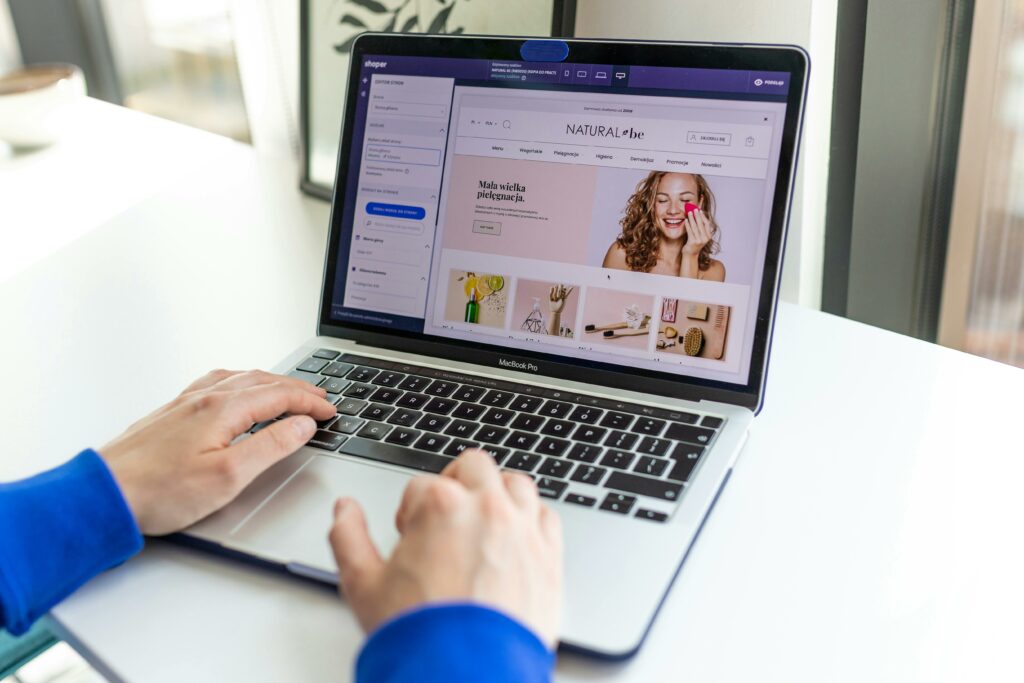Build a Shopify Website: Step-by-Step Guide for 2024
Step 1: Set Up Your Shopify Account and Store Basics
Choose Your Shopify Plan and Start Your Free Trial
Navigate to the Shopify website (shopify.com) and click on the “Start free trial” button, typically located prominently on the homepage. You will be prompted to enter your email address, create a password, and provide your store name. Shopify offers several plans (Basic, Shopify, Advanced) with varying features and pricing. For new users, the Basic Shopify plan is usually sufficient to start. During the trial period, you can explore all features. After the trial, you will need to select a paid plan to continue operating your store.
Define Your Store’s Niche and Name
Before proceeding, clearly define what your store will sell. Is it handmade jewelry, eco-friendly pet supplies, or digital art prints? A clear niche helps target your audience. Your store name should be memorable, easy to spell, and relevant to your products. Check for domain name availability (e.g., yourstorename.com) as you’ll want your store’s URL to match its name. Shopify will ask for your store name during the initial setup; this can be changed later, but it’s best to decide early.
Step 2: Design Your Shopify Store’s Look and Feel
Select and Customize Your Shopify Theme
From your Shopify admin dashboard, navigate to “Online Store” > “Themes.” Shopify provides a selection of free themes (e.g., Dawn, Refresh) that are mobile-responsive and feature-rich. You can also explore the Shopify Theme Store for premium paid themes that offer more advanced design options and specialized functionalities. Once you’ve chosen a theme, click “Add to theme library” and then “Customize.” This will open the theme editor, where you can drag-and-drop sections, add images, text, and adjust layouts to match your brand vision.
Add Your Brand’s Logo and Colors
Within the theme editor, locate the “Header” section (or similar, depending on your theme) to upload your store’s logo. Ensure your logo is high-resolution and appropriately sized (Shopify often recommends specific dimensions, e.g., 450×150 pixels for headers). Next, go to “Theme settings” (usually represented by a gear icon or cogwheel) and then “Colors.” Here, you can define your primary, secondary, and accent colors to align with your brand identity. Apply these colors to buttons, text, and backgrounds consistently across your site for a cohesive look.
Step 3: Add Products and Organize Your Inventory
Create Your First Product Listings
From your Shopify admin, click on “Products” > “Add product.” Here, you will input all relevant details for each item. Start with the “Title” and a detailed “Description” that highlights features and benefits. Upload high-quality product “Images” (multiple angles are recommended). Set the “Price,” “Compare at price” (for sales), and “Cost per item” (for profit tracking). Assign an “SKU” (Stock Keeping Unit) and “Barcode (ISBN, UPC, GTIN, etc.)” if applicable. Specify “Inventory” quantity and whether you want to “Track quantity.” If your product has variations (size, color), use the “Options” section to add them, and Shopify will automatically generate unique SKUs for each variant.
Organize Products into Collections
After adding products, organize them into “Collections.” Collections act like categories, making it easier for customers to browse your store. Go to “Products” > “Collections” > “Create collection.” You can create manual collections (where you manually add products) or automated collections (where products are added based on conditions like tags, price, or product type). For example, create a “Summer Apparel” collection that automatically includes all products tagged “summer” and “apparel.” Ensure your collections are logically named and appear in your store’s navigation menu (under “Online Store” > “Navigation”).
Step 4: Configure Essential Settings and Launch Your Store
Set Up Shipping and Payment Gateways
To enable transactions, navigate to “Settings” (bottom-left gear icon) > “Shipping and delivery.” Configure your shipping zones, rates (flat rate, free shipping, weight-based, price-based), and package dimensions. You can also integrate with shipping carriers for real-time rates. Next, go to “Settings” > “Payments.” Shopify Payments is the default and recommended gateway, allowing you to accept major credit cards directly. Activate it by providing your business details. You can also enable other payment options like PayPal, Google Pay, or third-party gateways like Stripe.
Prepare Your Store for Launch and Go Live
Before launching, conduct a thorough review. Test the entire purchasing process by placing a dummy order (you can refund it later). Check all links, product descriptions, images, and ensure your contact information is correct. Review your legal pages (Privacy Policy, Terms of Service, Refund Policy) – Shopify can auto-generate templates for these under “Settings” > “Legal.” Once satisfied, go to “Online Store” > “Preferences” and uncheck “Password protect your storefront” (or similar language, depending on your theme). This will remove the coming soon page and make your store live and accessible to the public.
FAQs
Q: How much does it cost to build a website with Shopify?
A: The core cost involves the Shopify subscription plan, which starts at $29/month for the Basic Shopify plan (as of 2024). Additional costs may include premium themes (one-time purchase, typically $180-$350), apps (monthly subscriptions), and your domain name (around $12-$15/year). Transaction fees also apply if not using Shopify Payments, or if using Shopify Payments, a small percentage of each sale is taken, which varies by plan.
Q: Do I need coding knowledge to build a Shopify store?
A: No, Shopify is designed for users with no coding knowledge. Its drag-and-drop theme editor and intuitive admin interface allow you to build and manage your store visually. While some advanced customizations might benefit from HTML/CSS knowledge, it’s not a prerequisite for launching a fully functional and professional-looking store.
Q: How long does it take to build a Shopify store?
A: The time frame varies depending on the complexity of your store and the number of products. A basic store with a few products can be set up in a few hours to a day. A more complex store with extensive product offerings, custom designs, and app integrations might take several days to a few weeks to build and optimize properly.
Q: Can I connect my existing domain name to Shopify?
A: Yes, you can easily connect an existing domain name you’ve purchased from a third-party registrar (like GoDaddy, Namecheap, etc.) to your Shopify store. From your Shopify admin, go to “Settings” > “Domains” and follow the instructions to connect your existing domain by updating its DNS settings (A record and CNAME record) to point to Shopify.