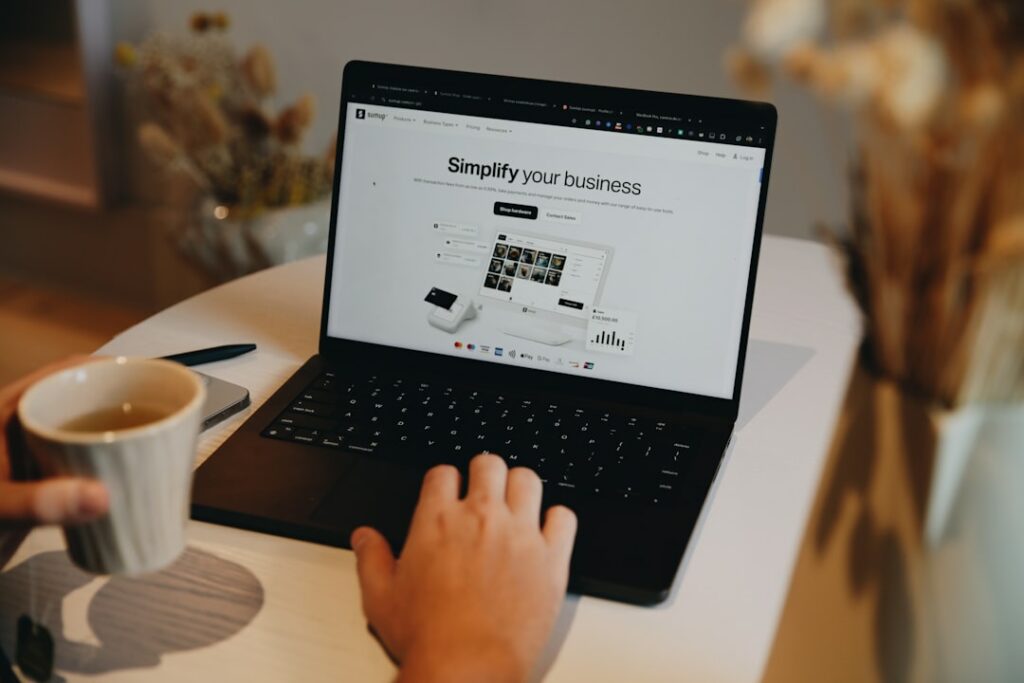Build a Shopify Website: The Ultimate Guide
Step 1: Plan Your Shopify Website
Define Your Niche and Products
Before you even touch Shopify, clearly define what you’re selling and to whom. Are you specializing in handmade artisanal soaps, vintage clothing, or digital marketing courses? Your niche will dictate everything from your branding to your marketing strategy. List out your core products and consider potential future additions. For each product, detail its unique selling proposition (USP) – what makes it stand out?
Research Your Target Audience and Competitors
Understanding who you’re selling to is crucial. Create buyer personas: imagine your ideal customer’s age, interests, income, pain points, and online habits. This will inform your product descriptions, website design, and marketing messaging. Simultaneously, identify your direct and indirect competitors. Analyze their websites, pricing, product offerings, and marketing tactics. What do they do well? Where are their weaknesses? How can you differentiate your store?
Step 2: Set Up Your Shopify Account
Sign Up for a Shopify Free Trial
Navigate to the Shopify website (shopify.com) and locate the “Start free trial” button. You’ll typically be asked to enter your email address, create a password, and provide a store name. Choose a name that is descriptive, memorable, and available. Shopify will then guide you through a few quick setup questions about your business type and whether you’re already selling products. This trial period gives you ample time to build out your store before committing to a paid plan.
Complete Basic Store Information
Once logged into your Shopify admin, go to “Settings” (bottom left corner). Here, you’ll need to fill out essential information. Under “Store details,” enter your store name, contact email, and store address. This information is critical for legal compliance and customer communication. Also, configure your store’s currency, time zone, and units (e.g., pounds, kilograms) under the “Standards and formats” section to ensure accurate pricing and shipping calculations.
Step 3: Design and Customize Your Storefront
Choose and Customize a Shopify Theme
From your Shopify admin, go to “Online Store” > “Themes.” You can explore free themes provided by Shopify or browse the Shopify Theme Store for premium options. When choosing, consider themes that align with your brand aesthetic and product type. Once selected, click “Customize” to open the theme editor. Here, you can change colors, fonts, add sections (like image banners, testimonials, featured products), upload your logo, and arrange the layout of your homepage. Experiment with different sections and settings to create a visually appealing and user-friendly experience.
Add Your Product Pages and Collections
Go to “Products” in your Shopify admin. Click “Add product” to create new product listings. For each product, upload high-quality images (multiple angles are best), write a compelling title, and craft a detailed product description that highlights benefits and features. Set your pricing, manage inventory, and add variants (e.g., size, color). To organize your products, create “Collections” (e.g., “Men’s T-shirts,” “Summer Sale”). Go to “Products” > “Collections” and click “Create collection.” You can manually add products or set up automated conditions based on tags, product type, or vendor.
Step 4: Launch and Market Your Shopify Store
Set Up Shipping and Payment Gateways
Before launching, configure your shipping rates. Go to “Settings” > “Shipping and delivery.” You can set up flat rates, calculated rates (through integrations with carriers), or free shipping. Define shipping zones based on geographic regions. Next, configure your payment gateways under “Settings” > “Payments.” Shopify Payments is the default and easiest to set up, allowing credit card processing. You can also integrate with other providers like PayPal, Stripe, or even offer manual payment methods like bank deposits. Ensure all settings are correct and test a dummy purchase if possible.
Promote Your Store and Drive Traffic
Once your store is ready, it’s time to tell the world. Start by sharing your store link on your social media channels (Facebook, Instagram, Pinterest, TikTok). Consider running targeted ads on platforms where your audience spends time. Implement Search Engine Optimization (SEO) by using relevant keywords in your product titles, descriptions, and blog posts to improve organic search visibility. Set up email marketing campaigns to capture leads and nurture customer relationships. Explore collaborations with influencers or consider offering initial discounts to new customers to generate buzz and initial sales.
FAQs
Q: How much does Shopify cost after the free trial?
A: Shopify offers several pricing plans. The most common are Basic Shopify, Shopify, and Advanced Shopify, with monthly costs typically ranging from $29 to $299 USD, plus transaction fees if you don’t use Shopify Payments. There are also Shopify Lite for selling on existing websites and Shopify Plus for enterprise-level businesses. The exact cost depends on the features you need and the volume of your sales.
Q: Do I need a custom domain name for my Shopify store?
A: While Shopify provides a default “.myshopify.com” domain during the trial, it is highly recommended to purchase a custom domain name (e.g., yourstorename.com). A custom domain makes your brand look more professional, trustworthy, and is easier for customers to remember. You can purchase a domain directly through Shopify or from a third-party registrar and connect it to your store.
Q: How long does it take to build a Shopify store?
A: The time it takes varies widely depending on your preparation, the complexity of your products, and your design aspirations. A basic store with a few products can be set up in a day or two. A more comprehensive store with many products, custom branding, and advanced features might take a week or more of dedicated effort. The key is to break down the process into manageable steps.
Q: What kind of products can I sell on Shopify?
A: Shopify allows you to sell a vast array of products, including physical goods (clothing, electronics, crafts), digital products (e-books, software, music), services (consulting, online courses), and even dropshipped items. However, certain regulated or illegal products are prohibited. Always check Shopify’s Acceptable Use Policy to ensure your products comply with their terms of service.