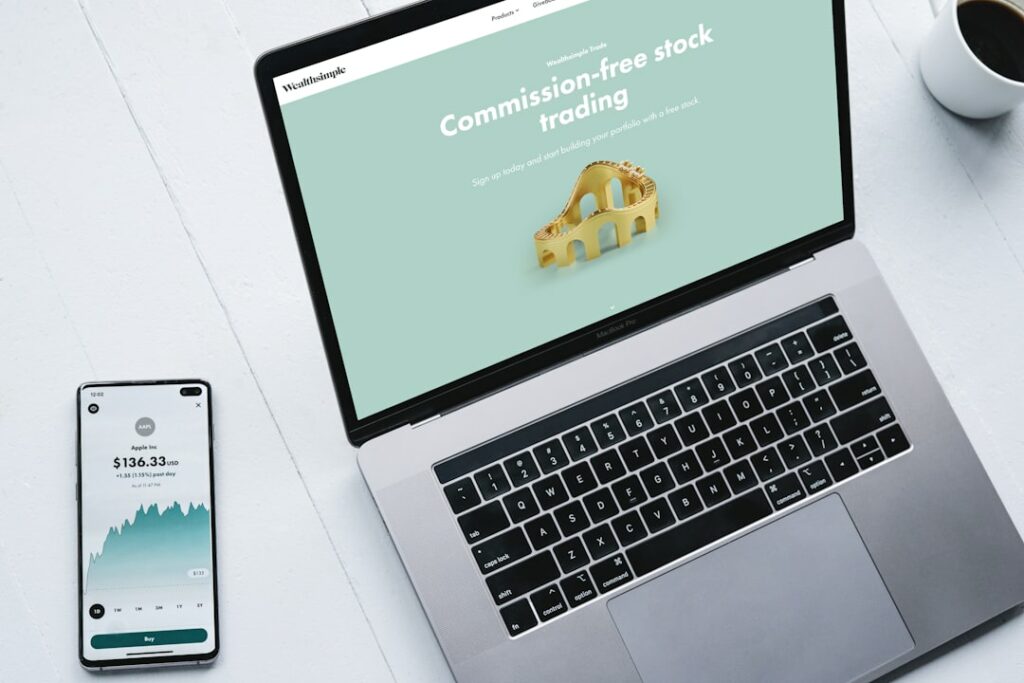Step 1: Plan Your WooCommerce Website
Define Your Niche and Products
Before you even think about installing software, clearly define what you’re selling and to whom. Are you specializing in handmade jewelry, organic dog treats, or digital courses? Your niche dictates your product types, pricing strategy, and marketing approach. For instance, if selling handmade jewelry, consider variations like material (silver, gold), stone types, and custom engraving options. List out at least 10-20 initial products with their key features, potential variations (size, color), and pricing tiers. This clarity will streamline your store setup later.
Research Competitors and Target Audience
Understanding your competition helps you identify gaps in the market and differentiate your offerings. Search for businesses selling similar products online. Analyze their websites for design, product presentation, pricing, shipping policies, and customer reviews. Use tools like Ahrefs or SEMrush for competitor keyword analysis if possible, to see how they’re attracting traffic. Simultaneously, build a profile of your ideal customer: their age, interests, purchasing habits, and pain points. For example, if your target audience is eco-conscious millennials, your product descriptions and website design should reflect sustainability and modern aesthetics. This research informs your branding, product descriptions, and marketing efforts.
Step 2: Choose Your Domain and Hosting
Select a Domain Name
Your domain name is your store’s online address (e.g., yourstorename.com). It should be memorable, easy to spell, and relevant to your brand or products. Aim for a .com extension if available, as it’s the most recognized. Avoid hyphens and numbers if possible. Use a domain name generator if you’re stuck, or brainstorm keywords related to your niche. Once you have a few ideas, check their availability using a domain registrar like Namecheap, GoDaddy, or your chosen web host’s domain checker. Purchase your preferred domain name as soon as it’s available to secure it.
Choose a Reliable Web Hosting Provider
Web hosting is where your website’s files are stored, making it accessible on the internet. For a WooCommerce store, you need a host that offers good performance, security, and scalability. Look for providers that specifically offer “managed WordPress hosting” or “WooCommerce hosting,” as these are optimized for speed and stability. Reputable options include SiteGround, Bluehost, WP Engine, and Kinsta. Consider factors like server response time, uptime guarantees (aim for 99.9% or higher), customer support (24/7 live chat is ideal), storage space (start with at least 10-20GB), and included SSL certificates (essential for e-commerce security). Shared hosting is often sufficient for new stores, but be prepared to upgrade to VPS or dedicated hosting as your traffic grows. Once you’ve chosen a host, sign up for a plan that includes a free domain name for the first year if possible, and complete the account setup.
Step 3: Install WordPress and WooCommerce
Install WordPress on Your Hosting Account
Most reputable web hosts offer a “one-click WordPress installation” feature, typically found within your hosting control panel (cPanel, Plesk, or a custom dashboard). Log in to your hosting account and locate this option. It’s usually under a section like “Software,” “Website Builders,” or “Auto Installers” (e.g., Softaculous). Follow the prompts to select your domain, create a WordPress admin username and password (make it strong!), and provide an admin email address. The installer will automatically download and set up WordPress for you. Once complete, you’ll receive a link to your WordPress admin dashboard (e.g., yourdomain.com/wp-admin). Log in to verify the installation.
Install and Activate the WooCommerce Plugin
With WordPress installed, you can now add the e-commerce functionality. From your WordPress admin dashboard, navigate to “Plugins” > “Add New” in the left-hand menu. In the search bar on the right, type “WooCommerce.” The official WooCommerce plugin, developed by Automattic, will appear as the first result. Click the “Install Now” button next to it. Once installed, the button will change to “Activate.” Click “Activate” to enable the plugin. This action will typically redirect you to the WooCommerce Setup Wizard, which guides you through the initial configuration of your store.
Step 4: Configure WooCommerce and Add Products
Complete the WooCommerce Setup Wizard
Upon activating WooCommerce, you’ll usually be prompted to start the setup wizard. This wizard streamlines the initial configuration process. It will ask for essential information such as your store’s location (country, state, city, postcode), currency, and the types of products you plan to sell (physical, digital, or both). Provide accurate details, as these settings influence shipping calculations, tax rates, and payment gateway options. The wizard may also suggest installing recommended plugins like Stripe or PayPal for payments, and Mailchimp for email marketing. You can choose to install these now or skip them and add them later. Completing the wizard sets up your basic store infrastructure, including shop pages, cart, checkout, and account pages.
Add Your First Products to Your Store
Now for the exciting part: populating your store. From your WordPress dashboard, navigate to “Products” > “Add New.” You’ll be presented with the product editor.
- Product Name: Enter a clear, descriptive name for your product.
- Product Description: Write a detailed, engaging description highlighting features, benefits, and usage instructions. Use formatting (bold, lists) to improve readability.
- Product Data Box: This crucial section (below the main description) allows you to define product type (simple, grouped, external/affiliate, variable), regular price, sale price, SKU, stock quantity, shipping dimensions (weight, length, width, height), and linked products (upsells, cross-sells).
- Product Short Description: A concise summary that appears near the product image on the product page.
- Product Image: Upload a high-quality main image for your product.
- Product Gallery: Add additional images showing different angles, uses, or variations of the product.
- Product Categories and Tags: Organize your products using categories (e.g., “T-Shirts,” “Accessories”) and tags (e.g., “cotton,” “eco-friendly”) to improve navigability.
For variable products (e.g., different sizes or colors), select “Variable Product” from the “Product Data” dropdown. Then, go to the “Attributes” tab to create attributes (e.g., “Color,” “Size”) and their values (e.g., “Red, Blue, Green” for Color). Check “Used for variations” for each attribute. Finally, go to the “Variations” tab, click “Create variations from all attributes,” and set prices, stock, and images for each unique variation.
Once all details are entered, click “Publish” to make your product live on your store. Repeat this process for all your initial products.
FAQs
Q1: Do I need coding knowledge to build a WooCommerce website?
A1: No, you do not need coding knowledge. WordPress and WooCommerce are designed to be user-friendly for non-developers. Most hosts offer one-click WordPress installations, and WooCommerce setup is guided by a wizard. While basic HTML/CSS knowledge can help with minor design tweaks, it’s not essential for building a functional store. Many themes and page builders offer drag-and-drop interfaces for customization.
Q2: How much does it typically cost to build a WooCommerce website?
A2: The cost varies significantly. Expect to pay for:
- Domain Name: $10-$20 per year.
- Web Hosting: $5-$30 per month for shared or managed WordPress hosting (can be much higher for dedicated servers).
- Premium Theme (Optional): $0 (for free themes) to $60-$150 (one-time purchase for premium themes).
- Premium Plugins (Optional): Can range from free to $50-$200+ per year for advanced features like subscriptions, advanced shipping, or specific payment gateways.
- SSL Certificate: Often included with hosting, but can be $50-$100 per year if purchased separately.
A basic, functional store can be set up for under $200 for the first year, but more advanced features and higher traffic will increase costs.
Q3: How do I handle payments on my WooCommerce store?
A3: WooCommerce supports various payment gateways. The most common and recommended options are:
- Stripe: Allows you to accept credit/debit card payments directly on your site. Easy to set up and widely used.
- PayPal: A popular option for customers to pay using their PayPal balance or credit/debit cards.
- WooCommerce Payments: An official solution by Automattic (the creators of WooCommerce) that integrates directly into your dashboard.
You can install these as plugins from “Plugins” > “Add New” and then configure them under “WooCommerce” > “Settings” > “Payments.” You’ll need to create accounts with these services and connect them to your store.
Q4: What are the essential next steps after adding products?
A4: After adding your initial products, focus on these critical steps:
- Configure Shipping: Set up shipping zones, methods (flat rate, free shipping, local pickup), and rates under “WooCommerce” > “Settings” > “Shipping.”
- Set Up Taxes: Configure tax rates based on your location and products under “WooCommerce” > “Settings” > “Tax.”
- Customize Your Store Design: Choose and customize a theme (e.g., Storefront, Astra, Kadence) under “Appearance” > “Themes” and “Customize” to match your brand.
- Create Essential Pages: Develop “About Us,” “Contact Us,” “Privacy Policy,” and “Terms & Conditions” pages.
- Perform Test Orders: Place a few test orders using different payment methods to ensure everything works correctly before launching.
- Implement SEO Basics: Use an SEO plugin like Yoast SEO or Rank Math to optimize your product pages and content for search engines.