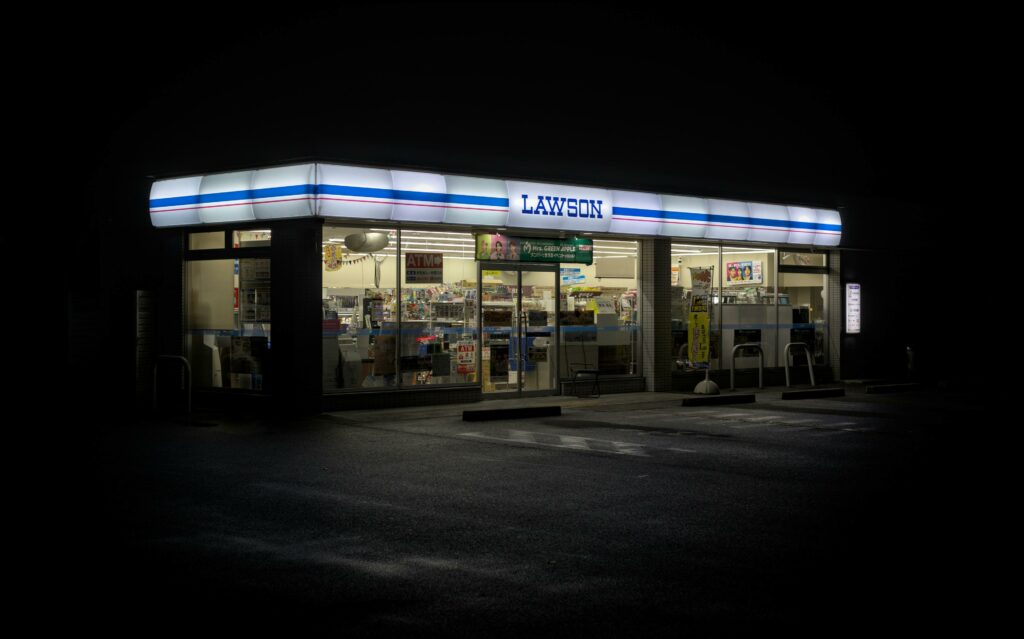Build an E-commerce Store with WordPress & WooCommerce (Step-by-Step)
Step 1: Laying the Foundation – Domain, Hosting, and WordPress Installation
Choose a Domain Name and Hosting Provider
Your domain name is your store’s address on the internet (e.g., yourstorename.com). Aim for something memorable, brandable, and easy to type. For hosting, choose a reliable provider that offers good performance for WordPress and WooCommerce. Popular choices include SiteGround, Bluehost, and Kinsta. When selecting, look for features like one-click WordPress installation, free SSL certificates (crucial for e-commerce security), and 24/7 customer support. After selecting, purchase your domain name and a suitable hosting plan.
Install WordPress on Your Hosting Account
Most reputable hosting providers offer a one-click WordPress installation through their control panel (cPanel or similar). Log into your hosting account’s dashboard. Locate the “Website” or “WordPress” section, and then find the “Install WordPress” or “Auto Installer” option. Follow the prompts, selecting the domain you just purchased. You’ll be asked to create an admin username and password for your WordPress site. Make sure to use strong, unique credentials. Once the installation is complete, you’ll receive a URL for your WordPress dashboard (e.g., yourstorename.com/wp-admin), which you’ll use for all future site management.
Step 2: Setting Up WooCommerce – The E-commerce Engine
Install and Activate the WooCommerce Plugin
Log in to your WordPress dashboard using the admin credentials you created during installation. In the left-hand navigation menu, hover over “Plugins” and click on “Add New.” In the search bar on the right, type “WooCommerce.” The official WooCommerce plugin, developed by Automattic, will appear as the first result. Click the “Install Now” button next to it. Once installed, the button will change to “Activate.” Click “Activate” to enable the plugin on your site. This will initiate the WooCommerce setup wizard.
Run the WooCommerce Setup Wizard
Immediately after activating WooCommerce, you’ll be redirected to the WooCommerce Setup Wizard. This wizard guides you through essential initial configurations. You’ll be asked to provide your store’s location (country, state, city, postcode), which is crucial for tax and shipping calculations. Next, select the industry your store operates in (e.g., Fashion, Electronics). Then, choose the product types you plan to sell (Physical products, Downloads, etc.). The wizard will also prompt you to install recommended features like WooCommerce Payments and ShipStation; you can choose to enable or skip these for now. Finally, it will ask you to select a theme, but you can skip this step as we’ll cover themes in the next section. Complete the wizard to set up the basic framework for your store.
Step 3: Designing Your Store – Themes and Customization
Select and Install an E-commerce Ready WordPress Theme
A WordPress theme dictates the look and feel of your store. For e-commerce, it’s vital to choose a theme specifically designed to work well with WooCommerce, offering features like product display options, shopping cart integration, and responsive design. In your WordPress dashboard, navigate to “Appearance” > “Themes” > “Add New.” You can browse featured themes, popular themes, or search for specific ones. Look for themes like Astra, GeneratePress, Kadence, or Storefront, which are known for their WooCommerce compatibility and performance. Hover over a theme and click “Install,” then “Activate.”
Customize Your Store’s Appearance and Layout
Once your theme is active, you can customize its appearance to match your brand. Go to “Appearance” > “Customize” in your WordPress dashboard. This will open the WordPress Customizer, a live preview editor. Here, you can typically: upload your logo, set your brand colors, choose fonts, configure header and footer layouts, adjust sidebar positions, set up your homepage display (static page or latest posts), and manage menus. Spend time exploring all the options provided by your chosen theme. Many themes also offer specific WooCommerce customization options under the Customizer, allowing you to fine-tune product page layouts, shop page displays, and more. Save your changes frequently.
Step 4: Adding Products and Going Live
Add Your First Products to WooCommerce
In your WordPress dashboard, navigate to “WooCommerce” > “Products” > “Add New.” This will open the product editor.
- Product Name: Enter the name of your product.
- Product Description: Write a detailed description of your product in the main content area.
- Product Data: Below the main editor, find the “Product data” meta box. Select “Simple product” for a basic item, or “Variable product” for items with options (like size or color).
- General Tab: Set the regular price and sale price (if applicable).
- Inventory Tab: Assign a SKU (Stock Keeping Unit), enable stock management, and set stock quantity.
- Shipping Tab: Define the weight and dimensions, and assign shipping classes.
- Attributes Tab (for Variable Products): Create attributes (e.g., “Color,” “Size”) and their values (e.g., “Red, Blue, Green”). Check “Used for variations.”
- Variations Tab (for Variable Products): Create variations from your attributes, setting prices, stock, and images for each combination.
- Product Short Description: Add a concise summary that appears near the product title.
- Product Image: Set the main product image.
- Product Gallery: Add additional images for a detailed view.
- Product Categories & Tags: Assign relevant categories and tags for better organization and searchability.
Click “Publish” to make your product live.
Configure Shipping and Payment Gateways
Before launching, set up how you’ll ship products and accept payments.
- Shipping: Go to “WooCommerce” > “Settings” > “Shipping.”
- Shipping Zones: Create zones based on geographic regions you ship to (e.g., “United States,” “Europe”).
- Add Shipping Method: Within each zone, add methods like “Flat Rate” (fixed cost), “Free Shipping,” or “Local Pickup.” Configure the costs and conditions for each method.
- Shipping Options: Under the “Shipping options” tab, set calculations (e.g., enable shipping calculator on cart page) and default shipping destination.
- Shipping Classes: (Optional) Go to “Shipping classes” tab to create classes for different product types (e.g., “Heavy Items,” “Small Items”) and assign different shipping costs based on these classes.
- Payment Gateways: Go to “WooCommerce” > “Settings” > “Payments.”
- WooCommerce comes with default options like “Direct bank transfer,” “Check payments,” and “Cash on delivery.”
- For online payments, you’ll need to enable and configure gateways like “Stripe” or “PayPal Standard.” These often require you to create an account with the respective service and enter API keys into WooCommerce. Click “Manage” next to your desired gateway and follow the setup instructions, which typically involve copy-pasting API keys from your payment provider’s dashboard.
- Ensure you test your payment gateways thoroughly with a small, real transaction before going live.
Once shipping and payments are configured, your store is ready to accept orders!
FAQs
Q: Do I need coding knowledge to build an e-commerce store with WordPress and WooCommerce?
A: No, extensive coding knowledge is not required. WordPress and WooCommerce are designed to be user-friendly, allowing you to build and manage your store using intuitive interfaces, drag-and-drop builders (if your theme supports them), and settings panels. While some basic HTML or CSS knowledge can be helpful for minor tweaks, it’s not a prerequisite for getting your store up and running.
Q: How much does it cost to build an e-commerce store with WordPress and WooCommerce?
A: The costs can vary significantly. You’ll have recurring expenses for:
- Domain Name: ~$10-20 per year.
- Hosting: ~$5-30 per month, depending on the plan and provider.
- Premium Theme (Optional): ~$50-150 one-time or annually.
- Premium Plugins (Optional): ~$30-100+ per year per plugin (e.g., for advanced SEO, security, or marketing features).
- Payment Gateway Fees: Transaction fees charged by services like Stripe or PayPal (typically 2-3% + a fixed fee per transaction).
You can start with a very low budget by using free themes and essential plugins, then scale up as your business grows.
Q: Is WordPress/WooCommerce secure for online transactions?
A: Yes, WordPress and WooCommerce can be highly secure, but security is an ongoing effort. Key security measures include:
- SSL Certificate: Essential for encrypting data between your store and customers (usually free with hosting).
- Strong Passwords: For your WordPress admin, hosting, and database.
- Regular Updates: Keep WordPress, WooCommerce, themes, and all plugins updated to the latest versions.
- Security Plugins: Install a reputable WordPress security plugin (e.g., Wordfence, Sucuri).
- Reliable Hosting: Choose a host with good security practices (firewalls, malware scanning).
- Regular Backups: Implement a robust backup strategy.
WooCommerce itself handles payment processing securely by integrating with PCI DSS compliant payment gateways.
Q: Can I sell digital products (e-books, software) with WooCommerce?
A: Absolutely! WooCommerce is fully capable of selling digital and downloadable products. When adding a new product, simply select “Virtual” and “Downloadable” under the “Product data” meta box. You’ll then be able to upload your digital file, set download limits, and define an expiry date if needed. The system handles the secure delivery of the download link to the customer after purchase.