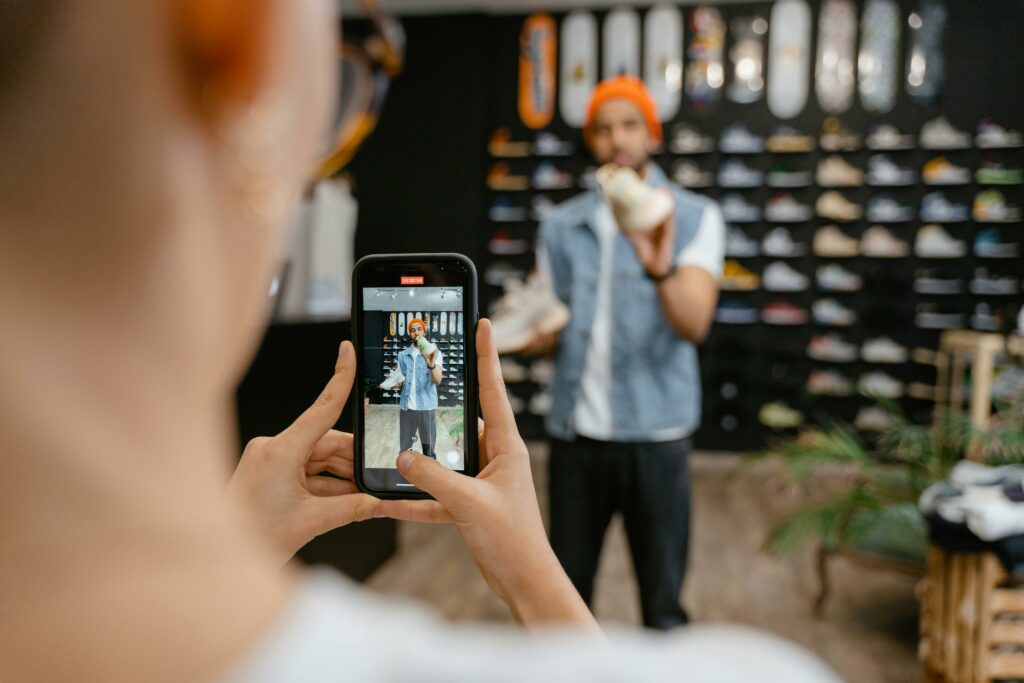Step 1: Plan Your Online Store and Choose a Hosting Provider
Define Your Niche and Products
Before you even think about software, clearly define what you’re selling and to whom. Are you selling handmade jewelry, digital art, or dropshipped electronics? Understanding your niche helps you identify your target audience, competitive landscape, and unique selling propositions. Research your competitors to see what they offer, how they price, and what their customer service looks like. Create a detailed list of your initial products, including their names, descriptions, prices, and high-quality images. Consider product variations (e.g., size, color) and stock levels from the outset. This foundational planning will streamline the setup process and ensure your store is built with a clear purpose.
Select a Reliable Web Hosting Service
Choosing the right web host is crucial for the performance and security of your WooCommerce store. Look for hosting providers that offer WordPress-optimized hosting or specific WooCommerce hosting plans. Key features to consider include: SSD storage for faster loading times, a free SSL certificate (essential for e-commerce security), sufficient bandwidth and disk space for your expected traffic and product catalog, daily backups, and 24/7 customer support. Reputable providers often include SiteGround, Bluehost, WP Engine, or Kinsta. Compare their pricing, uptime guarantees, and customer reviews. For a new store, a shared hosting plan might suffice initially, but be prepared to upgrade to a VPS or managed WordPress hosting as your store grows to handle increased traffic and transactions.
Step 2: Install WordPress and WooCommerce
Install WordPress on Your Hosting Account
Most reputable hosting providers offer a one-click WordPress installation tool, often found within your hosting control panel (cPanel, Plesk, or a custom dashboard). Locate the “WordPress Installer,” “Softaculous,” or “One-Click Apps” section. Follow the prompts to select your domain name, choose a directory (usually the root directory, e.g., public_html, so your site is accessible directly at your domain), and set up your WordPress admin username and password. Make sure to use a strong, unique password. Once installed, you can access your WordPress dashboard by navigating to yourdomain.com/wp-admin.
Install and Activate the WooCommerce Plugin
From your WordPress dashboard, navigate to Plugins > Add New. In the search bar, type “WooCommerce.” The official WooCommerce plugin, developed by Automattic, will appear as the first result. Click “Install Now” and then “Activate.” Upon activation, WooCommerce will typically prompt you to run a setup wizard, which is covered in the next step. If it doesn’t, you can find the option to start the wizard under WooCommerce > Home or by visiting yourdomain.com/wp-admin/admin.php?page=wc-setup.
Step 3: Configure WooCommerce and Add Products
Complete the WooCommerce Setup Wizard
After activating WooCommerce, a setup wizard will guide you through essential configurations. This wizard typically covers:
- Store Details: Enter your store’s address, currency, and the types of products you plan to sell (physical, digital, or both).
- Industry: Select the industry your store operates in.
- Product Types: Choose the primary types of products you’ll be selling.
- Business Details: Specify how many products you plan to display and whether you’re setting up the store for a client.
- Theme: You can skip this step for now as we’ll cover themes in a later section, or choose a free Storefront theme to get started.
Carefully review each step and provide accurate information. This initial setup lays the groundwork for your store’s functionality, including tax calculations and shipping zones.
Add Your First Products to the Store
From your WordPress dashboard, navigate to Products > Add New.
- Product Name: Enter a clear and descriptive name for your product.
- Product Description: Write a detailed and engaging description. Use formatting (bold, italics, lists) to improve readability.
- Product Data: In the “Product Data” box, select the product type (Simple, Grouped, External/Affiliate, Variable). For a simple product, enter the “Regular price” and optionally a “Sale price.”
- Inventory: Assign a SKU (Stock Keeping Unit) and enable “Manage stock?” to enter the quantity available.
- Shipping: Define the weight and dimensions of the product, which is crucial for accurate shipping cost calculations.
- Attributes: For variable products, define attributes like “Color” or “Size” and their respective values.
- Variations: Create variations based on your attributes and set specific prices, stock, and images for each variation.
- Product Image: Upload a high-quality main image for your product.
- Product Gallery: Add additional images to showcase the product from different angles or in use.
- Product Categories: Assign your product to relevant categories (e.g., “T-shirts,” “Electronics”).
- Product Tags: Add relevant tags to help customers find products (e.g., “cotton,” “eco-friendly”).
Once all details are entered, click “Publish.” Repeat this process for all your initial products.
Step 4: Design Your Store and Go Live
Choose and Customize a WooCommerce Compatible Theme
The theme dictates the visual appearance and layout of your store. It’s crucial to select a theme that is specifically designed or optimized for WooCommerce to ensure full compatibility and access to e-commerce features.
- Free Themes: Storefront (WooCommerce’s official theme), Astra, OceanWP, and Neve are popular free options that integrate well with WooCommerce and offer extensive customization.
- Premium Themes: For more advanced features, unique designs, and dedicated support, consider premium themes from marketplaces like ThemeForest or directly from theme developers. Look for themes with good reviews, regular updates, and clear documentation.
To install a theme, go to Appearance > Themes > Add New. You can search for free themes or upload a premium theme’s zip file. Once installed, click “Activate.”
After activation, navigate to Appearance > Customize to personalize your store. Here, you can typically change your logo, colors, typography, header and footer layouts, and integrate social media links. Many themes also come with their own theme options panel under Appearance > Theme Options or a dedicated menu item, offering more granular control over design and layout.
Configure Payment Gateways and Shipping Options
These are critical for customers to complete purchases and receive their orders.
- Payment Gateways: Go to WooCommerce > Settings > Payments. WooCommerce comes with built-in options like Direct Bank Transfer, Check Payments, and Cash on Delivery. For online payments, you’ll need to enable and configure popular gateways like:
- Stripe: Supports credit/debit cards, Apple Pay, Google Pay, and more. Requires a free Stripe account.
- PayPal Standard/PayPal Payments: Allows customers to pay via their PayPal account or credit/debit card.
- WooCommerce Payments: An official solution by Automattic, offering integrated payment processing directly within your dashboard.
To configure a gateway, click “Set up” or “Manage” next to its name. You’ll typically need to enter API keys or connect your account.
- Shipping Options: Go to WooCommerce > Settings > Shipping.
- Shipping Zones: Define geographical zones (e.g., “United States,” “Europe”) to apply specific shipping methods and rates. Click “Add shipping zone.”
- Shipping Methods: Within each zone, add methods like “Flat rate” (a fixed cost), “Free shipping” (based on minimum order, coupon, etc.), or “Local pickup.”
- Shipping Classes: (Optional) Use shipping classes (under the “Shipping” tab) to group similar products (e.g., “heavy items,” “small items”) and apply different shipping costs based on these classes. This is useful for complex shipping scenarios.
Thoroughly test your payment and shipping configurations by placing a few test orders (and refunding them) to ensure everything works as expected before going live.
FAQ 1: How much does it cost to build a WooCommerce store?
The cost of building a WooCommerce store varies significantly based on your choices. You’ll have recurring costs for web hosting (from $5-$30/month for basic shared hosting, up to $100+ for managed/VPS), and a domain name (around $10-$15/year). Optional costs include premium themes ($50-$150 one-time), premium plugins (ranging from $20-$200/year per plugin), and potentially professional development services (highly variable, from hundreds to thousands of dollars). You can start a basic store for under $100 for the first year, but scaling up will increase costs.
FAQ 2: Do I need coding knowledge to use WooCommerce?
No, you do not need coding knowledge to build a functional WooCommerce store. WordPress and WooCommerce are designed to be user-friendly with graphical interfaces. You can install themes, add products, configure settings, and manage orders all through your WordPress dashboard. While basic HTML/CSS knowledge can help with minor design tweaks, it’s not a requirement. Many themes and page builders (like Elementor or Beaver Builder) offer drag-and-drop interfaces for advanced customization without code.
FAQ 3: How do I secure my WooCommerce store?
Securing your WooCommerce store is paramount. Key steps include: 1) Always use an SSL certificate (most hosts provide a free one via Let’s Encrypt), ensuring your site uses HTTPS. 2) Use strong, unique passwords for your WordPress admin, hosting, and database. 3) Keep WordPress, WooCommerce, your theme, and all plugins updated to the latest versions to patch security vulnerabilities. 4) Install a reputable security plugin (e.g., Wordfence, Sucuri) for firewall protection, malware scanning, and login security. 5) Implement regular backups of your entire site (your host might offer this, or use a plugin like UpdraftPlus). 6) Limit login attempts and use two-factor authentication (2FA).
FAQ 4: Can I sell digital products with WooCommerce?
Yes, WooCommerce fully supports selling digital products (e.g., e-books, software, music files, online courses). When adding a new product, simply check the “Virtual” and “Downloadable” checkboxes in the “Product Data” section. This will remove shipping options and allow you to upload the digital file(s) that customers will receive after purchase. You can also set download limits, expiration dates, and specify the file type.