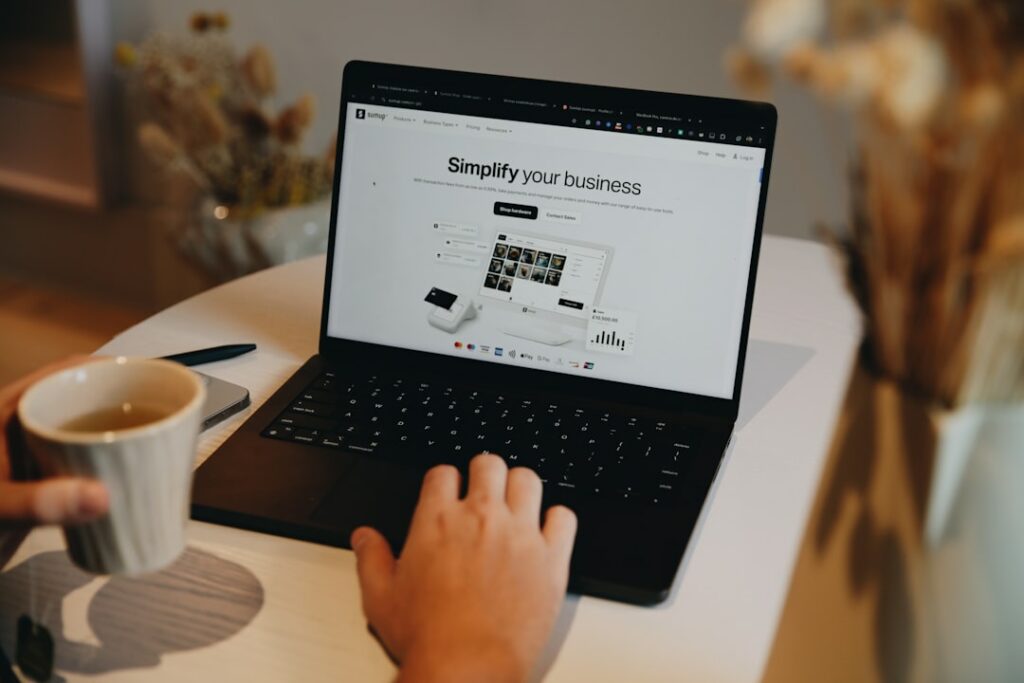1. Prepare Your Domain and Shopify Account
1.1. Ensure Your Domain is Registered and Accessible
Before you begin, confirm that you have a registered domain name (e.g., yourstorename.com) and that you have access to its DNS (Domain Name System) settings. This access is typically provided by your domain registrar (e.g., GoDaddy, Namecheap, Google Domains). You’ll need to log into your registrar’s control panel to make changes to your domain’s records. Make sure your domain registration isn’t expired and that you know your login credentials for the registrar.
1.2. Log In to Your Shopify Admin Dashboard
Open your web browser and navigate to your Shopify admin login page (usually yourstorename.myshopify.com/admin). Enter your email address and password to access your Shopify admin dashboard. Ensure you are logged into the correct store if you manage multiple Shopify accounts.
2. Initiate the Connection Process in Shopify
2.1. Navigate to the Domains Section in Shopify Settings
Once logged into your Shopify admin, look for the “Settings” option in the bottom-left corner of the navigation sidebar. Click on “Settings.” In the settings menu, locate and click on “Domains.” This section is where you manage all domains associated with your Shopify store.
2.2. Choose the Option to Connect an Existing Domain
On the “Domains” page, you will see options to “Buy new domain” or “Connect existing domain.” Click on the “Connect existing domain” button. A new field will appear prompting you to enter your domain name. Type your full domain name (e.g., yourstorename.com) into this field and click “Next.” Shopify will then provide you with the necessary DNS records you’ll need to update at your domain registrar.
3. Configure Your Domain Settings
3.1. Update Your Domain’s DNS Records (A Record and CNAME)
This is the most crucial step. Shopify requires two specific DNS records to be pointed to their servers: an A record and a CNAME record. Log in to your domain registrar’s control panel. Navigate to the DNS management or advanced DNS settings section. You will need to find where you can add or edit “A records” and “CNAME records.”
- A Record: Locate your existing A record (often referred to as the ‘@’ host or root domain). Change its value to Shopify’s IP address:
23.227.38.65. If you have multiple A records, ensure only this one is active for your root domain. - CNAME Record: Locate your existing CNAME record for ‘www’ (or create one if it doesn’t exist). Change its value (or point it) to
shops.myshopify.com.
Save these changes within your domain registrar’s panel. Be aware that DNS changes can take anywhere from a few minutes to up to 48 hours to propagate across the internet, though it’s often much quicker.
3.2. Verify the Domain Connection Within Shopify
After you’ve updated the DNS records at your registrar, return to your Shopify admin. On the “Domains” page, where you entered your domain name, Shopify should now be attempting to verify the connection. It might display a “Verifying connection” message. Wait a few minutes and refresh the page. Once the DNS propagation is complete and Shopify detects the correct records, your domain status will change to “Connected” or “Connected successfully.” You might also see an option to make this your primary domain.
4. Test and Troubleshoot Your Domain Connection
4.1. Browse Your Shopify Store Using Your New Domain
Once Shopify indicates your domain is connected, open a new web browser tab or window. Type your new domain name (e.g., yourstorename.com) into the address bar and press Enter. Your Shopify store should now load using your custom domain. Test both the ‘www’ version (e.g., www.yourstorename.com) and the non-‘www’ version (e.g., yourstorename.com) to ensure both resolve correctly.
4.2. Troubleshoot Common Domain Connection Issues
- “Domain not connected” or “Pending”: This usually means the DNS changes haven’t fully propagated. Wait a few more hours and try again. Double-check that you entered the A record IP and CNAME value exactly as provided by Shopify.
- “Too many redirects”: This can happen if you have conflicting redirects set up at your registrar or in Shopify. Ensure you haven’t set up any forwarding rules at your domain registrar that conflict with Shopify’s settings.
- Incorrect content loading: If your domain loads something other than your Shopify store, it’s almost certainly an incorrect A record or CNAME record. Re-verify the IP address and CNAME target in your registrar’s DNS settings.
- SSL certificate issues: Shopify automatically issues an SSL certificate for your custom domain. This can take a few hours after the domain is connected. If you see “Not secure” warnings after 24 hours, contact Shopify support. Do not try to manually install an SSL certificate from your registrar, as Shopify handles this.
- Still stuck? If issues persist after 48 hours, take screenshots of your DNS settings at your registrar and contact Shopify support. They can often quickly identify the specific problem.
FAQs
Q: How long does it take for a domain to connect to Shopify?
A: While the process of updating DNS records is quick, the propagation of these changes across the internet can take anywhere from a few minutes to 48 hours. Shopify usually detects the connection within a few hours.
Q: Do I need to buy a domain through Shopify?
A: No, you do not. You can buy your domain from any third-party domain registrar (like GoDaddy, Namecheap, Google Domains) and then connect it to your Shopify store following these steps.
Q: What if my domain registrar’s DNS settings look different?
A: While the terminology (A record, CNAME) is standard, the interface varies by registrar. Look for sections like “DNS Management,” “Advanced DNS,” “Zone File Editor,” or similar. If you’re unsure, search your registrar’s help documentation or contact their support for guidance on editing A records and CNAME records.
Q: Will connecting my domain affect my emails (e.g., [email protected])?
A: Connecting your domain for your website will not directly affect your email services. Email services use different types of DNS records (like MX records). As long as you only change the A record and CNAME record as instructed, your email services should remain unaffected. If your email is also hosted by your domain registrar, ensure you do not delete or modify your MX records.