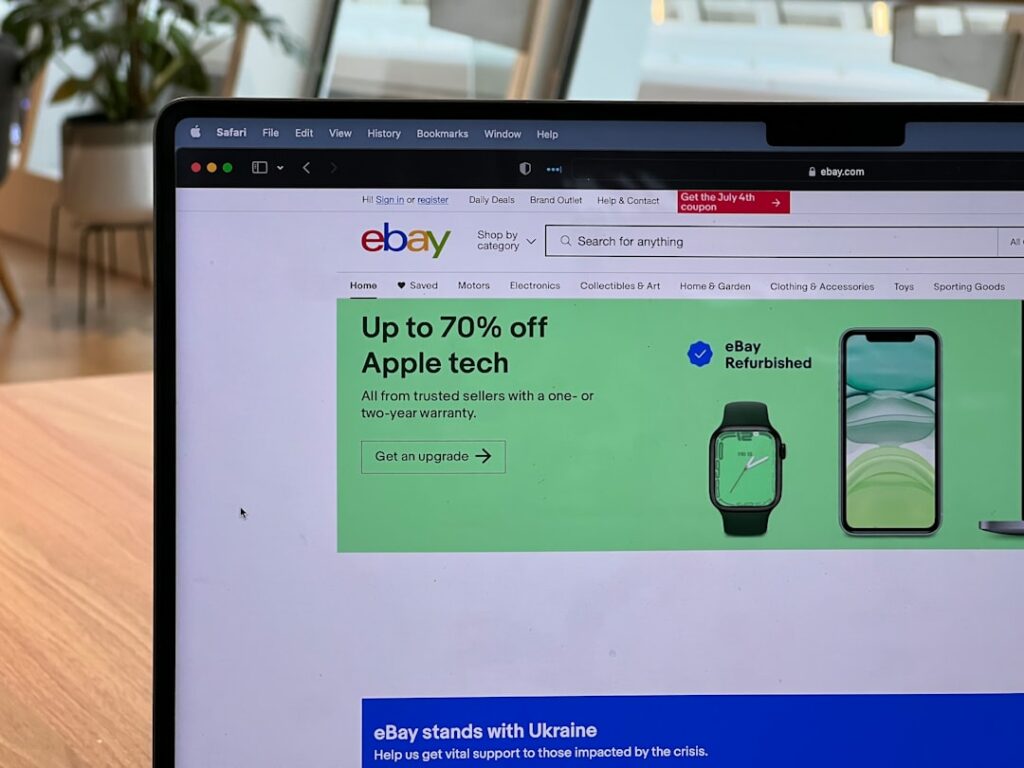Connect eBay to Shopify: A Quick Guide
1. Prepare Your eBay Store for Integration
1.1 Optimize Your eBay Listings
Before connecting, ensure your eBay listings are in top shape. This means having clear, high-quality images (at least 1600 pixels on the longest side for zoom functionality), accurate and detailed product descriptions, and correct product identifiers (UPCs, EANs, ISBNs, MPNs) where applicable. Check that your inventory counts are precise on eBay, as this will be the initial data source for your Shopify store. Remove any old, inactive, or duplicate listings that you do not intend to sell on Shopify to avoid clutter and potential sync errors. Ensure variations (sizes, colors) are properly configured for each listing.
1.2 Review eBay Store Settings
Navigate to your eBay Seller Hub. Verify that your business policies (payment, shipping, and return policies) are up-to-date and clearly defined. These policies will often be mirrored or referenced by the integration app. Confirm your primary shipping locations and handling times are accurate. Check your current selling limits to ensure they can accommodate the projected sales volume once integrated with Shopify. If you use eBay’s out-of-stock option, ensure it’s enabled if you want listings to remain active but hidden when inventory hits zero.
2. Install and Configure a Shopify App
2.1 Choose a Suitable Integration App
Go to the Shopify App Store and search for “eBay integration” or “eBay sync.” Popular and highly-rated apps include “Codisto,” “InkFrog,” or “LitCommerce.” Evaluate apps based on their features (e.g., multi-channel listing, inventory sync, order management, pricing rules, template mapping), pricing plans, and customer reviews. Look for apps that specifically mention two-way synchronization for both inventory and orders, and support for product variations. Read the app’s documentation to understand its capabilities and limitations before committing.
2.2 Install and Authorize the App
Once you’ve selected an app, click “Add app” on its Shopify App Store page. You’ll be redirected to your Shopify admin to grant the app necessary permissions. Review these permissions carefully (e.g., access to products, orders, customers). After installation, the app will typically guide you through an authorization process to connect to your eBay account. This usually involves logging into your eBay account through a secure pop-up window provided by the app and granting it permission to access your eBay data. Follow the on-screen prompts to complete the connection.
3. Sync Your Products and Orders
3.1 Import eBay Listings to Shopify
Within the integration app’s interface in your Shopify admin, locate the option to import products from eBay. Most apps offer a bulk import feature. You may be able to select specific categories or listings to import, or import all active listings. During this process, you will often need to map eBay product fields (like title, description, price, quantity) to corresponding Shopify fields. Pay close attention to mapping product variations correctly. Review the imported products in your Shopify admin to ensure all data, images, and inventory counts are accurate before making them live on your Shopify storefront.
3.2 Set Up Order Synchronization
Configure the app to synchronize orders from both platforms. This typically involves setting rules for how orders placed on Shopify are pushed to eBay (if applicable for fulfillment) and, more commonly, how eBay orders are pulled into Shopify for centralized management. Define order status mappings (e.g., “Paid” on eBay corresponds to “Paid” on Shopify). Ensure that shipping information and tracking numbers are set to sync back to eBay once an order is fulfilled in Shopify. Test the order flow by placing a small test order on eBay and verifying it appears correctly in your Shopify admin and the app’s order management section.
4. Manage and Maintain Your Integrated Stores
4.1 Monitor Inventory and Sales
Regularly check the synchronization status within your integration app. Most apps provide a dashboard showing pending syncs, errors, and recent activity. Monitor your inventory levels on both eBay and Shopify to prevent overselling or underselling, especially during peak sales periods. Pay attention to sales velocity on each platform and adjust your inventory buffers if the app allows for it. Review sales reports in both Shopify and eBay Seller Hub to gain a comprehensive understanding of your overall performance and identify any discrepancies.
4.2 Handle Returns and Customer Service
Establish a clear process for handling returns and customer inquiries that originate from either platform. If an item sold on eBay is returned, ensure the inventory is updated correctly across both platforms. Centralize your customer service where possible, perhaps by using Shopify’s order notes or a dedicated help desk software, to keep track of all customer interactions regardless of the sales channel. Communicate clearly with customers about which platform their purchase originated from if there are any differences in your return or support policies.
FAQ 1: Can I use one product listing for both eBay and Shopify after integration?
Yes, that’s the primary benefit of using an integration app. Once your products are synced, the app acts as a central hub. You typically manage your product details (description, images, price, inventory) within the app or directly in Shopify, and the changes are then pushed to eBay. This ensures consistency and avoids manual updates on two separate platforms.
FAQ 2: What happens if I sell an item on eBay and Shopify at the same time?
A good integration app is designed to prevent this by providing real-time or near real-time inventory synchronization. When an item sells on one platform, the app immediately updates the inventory count on the other platform. While extremely rare, a simultaneous sale could theoretically happen if the sync is delayed by milliseconds, but the app’s logic usually handles this by quickly updating and potentially marking the item as out of stock on the second platform.
FAQ 3: Do I need to create separate shipping policies for eBay and Shopify?
While you’ll have shipping settings within Shopify and shipping policies on eBay, the integration app often helps bridge these. You can define your primary shipping methods and costs in Shopify, and the app may allow you to map these to your existing eBay business policies or create new ones. It’s crucial to ensure your shipping rates and delivery expectations are consistent across both platforms to avoid customer confusion or complaints.
FAQ 4: How do I manage pricing differences between eBay and Shopify?
Many advanced integration apps offer pricing rules. This allows you to set different prices for the same product on eBay versus Shopify. For example, you might add a percentage markup to eBay prices to cover their higher selling fees, or offer a slightly lower price on your Shopify store to encourage direct sales. You can usually configure these rules within the app’s settings when mapping your products.