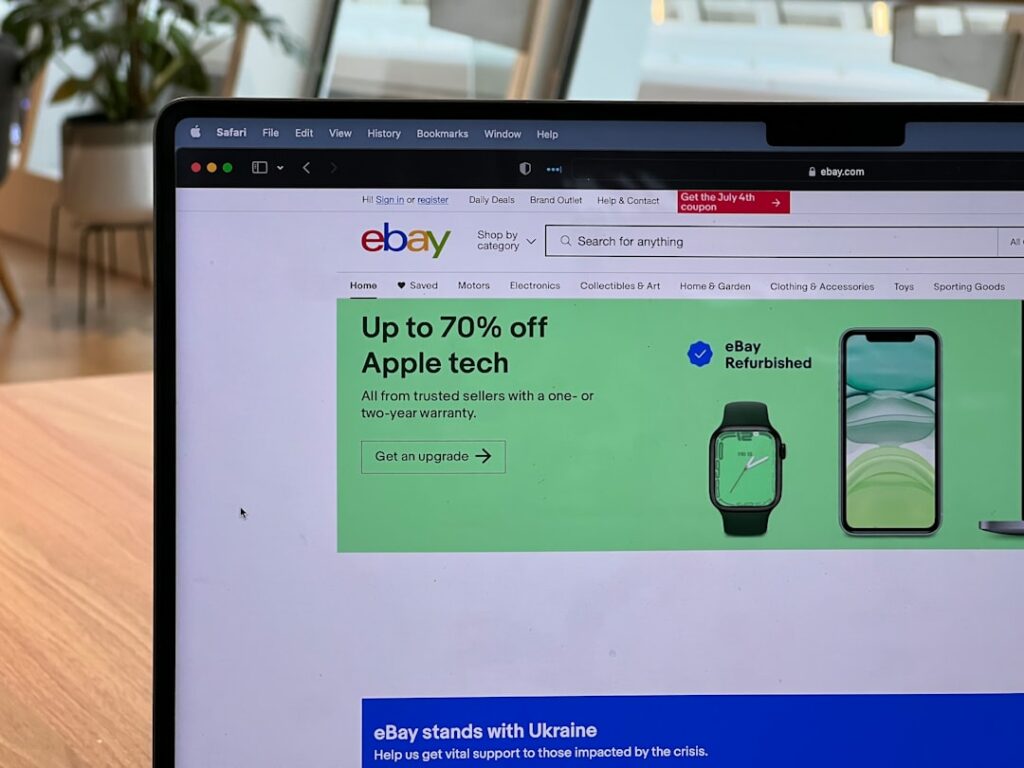Step 1: Prepare Your eBay Store for Integration
Optimize eBay Listings for Shopify Import
Before connecting, ensure your eBay listings are clean and well-structured. This means having high-quality images (at least 800×800 pixels, preferably 1000×1000 or larger), accurate product descriptions, and consistent titles. Remove any HTML or CSS elements from your eBay descriptions that might not render correctly on Shopify or could cause formatting issues during the import process. Standardize your product attributes (e.g., size, color) on eBay so they can be easily mapped to Shopify variants. For example, instead of “Lrg” or “Large,” consistently use “Large.” Check for and correct any missing information, as incomplete data can lead to errors during sync.
Review eBay Policies and Fees for Shopify Integration
Familiarize yourself with eBay’s policies regarding off-platform sales and linking. While you’re integrating with Shopify, you’ll still be subject to eBay’s rules for listings originating there. Understand the fee structure for items sold on eBay versus Shopify. If you’re using an integration app, be aware that some apps might incur additional transaction fees beyond eBay’s standard selling fees. Review your current eBay selling limits and ensure they can accommodate potential increased sales volume if you plan to drive traffic from Shopify to your eBay listings, or vice-versa. Ensure your eBay account is in good standing to avoid any interruptions during the integration process.
Step 2: Choose Your Integration Method
Utilize a Third-Party Integration App
The most common and recommended method for connecting eBay to Shopify is through a dedicated third-party app from the Shopify App Store. These apps automate product syncing, inventory management, and order fulfillment between the two platforms. Popular options include “Codisto,” “InkFrog,” “LitCommerce,” or “Multi-channel Sync.” Research each app’s features, pricing models (monthly subscriptions, transaction fees), user reviews, and specific capabilities like variant handling, order routing, and bulk editing. Most apps offer free trials, allowing you to test their functionality before committing. This method is ideal for businesses with a large number of SKUs or those looking for automated inventory synchronization.
Consider Manual Product Import/Export
For very small inventories (e.g., fewer than 50 unique products) or highly customized items, a manual import/export process might be feasible, though it’s generally not recommended for ongoing synchronization. This involves exporting your product data from eBay (often as a CSV file), cleaning and reformatting it to match Shopify’s CSV import template, and then importing it into Shopify. Similarly, order data would need to be manually transferred and processed. This method does not provide real-time inventory updates or automated order fulfillment, making it prone to overselling and requiring significant manual effort. It’s best used only for an initial, one-time bulk transfer, not for continuous integration.
Step 3: Configure Your Shopify Store
Install and Configure Your Chosen Integration App
Once you’ve selected an app, navigate to the Shopify App Store, search for the app, and click “Add app.” Follow the on-screen prompts to install it. During the initial setup, the app will typically guide you through connecting your eBay account by requiring your eBay login credentials or API token. You’ll then configure key settings within the app, such as default shipping profiles, tax settings, and how product updates (price, quantity) should behave. Pay close attention to settings regarding inventory sync direction (e.g., Shopify to eBay, eBay to Shopify, or bi-directional), order routing, and initial product import options (e.g., import all listings, selective import). Save your settings carefully after each step.
Map eBay Categories to Shopify Collections
A crucial configuration step is mapping your existing eBay categories to your Shopify collections. This ensures that when products are imported from eBay, they are automatically organized into the correct collections on your Shopify store, improving navigability for your customers. Within your integration app’s settings, there will usually be a section for category or taxonomy mapping. You’ll see a list of your eBay categories and be prompted to associate each one with an existing Shopify collection or create new ones. For example, if you have an eBay category called “Men’s T-Shirts,” you would map it to your Shopify collection “Men’s Apparel” or “T-Shirts.” This mapping also helps with SEO and site structure.
Step 4: Sync Products and Manage Orders
Initiate Product Sync from eBay to Shopify
After configuring the app and mapping categories, you can initiate the product synchronization. Most apps offer options for an initial bulk import of all active eBay listings. Review the sync preview (if available) to catch any potential errors before proceeding. Once the sync begins, the app will pull product data, images, and inventory levels from your eBay store and create corresponding product listings in Shopify. Monitor the process for any errors or failed imports, which are usually detailed in the app’s dashboard or logs. After the initial sync, the app will typically maintain ongoing, real-time (or near real-time) synchronization of inventory changes and product updates between the two platforms based on your configured settings.
Establish Order Management Workflow Between Platforms
The integration app should automate the process of pulling orders from eBay into your Shopify admin, allowing you to manage all orders from a single dashboard. When an order is placed on eBay, the app will create a corresponding order in Shopify, deducting the inventory from your Shopify stock. When you fulfill the order in Shopify (mark as shipped, add tracking), the app should then update the order status and tracking information back on eBay. Establish clear internal procedures for order fulfillment: decide whether you’ll fulfill all orders from your Shopify admin, or if certain orders will still be handled directly on eBay. Monitor order synchronization regularly to ensure no orders are missed and that inventory levels remain accurate across both platforms.
FAQs
Q: Can I sync products from Shopify to eBay instead of the other way around?
A: Yes, most robust third-party integration apps offer bi-directional sync or the option to push products from Shopify to eBay. This is often preferred by merchants who primarily manage their inventory and product catalog within Shopify. You would create new products in Shopify, and the app would then list them on eBay based on your chosen templates and settings. Ensure your app supports this functionality before committing.
Q: What happens if an item sells on both eBay and Shopify simultaneously?
A: This is a common concern and highlights the importance of real-time inventory synchronization. A good integration app will update inventory levels across both platforms almost instantly. If an item sells on eBay, the app should immediately reduce the available quantity on Shopify, and vice-versa. However, in extremely rare cases of near-simultaneous purchases, overselling can occur. Most apps have mechanisms to minimize this risk, but it’s crucial to regularly monitor inventory and have a plan for handling oversells (e.g., offering a refund or a similar product).
Q: Do I need to re-list all my eBay items after connecting to Shopify?
A: No, you do not need to re-list them manually. The primary purpose of using an integration app is to automatically import your existing eBay listings into Shopify as products. The app handles the creation of product pages, importing descriptions, images, and variants based on your eBay data. You will then manage these synchronized listings from either platform, depending on your preferred workflow.
Q: Will my eBay store’s design transfer to Shopify?
A: No, your eBay store’s design (e.g., custom headers, footers, listing templates) will not transfer to Shopify. Shopify has its own theme system for store design. The integration primarily focuses on transferring product data (titles, descriptions, images, prices, inventory) and managing orders. Your Shopify store will adopt the design of the Shopify theme you choose and customize, while your eBay listings will retain their appearance on the eBay platform.