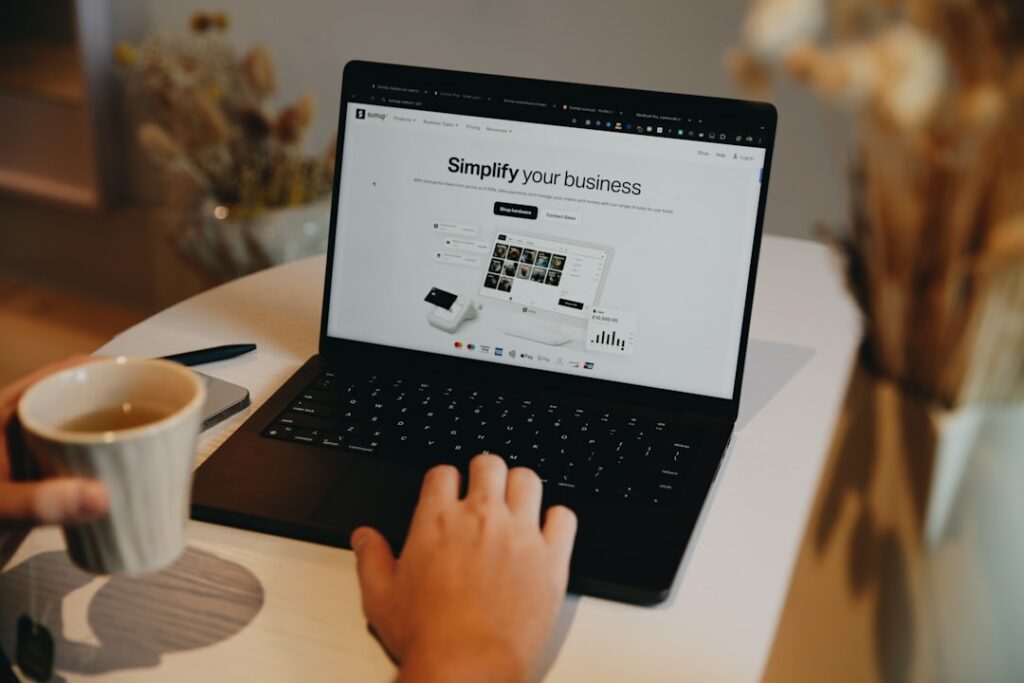Connect Etsy to Shopify: A Beginner’s Guide
Step 1: Prepare Your Etsy Shop for Integration
Optimize Your Etsy Listings for Shopify Import
Before initiating any transfer, review your existing Etsy listings for consistency and completeness. Ensure all product titles are clear and concise, ideally under 70 characters for better SEO on both platforms. Verify that product descriptions are detailed, accurate, and highlight key features and benefits. Check that all necessary product variants (sizes, colors, materials) are correctly set up and have unique SKUs if you use them. High-quality, consistent product photography is crucial; ensure your primary image aspect ratio is suitable for Shopify (typically square or 4:3) and that you have multiple angles for each product.
Organize Your Etsy Products for Seamless Transfer
Categorize your Etsy products logically. While Etsy uses “sections,” Shopify uses “collections.” Think about how these will map. Consider creating consistent product tags on Etsy that can easily translate into Shopify tags for improved filtering and searchability. If you have products that you do not wish to transfer to Shopify, mark them as “inactive” or delete them from Etsy before starting the integration process to avoid importing unnecessary data.
Step 2: Choose Your Shopify Integration Method
Select a Third-Party App for Automated Syncing
For most users, especially those with a large inventory or who anticipate frequent updates, a third-party app is the most efficient solution. Popular choices include “Etsy Integration & Sync,” “Shopify Etsy Integration,” or “Multi-Channel Sync.” Go to the Shopify App Store and search for “Etsy integration.” Read reviews, compare features (e.g., real-time sync, order import, inventory management, variant support), and check pricing plans. Many offer free trials, which you should utilize to test the app’s functionality with a small batch of your products before committing.
Consider Manual Import for Limited Products
If you have a very small number of products (e.g., under 20) and do not anticipate frequent changes, a manual import might be feasible to save on app subscription costs. This involves exporting your product data from Etsy (usually as a CSV file from your Shop Manager under Settings > Options > Download Data > Orders & Download CSV) and then importing it into Shopify. You will likely need to reformat the CSV to match Shopify’s specific import template, which can be time-consuming and prone to errors. Product images will need to be uploaded separately to Shopify, and you’ll have to manually recreate variants and collections.
Step 3: Configure Your Shopify Store Settings
Set Up Your Shopify Shipping and Tax Information
Before importing products, ensure your Shopify store’s shipping and tax settings are accurately configured. Navigate to “Settings” > “Shipping and delivery” in your Shopify admin. Create shipping zones and rates that mirror or improve upon your Etsy shipping profiles. Decide on flat rates, calculated rates, or free shipping. For taxes, go to “Settings” > “Taxes and duties” and set up your tax regions based on your business location and where you sell. This ensures accurate pricing and checkout for your customers once products are live.
Customize Your Shopify Theme to Reflect Your Brand
While product import is ongoing, work on your Shopify store’s aesthetic. Go to “Online Store” > “Themes” in your Shopify admin. Choose a theme that aligns with your brand identity (many free and paid options are available). Customize colors, fonts, layout, and add your logo and branding elements. Ensure your homepage clearly showcases your product categories and bestsellers. A well-designed store provides a professional look and feel, enhancing customer trust and experience, which is crucial for a smooth transition from Etsy.
Step 4: Sync and Manage Your Products
Initiate the Product Import from Etsy to Shopify
Once your chosen integration app is installed and configured (or your CSV is ready for manual import), initiate the product transfer. Follow the app’s specific instructions, which typically involve authorizing the connection between Etsy and Shopify and selecting which products to import. For manual import, go to “Products” > “All products” > “Import” in your Shopify admin and upload your prepared CSV file. Review the imported products carefully on Shopify, checking titles, descriptions, images, variants, pricing, and inventory levels for accuracy.
Monitor and Update Product Inventory Across Both Platforms
After the initial import, continuous monitoring is essential. If using an app, verify that inventory levels are syncing correctly between Etsy and Shopify. Make a test purchase on both platforms to ensure inventory updates are reflected. If you sell a product on Etsy, its stock should decrease on Shopify, and vice-versa. Establish a routine for checking for discrepancies. If you manually imported, you will need to update inventory levels manually on both platforms every time a sale occurs, which is highly prone to overselling. For apps, understand their sync frequency (e.g., real-time, every 15 minutes) and adjust your workflow accordingly. Regularly review product data on both platforms to ensure consistency and update any changes (e.g., new product images, price adjustments) in the primary platform, letting the sync handle the rest.
FAQs
Q: Can I import my Etsy reviews to Shopify?
A: Most third-party integration apps focus on product, order, and inventory syncing. Importing Etsy reviews directly to Shopify is typically not a built-in feature of these apps. You might need a separate app specifically designed for review migration (e.g., Judge.me, Loox, or Stamped.io often have import tools that can pull reviews from external sources like Etsy, but this usually requires manual setup or an additional paid feature).
Q: What happens to my Etsy orders after I connect to Shopify?
A: If you use a robust third-party integration app, new orders placed on Etsy will often be automatically imported into your Shopify orders section. This allows you to manage all your sales, shipping, and fulfillment from a single Shopify dashboard. However, past Etsy orders usually do not transfer. Always check the specific features of your chosen app regarding order syncing.
Q: Will my Etsy shop remain active after connecting to Shopify?
A: Yes, connecting Etsy to Shopify does not automatically close or deactivate your Etsy shop. Both platforms can run concurrently. Many sellers choose to keep their Etsy shop open as an additional sales channel, using the integration to manage inventory and orders across both platforms efficiently. You can decide to gradually phase out Etsy or maintain it as a complementary storefront.
Q: How do I handle product variations (sizes, colors) when importing from Etsy?
A: If your Etsy listings have variations set up correctly (e.g., a shirt with “Small, Medium, Large” and “Red, Blue, Green” options), most reputable third-party integration apps will automatically map these to Shopify’s variant system. Each unique combination (e.g., “Small Red Shirt”) will become a distinct variant in Shopify with its own SKU and inventory. If you’re doing a manual import via CSV, you’ll need to ensure your CSV is formatted precisely to Shopify’s variant structure, which involves multiple rows for each product and its variations.