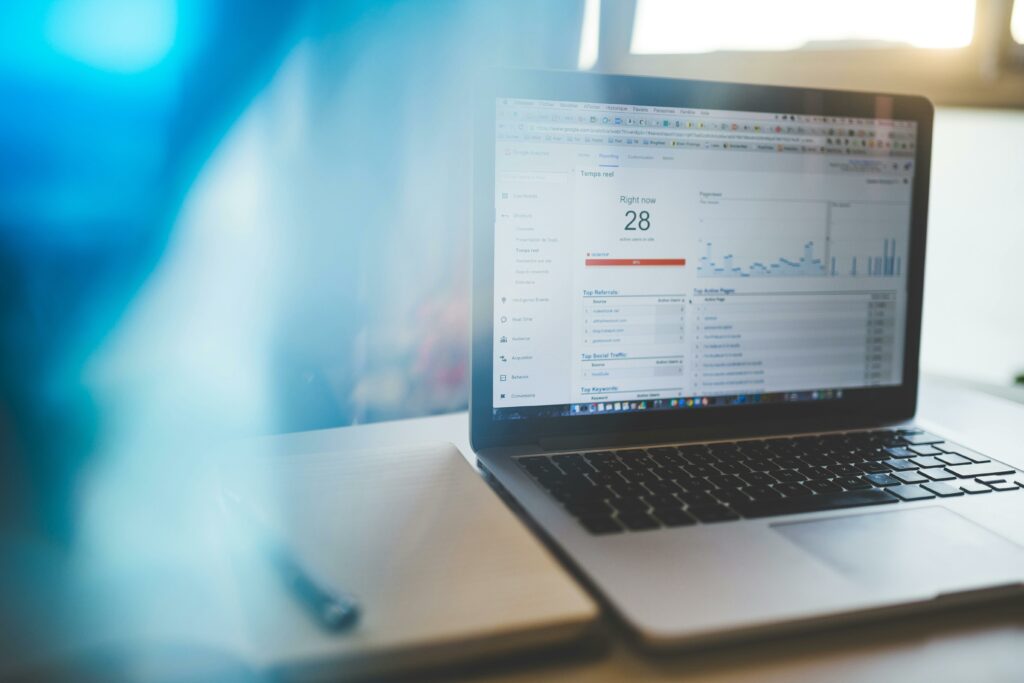Connect Google Analytics to WooCommerce (Step-by-Step Guide)
Step 1: Prepare Your Google Analytics Account
Create a Google Analytics Property
Before you can connect Google Analytics to WooCommerce, you need a Google Analytics property. If you don’t have one, navigate to Google Analytics, sign in with your Google account, and click “Admin” (the gear icon) in the bottom-left corner. In the “Property” column, click “Create Property.” Choose “Web” as the platform. Enter your WooCommerce store’s website name (e.g., “My Awesome Store”), the website URL (e.g., “https://www.example.com”), select an industry category, and choose your reporting time zone. Click “Create.” Google will then provide you with a Tracking ID, typically starting with “UA-XXXXXXXXX-X” for Universal Analytics or “G-XXXXXXXXXX” for Google Analytics 4 (GA4). For most current WooCommerce integrations, Universal Analytics (UA) is still widely supported, but GA4 is the future. If you’re setting up new, consider setting up both if your chosen plugin supports it, or focus on UA for now if the plugin primarily supports it.
Enable Enhanced Ecommerce Reporting
Enhanced Ecommerce provides detailed insights into your customers’ shopping behavior, product performance, and sales funnels. To enable it, go to your Google Analytics account. In the “Admin” section, navigate to the “View” column (the third column). Click on “Ecommerce Settings.” Toggle “Enable Ecommerce” to ON. Then, toggle “Enable Enhanced Ecommerce Reporting” to ON. You can optionally add “Shopping Behavior” and “Checkout Behavior” funnel steps here, such as “Product View,” “Add to Cart,” “Checkout,” and “Purchase.” These steps will help you visualize your customer’s journey through your store. Remember to click “Save” after making these changes.
Step 2: Install and Configure the WooCommerce Google Analytics Integration Plugin
Install the Plugin from the WordPress Dashboard
Log in to your WordPress admin dashboard. In the left-hand navigation menu, go to “Plugins” > “Add New.” In the search bar, type “WooCommerce Google Analytics Integration.” The official plugin is usually developed by “WooCommerce” or “Automattic.” Look for the one with high ratings and a large number of active installations. Click “Install Now” next to the correct plugin. Once installed, click “Activate.” This will make the plugin available for configuration.
Enter Your Google Analytics Tracking ID
After activating the plugin, navigate to “WooCommerce” > “Settings” in your WordPress dashboard. Click on the “Integrations” tab. You should see “Google Analytics” listed there. Click on it. In the “Google Analytics Tracking ID” field, paste the Universal Analytics Tracking ID (UA-XXXXXXXXX-X) you obtained in Step 1. If the plugin also supports GA4, you might find a separate field for the GA4 Measurement ID (G-XXXXXXXXXX). Ensure you paste the correct ID into the corresponding field. Leave “Enable standard tracking” checked. You can also enable “Use Global Site Tag” if you prefer that method, but for most setups, the standard tracking is sufficient. Click “Save changes” at the bottom of the page.
Step 3: Configure Enhanced Ecommerce Tracking in WooCommerce
Enable Enhanced Ecommerce Features in Plugin Settings
While still in “WooCommerce” > “Settings” > “Integrations” > “Google Analytics,” scroll down to the “Enhanced eCommerce” section. Check the box next to “Enable Enhanced eCommerce tracking.” This tells the plugin to send the richer, more detailed data to Google Analytics. Different plugins might have slightly different options here, but the core “Enable Enhanced eCommerce tracking” option is crucial. Ensure this is checked.
Set Up Product Impression and Click Tracking
Within the same “Enhanced eCommerce” section of the plugin settings, you will typically find options related to product tracking. Ensure that “Track product impressions” and “Track product clicks” are enabled. These settings allow Google Analytics to record when products are viewed in category listings, search results, and when customers click on them to view the single product page. Some plugins might also offer options for tracking “Add to Cart” and “Remove from Cart” events, which are essential for understanding shopping behavior. Verify these are also enabled. These settings are usually checkboxes that, when enabled, automatically insert the necessary JavaScript snippets into your WooCommerce store’s pages. Once you’ve configured these, click “Save changes.”
Step 4: Verify Your Google Analytics Data
Check Real-time Reports in Google Analytics
To confirm that your tracking is working, open your Google Analytics account. Navigate to “Realtime” > “Overview” in the left-hand menu. Then, in a separate browser tab or window, visit your WooCommerce store’s homepage. You should see at least one active user (which is you) appear in the Realtime report within a few seconds. Navigate to a product page, add an item to your cart, and proceed to checkout (without completing the purchase if you don’t want to). You should see these actions reflected in the Realtime report under “Content” and “Conversions” (if you’ve set up goals). This confirms that basic tracking is operational.
Monitor Ecommerce Transactions and Product Performance
For a more comprehensive check of Enhanced Ecommerce data, wait a few hours (or up to 24 hours for full processing). Then, in Google Analytics, navigate to “Conversions” > “Ecommerce.” Here, you’ll find various reports: “Overview,” “Shopping Behavior,” “Checkout Behavior,” “Product Performance,” and “Sales Performance.” Look for data populating these reports. For example, in “Product Performance,” you should see views, add-to-carts, and potentially sales for your products. In “Sales Performance,” you’ll see transaction data. If you make a test purchase on your store, you should see that transaction recorded under “Sales Performance” and reflected in the “Product Performance” for the purchased items. If data is appearing, your Enhanced Ecommerce tracking is successfully configured.
FAQs
Q: My Google Analytics Real-time report shows activity, but I don’t see any Enhanced Ecommerce data. What’s wrong?
A: This usually means basic tracking is working, but Enhanced Ecommerce is not. Double-check that you’ve enabled “Enable Enhanced Ecommerce Reporting” in your Google Analytics view settings (Step 1) and “Enable Enhanced eCommerce tracking” within your WooCommerce Google Analytics plugin settings (Step 3). Also, ensure you’ve saved all changes in both Google Analytics and your WordPress dashboard.
Q: I’m using GA4, but the plugin only asks for a UA ID. How do I connect GA4?
A: The official WooCommerce Google Analytics Integration plugin primarily supports Universal Analytics (UA). For GA4, you might need a different, dedicated GA4 integration plugin, or a more advanced analytics plugin that supports both UA and GA4. Search the WordPress plugin repository for “GA4 WooCommerce” to find suitable alternatives or extensions that specifically support the GA4 Measurement ID (G-XXXXXXXXXX).
Q: Do I need to add Google Analytics code manually if I use a plugin?
A: No, if you are using a dedicated WooCommerce Google Analytics integration plugin, it handles the insertion of the necessary Google Analytics tracking code (including Enhanced Ecommerce scripts) into your website’s header and other relevant pages. Manually adding code in addition to using a plugin can lead to duplicate tracking and inaccurate data.
Q: My conversions are showing up, but the revenue is incorrect in Google Analytics. What could be the issue?
A: Incorrect revenue figures can stem from several issues. First, ensure your WooCommerce store’s currency settings match the currency configured in your Google Analytics view settings. Second, check if any other plugins or custom code on your site might be interfering with the order total passed to Google Analytics (e.g., custom discount plugins, tax plugins). Sometimes, caching plugins can also cause issues; try clearing your website’s cache after making changes.