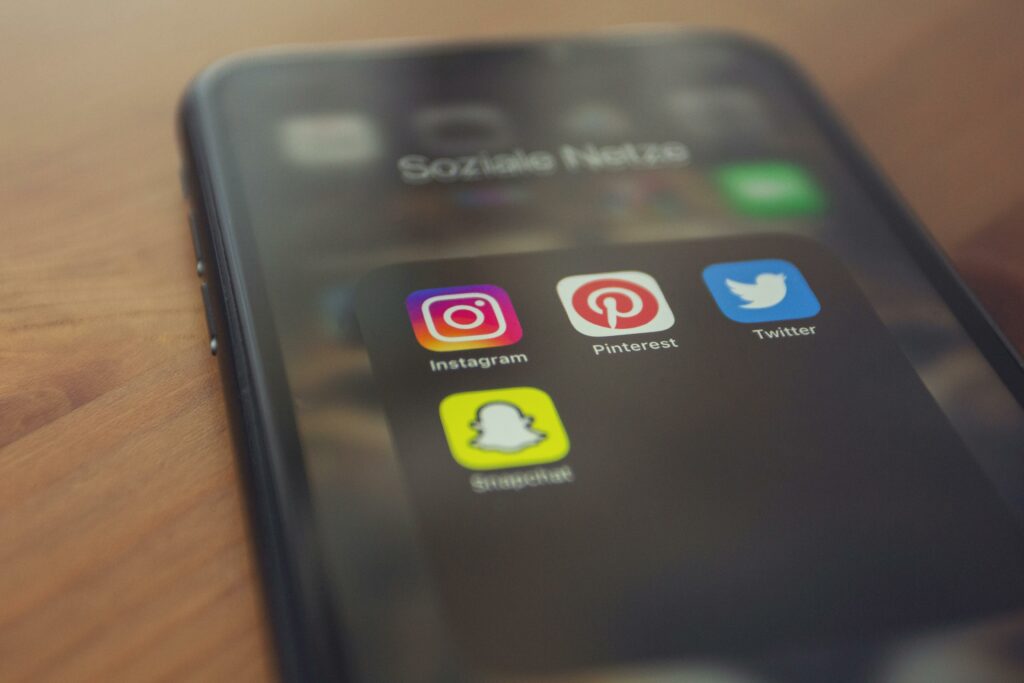Step 1: Prepare Your Instagram Account for Shopping
1.1 Ensure Your Instagram Account is a Business Profile
To enable shopping features, your Instagram account must be a Business Profile, not a personal one. If it’s currently personal, navigate to your Instagram profile, tap the three horizontal lines (menu icon) in the top right corner, select “Settings,” then “Account,” and finally “Switch to Professional Account.” Choose “Business” as your account type and select the appropriate category for your business. You’ll need to connect it to a Facebook Page associated with your business during this process.
1.2 Fulfill Instagram’s Commerce Eligibility Requirements
Before you can sell on Instagram, your business must meet specific commerce eligibility requirements set by Meta (Facebook/Instagram’s parent company). These include: operating from a supported market, complying with Meta’s Merchant Agreement and Commerce Policies, having a domain that you own and from which you sell products, and demonstrating trustworthiness (e.g., having an established online presence, clear return policies). Ensure your website clearly outlines your shipping, return, and refund policies, as Instagram will review these details.
Step 2: Set Up Your Facebook Business Suite and Catalog
2.1 Create or Access Your Facebook Business Manager Account
All Instagram shopping features are managed through Facebook Business Suite (formerly Business Manager). If you don’t have one, go to business.facebook.com/overview and click “Create Account.” Follow the prompts to set up your business name, your name, and business email. If you already have one, ensure you have admin access. Within Business Suite, you’ll need to link your relevant Facebook Page and Instagram Business Profile.
2.2 Build Your Product Catalog in Facebook Commerce Manager
Your product catalog is the central repository for all your product information (images, descriptions, prices) that Instagram will pull from. Go to your Facebook Business Suite, navigate to “Commerce Manager” (you might find it under “All Tools”). Click “Add Catalog” and select “E-commerce” as your catalog type. Choose “Upload Product Info” or, more efficiently, “Connect a Partner Platform” (which you’ll do in Step 3 via Shopify). If manually uploading, you’ll use a data feed file (CSV, XML, TSV) or add items one by one. Ensure all product details, including variants, are accurate and high-quality.
Step 3: Integrate Your Shopify Store with Facebook
3.1 Add the Facebook Sales Channel to Your Shopify Store
Log in to your Shopify admin. In the left-hand navigation, click “Sales channels” and then “Add sales channel.” Select “Facebook & Instagram” from the list and click “Add channel.” Follow the on-screen prompts to connect your Shopify store to your Facebook Business Manager account. This process will typically involve authenticating your Facebook account and selecting the correct Facebook Page and Business Manager.
3.2 Connect Your Shopify Products to Your Facebook Catalog
Once the Facebook & Instagram sales channel is added to Shopify, navigate to it within your Shopify admin. You’ll see options to set up Facebook Shop, Instagram Shopping, and Facebook Marketing. For Instagram Shopping, ensure your products are syncing correctly. Shopify will automatically create and manage your product catalog in Facebook Commerce Manager based on your Shopify inventory. Verify that your products are appearing in Commerce Manager, and resolve any sync errors that might occur. This automated sync ensures your product information is always up-to-date across platforms.
Step 4: Enable Shopping Features on Instagram
4.1 Submit Your Account for Review for Instagram Shopping
After your Facebook Shop and product catalog are set up and synced via Shopify, you can submit your Instagram account for review. Go to your Instagram Business Profile, tap the three horizontal lines (menu icon), then “Settings,” then “Business,” and finally “Shopping.” Follow the steps to connect your product catalog. Instagram will then review your account to ensure it meets all commerce eligibility requirements. This review process can take a few days, so be patient. You’ll receive a notification on Instagram once your account is approved or if more information is needed.
4.2 Tag Products in Your Instagram Posts and Stories
Once approved, you can start tagging products. When creating a new Instagram post, after adding your image/video and writing your caption, tap “Tag Products.” Then, tap on the specific product in your image/video that you want to tag and search for the product from your catalog. You can tag up to 5 products per image/video post or 20 products in a multi-image carousel. For Instagram Stories, after adding your media, tap the sticker icon (smiley face square) and select the “Product” sticker. Choose the product you want to feature, and you can customize the sticker’s appearance and placement. When users tap these tags, they will see product details and a direct link to purchase on your Shopify store.
FAQ 1: How long does Instagram’s review process for shopping take?
The review process for Instagram Shopping typically takes a few days, but it can sometimes extend to a week or more, especially during peak periods or if there are issues with your account or catalog. You’ll receive a notification directly within the Instagram app once a decision has been made.
FAQ 2: What if my Instagram Shopping application is denied?
If your application is denied, Instagram will usually provide a reason. Common reasons include not meeting commerce eligibility requirements (e.g., incomplete return policies, untrustworthy presence), issues with your product catalog, or not complying with Meta’s Commerce Policies. Review the stated reason, correct any identified issues, and then you can re-submit your account for review.
FAQ 3: Can I sell digital products or services using Instagram Shopping?
No, Instagram Shopping is designed exclusively for the sale of physical goods that can be shipped. Digital products, services, subscriptions, and memberships are not eligible for direct tagging and sales through Instagram Shopping features.
FAQ 4: How do I update product information (price, stock) on Instagram?
If you’ve connected your Shopify store using the Facebook & Instagram sales channel, product information (including prices, descriptions, and stock levels) will automatically sync from your Shopify store to your Facebook/Instagram catalog. Any changes you make to your products in Shopify will be reflected on Instagram within a few minutes to a few hours, ensuring your customers always see the most current details.