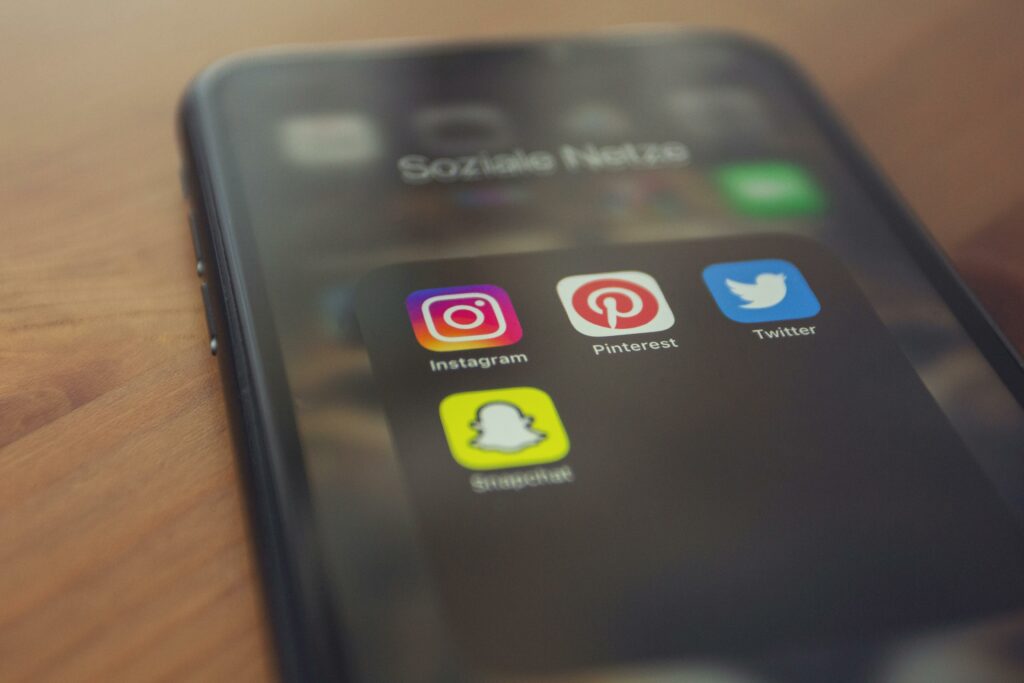Step 1: Prepare Your Instagram and WooCommerce Accounts
Ensure Your Instagram Account is a Professional Account
Before you begin, confirm that your Instagram account is switched to a Professional Account (either a Business or Creator account). Personal accounts do not support Instagram Shopping features. To do this, open your Instagram app, go to your profile, tap the three lines in the top right corner (menu icon), select “Settings and privacy,” then “Account type and tools,” and finally “Switch to Professional Account.” Follow the prompts to select your business category and connect it to a Facebook Page if you haven’t already. This is a critical prerequisite for accessing Instagram Shopping features.
Verify Your WooCommerce Store is Fully Operational
Ensure your WooCommerce store is live, accessible, and has products published. Products must have clear images, descriptions, prices, and be in stock. Instagram will pull product data directly from your store via a Facebook Catalog, so any discrepancies or missing information will cause issues. Double-check that your store’s permalinks are set correctly (e.g., Post name) and that your site is not in maintenance mode. A fully functional and well-maintained WooCommerce store is essential for a smooth integration.
Step 2: Set Up Your Facebook Business Manager
Create or Access Your Facebook Business Manager Account
Facebook Business Manager is the central hub for managing your Facebook and Instagram assets. If you don’t have one, go to business.facebook.com and click “Create Account.” You’ll need a personal Facebook profile to create a Business Manager account, but your business activities will be separate. If you already have one, log in. This platform allows you to manage pages, ad accounts, catalogs, and users, providing the necessary infrastructure for linking Instagram and WooCommerce.
Add Your Instagram Account and WooCommerce Page to Business Manager
Within your Business Manager, navigate to “Business Settings” in the left-hand menu. Under “Accounts,” select “Instagram Accounts” and click “Add.” Follow the prompts to connect your Instagram Professional Account. Next, under “Accounts,” select “Pages” and click “Add.” Choose “Add a Page” if your WooCommerce store’s associated Facebook Page already exists, or “Create a New Page” if it doesn’t. Ensure both your Instagram account and the Facebook Page connected to your WooCommerce store are owned and managed within this specific Business Manager account. This consolidates management and permissions.
Step 3: Create and Configure Your Facebook Catalog
Upload Your WooCommerce Products to the Facebook Catalog
This is where your WooCommerce products are imported into Facebook’s ecosystem. In Business Manager, go to “Business Settings,” then “Data Sources,” and select “Catalogs.” Click “Add” and choose “Create a New Catalog.” Select “E-commerce” as the type. Once created, open the catalog and go to “Data Sources.” The most efficient way to import WooCommerce products is via a “Data Feed.” Many WooCommerce plugins (like PixelYourSite, CTX Feed, or the official Facebook for WooCommerce extension) can generate a product feed URL (XML or CSV). Copy this URL and paste it into the “Scheduled feed” option in Facebook Catalog Manager. Set a daily or hourly fetch schedule to ensure your product data stays updated. Alternatively, if using the official Facebook for WooCommerce extension, it often automatically syncs your products directly to a Facebook Catalog.
Optimize Your Product Feed for Instagram Shopping
After your products are uploaded to the catalog, review them in Catalog Manager. Ensure all required fields (ID, availability, condition, description, image link, link, price, title, brand) are populated correctly. Add optional but highly recommended fields like `google_product_category`, `product_type`, and `color`, `size`, etc., for better product organization and discoverability. High-quality, clear product images are crucial for Instagram. Make sure your images meet Facebook’s specifications (e.g., at least 500×500 pixels, no text overlays or watermarks). Instagram uses this catalog to display product details and link back to your WooCommerce store for purchases, so accurate and rich data is vital.
Step 4: Enable Instagram Shopping and Tag Products
Activate Instagram Shopping in Your Instagram App
Once your Facebook Catalog is approved (this can take a few hours to a few days), you can enable Shopping on Instagram. Open your Instagram app, go to your profile, tap the three lines in the top right, select “Settings and privacy,” then “Business tools and controls.” You should see an option for “Shopping.” Tap on it and follow the prompts to connect your product catalog. If the “Shopping” option isn’t visible, it means your account or catalog hasn’t been fully approved yet. Ensure your Instagram account is linked to the correct Facebook Page that owns the product catalog. Once enabled, Instagram will review your account for final approval, which is usually quick if all previous steps were correctly followed.
Tag Products in Your Instagram Posts and Stories
With Instagram Shopping activated, you can now tag products. When creating a new Instagram post, after selecting your image/video and applying filters, tap “Tag products” before writing your caption. Tap on the specific items in your image where you want to place a tag, then search for the corresponding product from your connected catalog. You can tag up to 5 products per image or 20 products per carousel post. For Stories, after adding an image or video, tap the sticker icon (smiley square), select the “Product” sticker, choose your product from the catalog, and place it on your story. Users who tap these tags or stickers will see product details and a “View on Website” button that links directly to your WooCommerce product page, completing the shopping journey.
FAQs
Q: How long does it take for Instagram Shopping to be approved?
A: The approval process for Instagram Shopping can vary. Initial catalog review typically takes a few hours to a couple of days. Once your catalog is approved and you enable Shopping in the Instagram app, final account review usually takes another few hours. In some cases, it might take up to a week if there are issues with your catalog or account compliance.
Q: What if my Instagram account doesn’t show the “Shopping” feature?
A: If the “Shopping” feature isn’t visible under “Business tools and controls” in your Instagram settings, it usually means one of two things: either your Instagram account is not a Professional Account, or your connected Facebook Catalog has not yet been approved or is not correctly linked to your Business Manager and Instagram account. Double-check all steps, especially the catalog status in Facebook Catalog Manager.
Q: Can I connect multiple WooCommerce stores to one Instagram account?
A: No, typically one Instagram Professional Account is linked to one Facebook Page, which in turn is associated with one Facebook Catalog. If you have multiple WooCommerce stores, you would generally need separate Facebook Pages, Business Manager accounts (or distinct assets within one Business Manager), and Instagram accounts for each to manage them effectively and connect them individually.
Q: My products are showing as “unavailable” or “out of stock” on Instagram, but they are in stock on WooCommerce. What’s wrong?
A: This usually indicates an issue with your product feed or the catalog sync. Ensure your WooCommerce store is correctly sending “in stock” status in your product feed. Check the “Availability” column in your Facebook Catalog Manager for those specific products. Sometimes, refreshing the data feed or ensuring your WooCommerce-Facebook integration plugin is working correctly can resolve this. Also, verify that the `availability` attribute in your feed is set to “in stock” for available items.