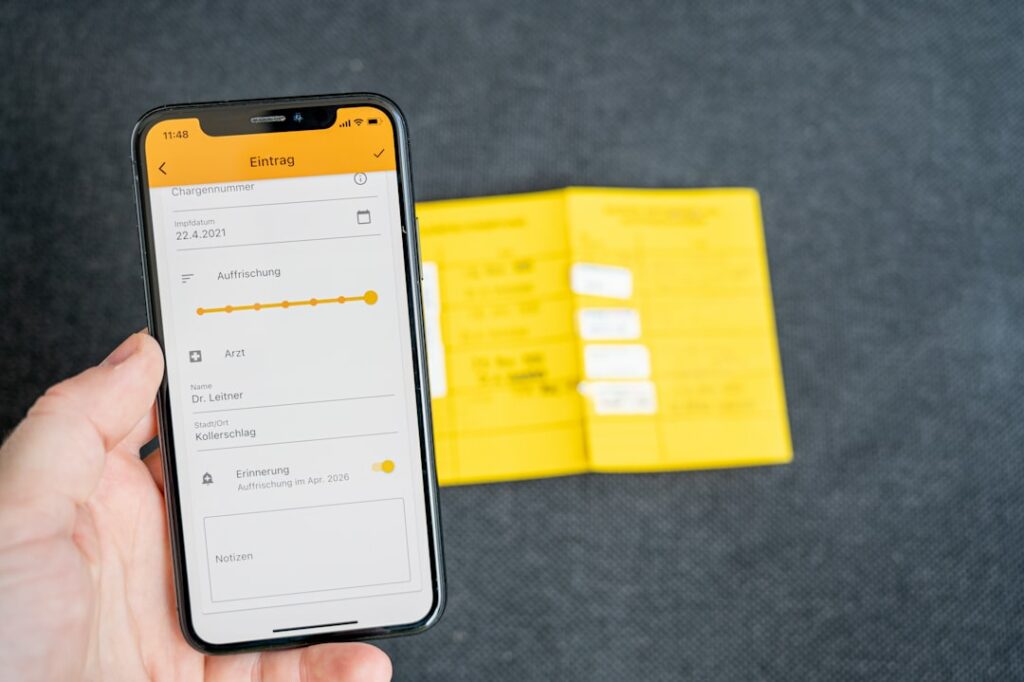Connect Mailchimp & WooCommerce: The Ultimate Guide
Step 1: Prepare Your Mailchimp Account for Integration
Ensure Your Mailchimp Audience is Ready
Before connecting, ensure you have an active Mailchimp Audience (formerly called a List) designated for your WooCommerce store. This is where your customer data will be synced. If you have multiple audiences, decide which one will receive your e-commerce data. Avoid using an audience that is already heavily populated with unrelated contacts, as this can complicate segmentation later. Go to Mailchimp and navigate to “Audience” in the left-hand menu. If you need to create a new one, click “Audience dashboard” then “Manage Audience” > “View audiences” > “Create Audience”. Give it a clear name, like “My Store Customers,” and set the default sender details.
Locate Your Mailchimp API Key
The API key is essential for the WooCommerce plugin to communicate securely with your Mailchimp account. To find it, log in to your Mailchimp account. Click on your profile icon (usually in the bottom-left corner or top-right, depending on your interface version) and select “Account & Billing”. Then, navigate to “Extras” and click on “API keys”. Look for an existing API key. If you don’t have one or prefer to generate a new one for this integration, click “Create A Key”. Copy this key immediately and store it securely, as you’ll need to paste it into your WooCommerce settings.
Step 2: Install and Configure the Mailchimp for WooCommerce Plugin
Install the Mailchimp for WooCommerce Plugin
Log in to your WordPress admin dashboard. In the left-hand navigation menu, hover over “Plugins” and click “Add New”. In the search bar on the top right, type “Mailchimp for WooCommerce” and press Enter. Locate the plugin by Mailchimp and click “Install Now”. Once installed, click “Activate”. You should now see “Mailchimp” as a new item in your WordPress admin menu.
Connect Your Mailchimp Account to WooCommerce
After activating the plugin, navigate to “Mailchimp” in your WordPress admin menu and click on it. You will be prompted to connect your account. Click the “Connect Account” button. A new window or tab will open, redirecting you to Mailchimp’s authorization page. Enter your Mailchimp username and password and click “Log In”. Once authenticated, you will be asked to authorize the connection. Click “Allow”. You will then be redirected back to your WordPress dashboard, and the Mailchimp for WooCommerce plugin page should now show that your account is connected. Select the Mailchimp Audience you prepared in Step 1 from the dropdown menu and click “Start Sync”.
Step 3: Synchronize Your Store Data and Configure Settings
Initiate Data Synchronization
Upon successful connection and audience selection, the plugin will begin synchronizing your existing WooCommerce store data (customers, orders, products) with your chosen Mailchimp Audience. This process can take some time depending on the volume of your data. You can monitor the sync status directly from the Mailchimp plugin settings page in your WordPress dashboard. It will show a progress bar or a message indicating when the sync is complete. Do not close the browser or navigate away from the page until the initial sync is finished, especially for large stores, to ensure a complete data transfer.
Configure E-commerce Tracking Settings
After the initial sync, review and configure the e-commerce tracking settings. In your WordPress dashboard, go to “Mailchimp” > “Settings”. Here, you can verify that e-commerce tracking is enabled. Ensure that “Allow Mailchimp to track purchases” is checked. You can also configure options like “Sync historical order data” (if you need to resync past orders) and “Add opt-in checkbox to checkout” if you want to provide customers with an explicit option to subscribe to your marketing emails during the checkout process. If you enable the opt-in checkbox, customize the text that appears next to it to clearly communicate what customers are subscribing to.
Step 4: Leverage Mailchimp Features for Your WooCommerce Store
Create Automated Customer Journeys
With your data synced, you can now build powerful automated customer journeys in Mailchimp. Log in to your Mailchimp account and go to “Automations” > “Customer Journeys”. Here you can create journeys based on e-commerce triggers. For example:
- Welcome Series: Triggered when a new customer makes their first purchase.
- Abandoned Cart: Automatically send emails to customers who add items to their cart but don’t complete the purchase. Mailchimp pulls this data directly from WooCommerce.
- Post-Purchase Follow-up: Send emails recommending related products or asking for reviews after a customer makes a specific purchase.
- Win-Back Campaigns: Target customers who haven’t purchased in a while with special offers.
Design your emails within these journeys using Mailchimp’s drag-and-drop editor, pulling in product details dynamically from your store.
Segment Your Audience for Targeted Campaigns
The synced WooCommerce data allows for highly granular audience segmentation within Mailchimp. Go to “Audience” > “Segments” in Mailchimp. You can create segments based on:
- Purchase History: Customers who have purchased specific products, categories, or spent a certain amount.
- Customer Lifetime Value (CLV): Target your most valuable customers with exclusive offers.
- First-Time vs. Repeat Buyers: Tailor messaging differently.
- Abandoned Cart Status: Target those with pending carts who didn’t convert (though abandoned cart automations are typically more effective).
Use these segments to send highly relevant email campaigns, improving engagement and conversion rates. For instance, send a special discount to customers who have purchased from a specific product category in the past year, or announce a new product line to your highest-spending customers.
FAQ
Q: My Mailchimp for WooCommerce plugin isn’t syncing data. What should I do?
A: First, check your Mailchimp plugin settings in WordPress to ensure your account is still connected and the correct audience is selected. Verify your Mailchimp API key hasn’t been revoked or changed. If the issue persists, go to “Mailchimp” > “Settings” in WordPress and try clicking “Resync All Data”. For persistent problems, check your WordPress site’s error logs or temporarily disable other plugins to rule out conflicts.
Q: Can I connect multiple WooCommerce stores to one Mailchimp account?
A: Yes, you can connect multiple WooCommerce stores to a single Mailchimp account. However, each store’s data will need to be synced to a *separate* Mailchimp Audience. This keeps your customer data organized and prevents cross-contamination of e-commerce data between different stores. You would install the Mailchimp for WooCommerce plugin on each WordPress site and connect it to a unique audience in your Mailchimp account.
Q: How often does the Mailchimp for WooCommerce plugin sync data?
A: The Mailchimp for WooCommerce plugin uses webhooks to provide real-time or near real-time updates for new orders, customers, and product changes. This means that when a customer places an order or creates an account, that data is typically pushed to Mailchimp very quickly. For bulk data changes or initial setup, a full synchronization might take longer, but ongoing updates are generally efficient.
Q: Can I use Mailchimp to send transactional emails like order confirmations?
A: While Mailchimp is primarily a marketing platform, you can use Mailchimp Transactional Email (formerly Mandrill, a separate paid add-on) to send transactional emails. The Mailchimp for WooCommerce plugin primarily focuses on syncing e-commerce data for marketing purposes. For standard WooCommerce transactional emails (order confirmations, shipping notifications), your WordPress site’s default email system or a dedicated transactional email service (like SendGrid or Postmark, integrated via a separate WordPress plugin) is typically used.