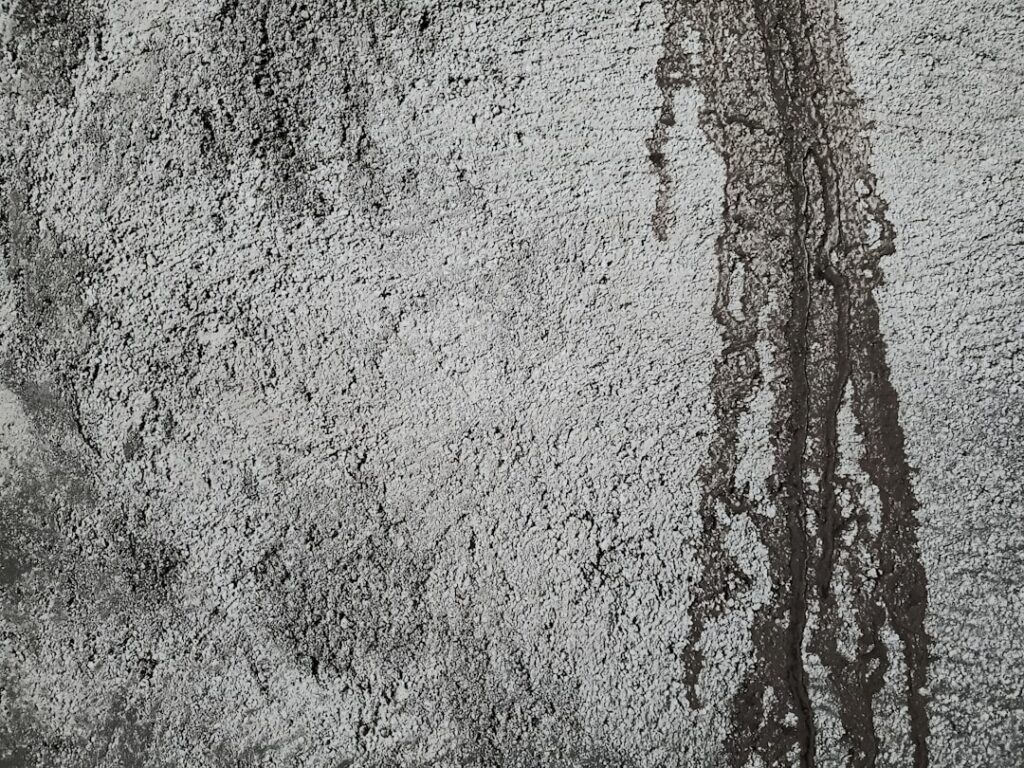Connect PayPal to WooCommerce: A Simple Guide
Step 1: Prepare Your PayPal Business Account
Ensure Your PayPal Account is Business-Enabled
Before you begin, confirm that your PayPal account is a Business account. If you currently have a Personal account, you will need to upgrade it. Log into your PayPal account, navigate to the “Summary” or “Account Settings” section, and look for an option to “Upgrade to a Business Account” or “Switch to a Business Account.” This process typically involves providing additional information about your business, such as your business name, type, and sometimes a tax ID. A Business account offers features essential for e-commerce, like accepting payments from customers without them needing a PayPal account, and access to API credentials for advanced integrations.
Verify Your PayPal Account and Confirm Email
For full functionality and to avoid payment processing limitations, ensure your PayPal account is fully verified. This usually involves linking and confirming a bank account or credit card. Additionally, confirm that the primary email address associated with your PayPal account is verified. PayPal sends a confirmation email during account setup or when you add a new email. Click the link in this email to complete the verification. An unverified account or email can lead to transaction holds or failures when integrated with WooCommerce.
Step 2: Install and Configure WooCommerce PayPal Standard
Navigate to WooCommerce Settings
Log into your WordPress dashboard. In the left-hand navigation menu, hover over “WooCommerce” and click on “Settings.” This will take you to the main WooCommerce configuration page. From there, click on the “Payments” tab at the top of the settings page. This tab lists all available payment gateways for your store.
Enable PayPal Standard Gateway
On the “Payments” tab, locate “PayPal Standard” (sometimes labeled just “PayPal”). You’ll see a toggle switch or a checkbox next to it. Ensure this is enabled. Once enabled, click on the “Manage” or “Set up” button next to PayPal Standard. On the PayPal settings page, enter your PayPal email address in the designated field. This is the primary email associated with your PayPal Business account where you wish to receive payments. You can also configure other basic settings here, such as the “Title” and “Description” that customers see at checkout, and whether to enable “IPN (Instant Payment Notification)” which is crucial for order status updates. Click “Save changes” at the bottom of the page.
Step 3: Configure PayPal API Credentials (Optional, for Advanced Features)
Generate PayPal API Credentials
While PayPal Standard works with just your email, using API credentials provides more robust integration, enabling features like refunds directly from WooCommerce and better fraud protection. To generate these, log into your PayPal Business account. Navigate to “Account Settings” (usually found under your profile icon in the top right). Then go to “API Access.” Look for the “NVP/SOAP API integration (Classic)” section and click on “Manage API credentials.” Choose the “Request an API signature” option. Click “Agree and Submit.” PayPal will then display your API Username, API Password, and Signature. Copy these exactly as they appear.
Enter API Credentials in WooCommerce
Return to your WordPress dashboard. Go to “WooCommerce” > “Settings” > “Payments” > “PayPal Standard” (click “Manage”). Scroll down to the “API Credentials” section. Carefully paste the API Username, API Password, and API Signature you obtained from PayPal into their respective fields in WooCommerce. Ensure there are no extra spaces before or after the pasted values. After entering all three, click “Save changes” at the bottom of the page. This step enhances the communication between your WooCommerce store and PayPal.
Step 4: Test Your PayPal Integration
Perform a Test Purchase
It’s crucial to test your payment gateway to ensure it’s functioning correctly. Create a simple, low-cost product (e.g., $1.00) in your WooCommerce store, or temporarily set an existing product’s price very low. Go to your store’s frontend, add this product to the cart, and proceed to checkout. Select “PayPal” as the payment method and complete the purchase. You can use your personal PayPal account for this test, or if you prefer not to use real money, temporarily enable “Sandbox mode” in your PayPal Standard settings in WooCommerce (and use PayPal Sandbox accounts for testing). Observe the entire checkout flow, ensuring you are redirected to PayPal, can complete the payment, and are then redirected back to your WooCommerce order confirmation page.
Verify Transaction in PayPal and WooCommerce
Immediately after completing the test purchase, verify the transaction in two places. First, log into your PayPal Business account. Go to “Activity” or “History” and confirm that the payment from your test purchase has been received and is marked as “Completed.” Second, return to your WordPress dashboard. Go to “WooCommerce” > “Orders.” Locate the test order you just placed. The order status should reflect “Processing” or “Completed,” depending on your WooCommerce and product settings. If the order status is “Pending payment” or “On hold,” it indicates an issue with IPN or the payment confirmation. Check the order notes for any errors. If both verifications are successful, your PayPal integration is complete.
FAQs
Q: My PayPal payments are stuck on “Pending Payment” in WooCommerce. What should I do?
A: This often indicates an issue with PayPal’s Instant Payment Notification (IPN) not reaching your WooCommerce store. First, ensure IPN is enabled in your PayPal account (log in, go to Account Settings > Website payments > Instant Payment Notifications > Choose IPN Settings, and ensure “Receive IPN messages (Enabled)” is checked). Also, verify your PayPal email in WooCommerce settings is correct. Check your server’s firewall or security plugins; they might be blocking PayPal’s IPN requests. Temporarily disabling them for a test can help diagnose. Lastly, ensure your website’s permalinks are set to something other than “Plain” in WordPress settings.
Q: Do I need a PayPal Business account to use PayPal with WooCommerce?
A: Yes, strictly speaking, for a reliable and fully functional integration with WooCommerce, a PayPal Business account is highly recommended and often required. While PayPal Personal accounts can send and receive money, they lack the features necessary for e-commerce, such as accepting payments from customers without PayPal accounts, accessing API credentials for advanced integration, and benefiting from seller protection policies. Upgrading to a Business account is usually free and straightforward.
Q: Can I use PayPal Checkout (newest gateway) instead of PayPal Standard?
A: Yes, you can. WooCommerce offers a separate, more modern integration called “WooCommerce PayPal Payments” which supports PayPal Checkout, credit card processing via PayPal, and Pay Later options. This plugin is generally recommended over PayPal Standard for new installations due to its enhanced features, improved user experience, and compliance with the latest PayPal APIs. The setup process for PayPal Checkout involves installing a dedicated plugin and connecting your PayPal account directly via an API key, which is different from the manual API credentials for PayPal Standard.
Q: My customers are having trouble being redirected to PayPal after checkout. What could be wrong?
A: Several factors can cause redirection issues. Check your WooCommerce PayPal Standard settings to ensure the “PayPal email” field is correctly populated and matches your active PayPal Business account email. Ensure your website’s SSL certificate is correctly installed and active (your site should load with HTTPS). Browser caching or ad blockers on the customer’s end can sometimes interfere, so advise clearing cache or trying a different browser. Also, check your WordPress site’s general settings to ensure the “WordPress Address (URL)” and “Site Address (URL)” are identical and use HTTPS if your site has SSL.