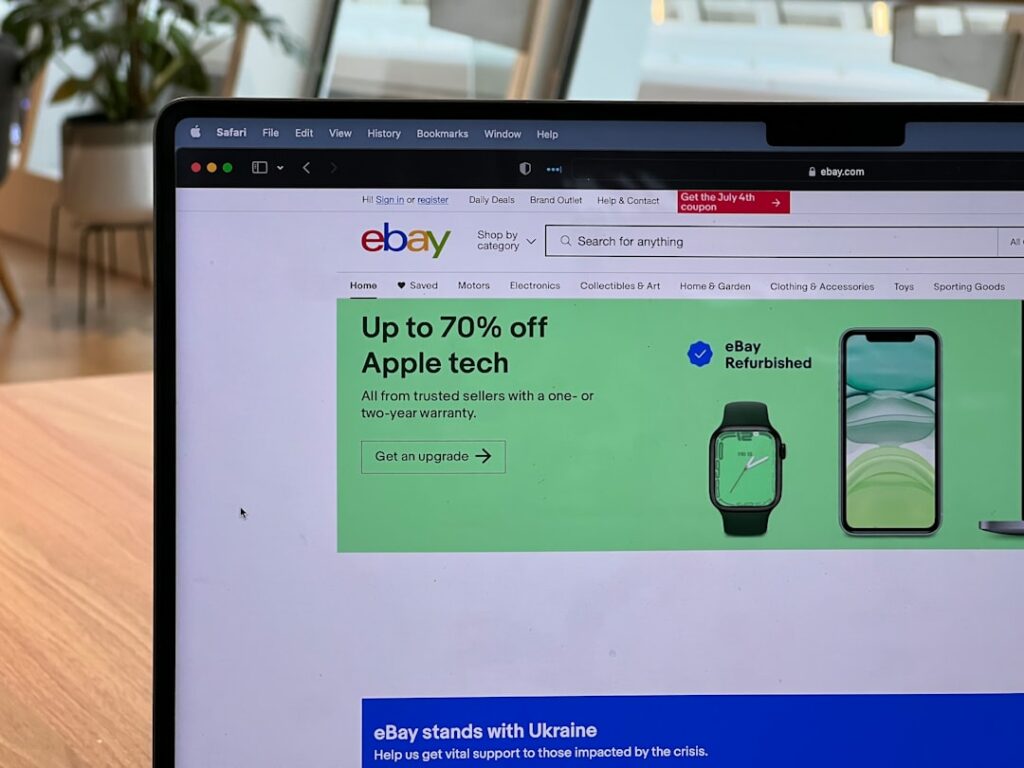Step 1: Prepare Your Shopify Store for eBay Integration
Ensure Your Product Listings are Optimized for eBay
Before connecting Shopify to eBay, it’s crucial to optimize your existing product listings. eBay has specific requirements and best practices that differ from Shopify. For each product you intend to list on eBay, review the following:
- High-Quality Images: Ensure all product images are high-resolution, clear, and meet eBay’s minimum size recommendations (at least 500 pixels on the longest side, 1600 pixels for zoom). Provide multiple angles and detail shots.
- Accurate Product Titles: Craft titles that are keyword-rich and descriptive, including brand, model, size, color, and condition. eBay titles can be up to 80 characters. Avoid all caps or excessive punctuation.
- Detailed Descriptions: Write comprehensive product descriptions that clearly outline features, benefits, specifications, and condition. Use bullet points for readability. Avoid external links or contact information within the description itself.
- Product Identifiers (GTINs): For new, branded items, ensure you have Global Trade Item Numbers (GTINs) such as UPCs, EANs, or ISBNs. eBay heavily relies on these for product categorization and search visibility. If your Shopify products lack these, add them in the product details section under “Barcode (ISBN, UPC, GTIN, etc.)”.
- Inventory Levels: Verify that your Shopify inventory counts are accurate for the products you plan to list on eBay. This prevents overselling once the integration is live.
- Variants and SKUs: Confirm that all product variants (e.g., size, color) are correctly set up with unique SKUs in Shopify. This ensures proper mapping and inventory tracking on eBay.
Review Your Shipping and Return Policies
eBay buyers expect clear and competitive shipping and return policies. These policies are often displayed prominently on your eBay listings and can influence a buyer’s decision. Before integrating, define or refine the following in your Shopify settings and be prepared to transfer them to eBay:
- Shipping Options and Costs: Determine your shipping services (e.g., USPS Priority, FedEx Ground), transit times, and associated costs. Decide if you will offer free shipping, flat rates, or calculated shipping. Consider offering international shipping if applicable.
- Handling Time: Specify the number of business days it takes you to ship an item after receiving cleared payment. A shorter handling time (1-2 business days) is generally preferred by buyers and can improve your seller performance.
- Return Policy: Clearly define your return window (e.g., 30 days, 60 days), who pays for return shipping (buyer or seller), and the condition in which items must be returned (e.g., new in original packaging). eBay generally favors seller-friendly return policies.
- Refund Process: Outline how refunds will be issued (e.g., full refund, exchange) and the timeframe for processing them once the returned item is received.
- Item Location: Ensure your Shopify store’s default shipping origin (your physical location) is accurate, as this will be used for shipping calculations on eBay.
Step 2: Choose an Integration Method
Utilize a Shopify App for eBay Integration
The most common and recommended method for connecting Shopify to eBay is through a dedicated Shopify app. These apps automate product syncing, inventory management, and order fulfillment, significantly reducing manual effort. To find a suitable app:
- Browse the Shopify App Store: Go to your Shopify admin, navigate to “Apps,” and click “Shopify App Store.”
- Search for “eBay Integration”: Use the search bar to find apps like “Codisto,” “InkFrog,” “ExportYourStore,” or “ChannelAdvisor.”
- Evaluate App Features: Look for apps that offer:
- Two-way Sync: Ensures inventory updates flow from Shopify to eBay and vice-versa, and orders flow from eBay to Shopify.
- Listing Management: Allows you to create, edit, and manage eBay listings directly from the app interface.
- Variant Support: Properly handles product variants (sizes, colors) between platforms.
- Order Management: Syncs eBay orders into your Shopify admin for centralized fulfillment.
- Policy Mapping: Ability to map your Shopify shipping and return policies to eBay’s business policies.
- Template Customization: Options to customize eBay listing templates to match your brand.
- Customer Support: Responsive and helpful support in case you encounter issues.
- Check Reviews and Pricing: Read user reviews to gauge reliability and effectiveness. Compare monthly subscription costs and any transaction fees. Many apps offer free trials, which are highly recommended for testing.
- Install and Configure: Once you’ve selected an app, click “Add app” and follow the on-screen instructions to install it. You’ll then be guided through connecting your eBay account and configuring settings within the app. This typically involves granting the app permission to access your eBay account.
Consider Manual Listing for Specific Products
While an app is ideal for bulk management, manual listing directly on eBay might be suitable in specific, limited scenarios:
- Unique or High-Value Items: For one-off, antique, or highly specialized products that require very specific, tailored descriptions and photos not easily managed by an app’s bulk features.
- Auction-Style Listings: If you plan to run auction listings, which many integration apps don’t fully support or optimize for, manual listing provides more control.
- Very Small Inventory: If you only plan to sell a handful of items on eBay and don’t foresee expanding, the cost of an app might outweigh the benefits.
- Testing the Waters: Before committing to an app, you might manually list a few items to understand the eBay selling process and audience.
If opting for manual listing:
- Log into your eBay Seller Account: Go to eBay.com and sign in.
- Click “Sell” or “List an item”: Follow the prompts to create a new listing.
- Copy Information from Shopify: Manually transfer product titles, descriptions, images, SKUs, and pricing from your Shopify admin to the eBay listing form.
- Set Shipping and Return Policies: Manually select your pre-defined eBay business policies for shipping and returns.
- Manage Inventory Manually: Crucially, when an item sells on eBay, you MUST manually update the inventory level for that product in your Shopify admin to prevent overselling. This is the biggest drawback of manual listing.
Step 3: Configure Your eBay Account Settings
Set Up Your eBay Business Policies
eBay’s Business Policies streamline the listing process by allowing you to pre-define and save your payment, shipping, and return preferences. This is essential for efficient integration, especially with an app. If you haven’t already, set these up:
- Access Business Policies: Log into your eBay Seller Hub. Go to “My eBay” > “Selling” > “Seller Hub” > “Listings” > “Business policies.” If you don’t see it, you might need to opt-in via bizpolicy.ebay.com/businesspolicy/manage.
- Create Payment Policies:
- Click “Create policy” > “Payment.”
- Give it a descriptive name (e.g., “Standard Payments”).
- Select “PayPal” as the primary payment method. Enter your PayPal email address.
- Consider “Immediate payment required” for Buy It Now listings to avoid unpaid items.
- Save the policy.
- Create Shipping Policies:
- Click “Create policy” > “Shipping.”
- Name it (e.g., “Standard Shipping 1-3 Day Handling”).
- Choose “Flat: same cost to all buyers” or “Calculated: cost varies by buyer location.”
- Select your preferred shipping services (e.g., USPS Priority Mail, FedEx Ground).
- Set your “Handling time” (e.g., 1 business day, 2 business days). This should align with your Shopify settings.
- Define domestic and international shipping options if applicable.
- Save the policy. Create multiple shipping policies if you offer different tiers (e.g., “Free Economy Shipping,” “Expedited Shipping”).
- Create Return Policies:
- Click “Create policy” > “Return.”
- Name it (e.g., “30 Day Buyer Pays Return”).
- Enable “Domestic returns accepted” and “International returns accepted” if applicable.
- Set the “Return window” (e.g., 30 days, 60 days).
- Specify “Who pays for return shipping” (Buyer or Seller).
- Save the policy.
- Set Defaults: Consider setting your most common policies as default to save time when creating new listings.
Link Your Payment Methods to eBay
To receive payments from eBay sales, you must link your PayPal account (or other approved payment methods, depending on eBay’s managed payments rollout in your region) to your eBay account. This is typically done during your initial eBay seller account setup, but it’s crucial to confirm it’s correctly configured:
- Verify PayPal Connection:
- Log into your eBay account.
- Go to “My eBay” > “Account” > “PayPal Account.”
- Ensure your PayPal account is linked and verified. If not, follow the prompts to link it.
- Managed Payments (if applicable): Depending on your country and account status, eBay may require you to enroll in eBay’s Managed Payments program. If so, you will need to link a valid bank account for payouts instead of, or in addition to, PayPal.
- Access “Payments” in your Seller Hub.
- Follow the instructions to link your checking account and provide any required verification details (e.g., tax ID, business information).
- Ensure your bank account details are accurate to avoid payout delays.
- Review Payout Schedule: Understand eBay’s payout schedule (e.g., daily, weekly). This will impact when funds from your eBay sales become available in your bank account.
Step 4: Sync Your Products and Manage Orders
Initiate the Product Synchronization Process
Once your Shopify store is prepared and your eBay account settings are configured, you can begin the product synchronization. This process will vary slightly depending on the Shopify app you chose, but the general steps are:
- Configure App Settings: Within your chosen Shopify app (e.g., Codisto, InkFrog), navigate to its main dashboard or settings.
- Account Connection: Confirm your eBay account is securely connected.
- Default Policies: Map your eBay Business Policies (Payment, Shipping, Returns) to the app’s settings. You’ll typically select which of your created eBay policies to use for products synced from Shopify.
- Listing Templates: Customize or select an eBay listing template provided by the app. This template will apply your branding and consistent layout to your eBay listings.
- Category Mapping: Crucially, map your Shopify product categories or types to the most relevant eBay categories. This ensures your products are discoverable on eBay. Some apps offer automatic suggestions, but manual review is always recommended for accuracy.
- Pricing Rules: Define how pricing will be handled. You can often set a fixed price, a percentage markup/markdown, or rules based on Shopify price.
- Inventory Rules: Set rules for inventory synchronization (e.g., sync all available inventory, reserve a certain quantity in Shopify, set a minimum stock level before listing on eBay).
- Select Products for Sync:
- Most apps allow you to choose which Shopify products to list on eBay. You can often select all products, specific collections, or individual products.
- Review each product’s data (title, description, images, price, variants) within the app’s interface to ensure it looks correct for eBay. Make any necessary adjustments.
- Initiate Listing Creation/Sync:
- Once products are selected and rules are set, initiate the sync process. The app will create new listings on eBay based on your Shopify data and chosen settings.
- Monitor the Process: Keep an eye on the app’s dashboard for progress and any error messages. Errors often relate to missing GTINs, invalid categories, or policy issues. Address these promptly.
- Verify on eBay: After the sync completes, log into your eBay Seller Hub and check your “Active listings” to confirm products have been successfully listed and appear as expected.
Monitor and Fulfill eBay Orders from Shopify
The primary benefit of using an integration app is centralized order management. Once your products are live on eBay, orders will begin to flow into your Shopify admin:
- Order Synchronization:
- When an item sells on eBay, the integration app will automatically pull that order into your Shopify admin, appearing alongside your regular Shopify orders.
- The app will also typically adjust the inventory level for that product in Shopify to reflect the sale.
- Fulfill Orders in Shopify:
- Treat eBay orders exactly like your standard Shopify orders.
- Access the order details in your Shopify admin.
- Process the payment (if not already handled by eBay/PayPal).
- Prepare the shipment, print your shipping labels directly from Shopify (or your connected shipping app), and mark the order as fulfilled.
- Crucial: Ensure that the tracking number is added to the order in Shopify. The integration app will then automatically push this tracking information back to eBay, updating the buyer and marking the item as shipped on eBay. This is vital for seller performance metrics.
- Manage Returns and Cancellations:
- If an eBay buyer initiates a return, you’ll typically manage this process directly through your eBay account, following eBay’s return procedures.
- Once the return is processed and a refund is issued on eBay, you may need to manually adjust inventory in Shopify if the item is restocked, or the app might handle this automatically depending on its capabilities.
- For cancellations, handle them on the platform where the request originated (eBay or Shopify) and ensure the other platform’s inventory is updated accordingly.
- Ongoing Inventory Sync: The app should continuously monitor and sync inventory levels between Shopify and eBay. If you sell an item on Shopify, the app should reduce the available quantity on eBay, and vice versa. Regularly check the app’s dashboard to ensure the sync is functioning correctly.
FAQs
Q1: Can I use Shopify Payments for eBay sales?
A1: No, Shopify Payments is for Shopify sales only. For eBay sales, you must use payment methods accepted by eBay, which primarily includes PayPal and, increasingly, eBay’s own Managed Payments system where payouts are sent directly to your linked bank account. The funds from eBay sales will go to your linked eBay payment account, not directly to your Shopify Payments account.
Q2: What happens if I sell an item on both Shopify and eBay simultaneously?
A2: This is known as overselling and is a common risk without proper integration. If you use a robust integration app, it should have a near real-time inventory sync. When an item sells on one platform, the app immediately updates the inventory on the other. While rare, a simultaneous sale can still occur in very high-volume scenarios or during momentary sync delays. If it happens, you’ll need to cancel one of the orders and apologize to the buyer, which can negatively impact your seller ratings.
Q3: Do I need a separate eBay store subscription to connect with Shopify?
A3: While you can sell on eBay without a store subscription (as a casual seller), having an eBay Store subscription is highly recommended and often necessary for serious sellers. It provides lower selling fees, access to more advanced tools, and higher listing limits, which are beneficial when integrating with a platform like Shopify and managing a larger inventory. Many integration apps also work best with an established eBay Store.
Q4: How do I handle product variations (sizes, colors) when syncing from Shopify to eBay?
A4: A good Shopify-eBay integration app will automatically map your Shopify product variants (e.g., size, color, material) to eBay’s variation system. When configuring the app, you’ll typically select which Shopify options correspond to eBay’s “Variation Details” (e.g., “Size,” “Color”). Ensure that each variant in Shopify has a unique SKU and accurate inventory, as the app uses this data to create the multi-variation listings on eBay.