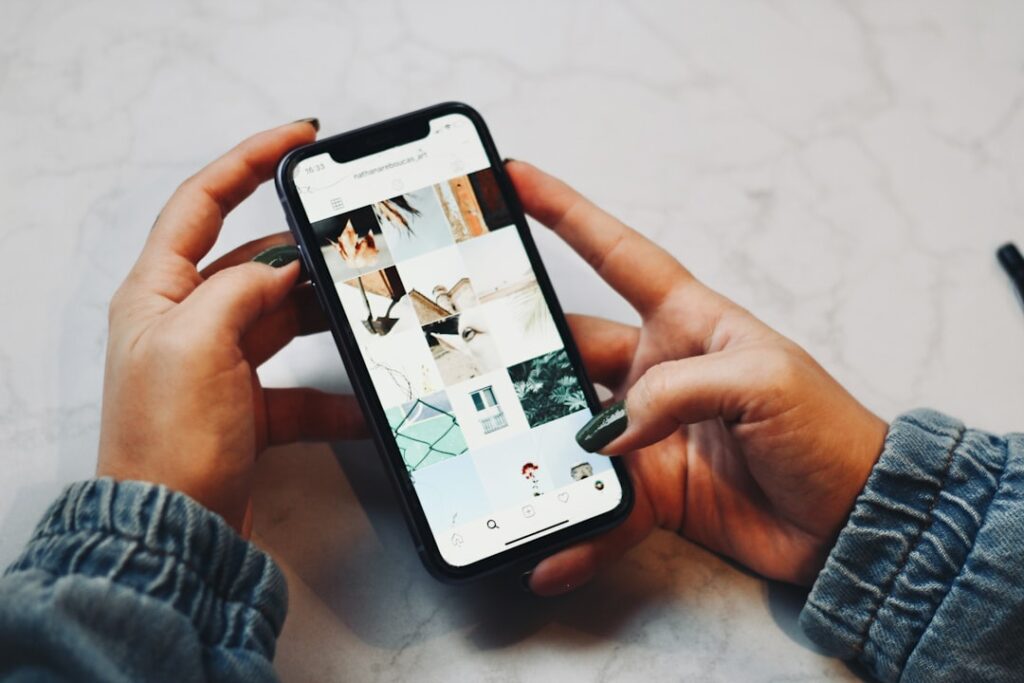Connect Shopify to Instagram: A 2024 Guide
Step 1: Prepare Your Shopify Store for Instagram Integration
Ensure Your Products Meet Instagram’s Commerce Policies
Before you even think about connecting, review Instagram’s Commerce Policies meticulously. These policies dictate what can and cannot be sold through Instagram Shopping. Common violations include the sale of alcohol, tobacco, firearms, adult products, or certain health and medical products. Ensure your product descriptions are accurate, and your product images clearly represent the item being sold. For instance, if you sell handmade jewelry, ensure your images are high-resolution and show the true color and size without misleading filters. Products must also have a clear return policy visible on your Shopify store.
Optimize Product Information for Instagram Shopping
For Instagram Shopping, your product information needs to be pristine. Go to your Shopify admin, navigate to “Products,” and edit each product you intend to feature. Focus on the following:
- Product Titles: Keep them concise and descriptive (e.g., “Organic Cotton Crew Neck T-Shirt – Sky Blue, Size M” instead of just “T-Shirt”). Instagram often truncates long titles.
- Product Descriptions: While Instagram pulls descriptions, users primarily see product images and prices. Ensure the first few sentences are compelling and highlight key features. Detailed descriptions can remain on your Shopify product page.
- High-Quality Images: This is critical. Use multiple, high-resolution images from different angles. Lifestyle shots showing the product in use perform exceptionally well. Aim for square or portrait aspect ratios (1:1 or 4:5) for optimal display on Instagram.
- Accurate Pricing: Ensure prices are up-to-date and match your Shopify store.
- Availability: Products must be in stock and marked as “active” in Shopify. Out-of-stock items will not appear in your Instagram shop.
- Product Type/Category: Assign accurate product types in Shopify. This helps Instagram categorize your products correctly.
Step 2: Set Up Your Facebook Business Suite and Catalog
Create or Access Your Facebook Business Page
Instagram Shopping is powered by Facebook Business Manager. If you don’t have one, go to business.facebook.com and click “Create Account.” Follow the prompts to set up your business account. If you already have one, log in. Ensure your Facebook Business Page represents your Shopify store’s brand and is fully populated with accurate information (address, phone, website, etc.). This page will serve as the foundation for your Instagram shop.
Create and Upload Your Product Catalog to Facebook Business Manager
Your product catalog is the central database of all your products that Instagram will pull from.
- Connect Shopify to Facebook Sales Channel: In your Shopify admin, go to “Sales Channels” and click the “+” button. Select “Facebook & Instagram by Meta” and follow the prompts to connect your Shopify store to your Facebook Business Manager. This will automatically sync your Shopify products to a new or existing catalog in your Facebook Commerce Manager.
- Verify Catalog Sync: Once connected, navigate to Facebook Commerce Manager. Select your business account. You should see a catalog populated with your Shopify products. If not, go to “Catalog” > “Data Sources” and ensure your Shopify connection is active and syncing.
- Review and Refine Catalog (Optional but Recommended): Within Commerce Manager, review your product listings. You can edit product details, add more images, or create product sets (collections) for better organization. Ensure all products you want to feature on Instagram have high-quality images and accurate information.
Step 3: Connect Your Instagram Professional Account to Facebook
Switch Your Instagram Profile to a Professional Account
Instagram Shopping features are only available to Professional Accounts (Business or Creator). If your Instagram profile is personal, you need to switch it:
- Open the Instagram app on your mobile device.
- Go to your profile.
- Tap the three horizontal lines (menu icon) in the top right corner.
- Go to “Settings and privacy” > “Account type and tools” > “Switch to professional account.”
- Select “Business” (recommended for e-commerce) or “Creator” and follow the prompts. You’ll be asked to select a category for your business.
Link Your Instagram Professional Account to Your Facebook Business Page
This is a crucial step for Instagram to recognize your business and pull your product catalog.
- In the Instagram app, go to your profile.
- Tap “Edit Profile.”
- Under “Public Business Information,” tap “Page.”
- Select the Facebook Business Page you connected to your Shopify store and where your product catalog resides. If it’s not listed, ensure you are an admin of that Facebook Page.
- Confirm the connection.
Step 4: Enable Shopping Features on Instagram
Request Shopping Approval for Your Instagram Account
Once your Instagram Professional Account is linked to your Facebook Business Page with an active product catalog, you can request shopping features.
- Open the Instagram app.
- Go to your profile.
- Tap the three horizontal lines (menu icon) in the top right corner.
- Go to “Settings and privacy” > “Business tools and controls” > “Shopping.”
- Follow the on-screen prompts to submit your account for review. Instagram will verify your compliance with their Commerce Policies and that your catalog is properly set up. This review process can take a few hours to several days. You will receive a notification in the Instagram app once approved or if further action is needed.
Tag Products in Your Instagram Posts and Stories
Once approved, you can start tagging!
- For Feed Posts:
- Create a new post as usual.
- After adding filters and edits, tap “Tag Products.”
- Tap on the product(s) in your image where you want the tag to appear.
- A search bar will appear. Type the name of the product from your catalog and select it.
- You can tag up to 5 products per image or video, and up to 20 products in a multi-image post.
- Tap “Done,” then “Share.” Users will see a shopping bag icon on your post, and tapping it will reveal the product tags.
- For Instagram Stories:
- Create a new story (photo or video).
- Tap the sticker icon (smiley face square).
- Select the “Product” sticker.
- Choose the product you want to feature from your catalog.
- You can customize the sticker’s color and placement.
- Share your story. Users can tap the sticker to view product details and purchase.
- For Reels (Product Tags):
- Create a new Reel.
- On the “Share” screen, tap “Tag products.”
- Select the products from your catalog.
- Share your Reel. Product tags will appear during playback, allowing viewers to tap and shop.
FAQs
Q1: My Instagram Shopping approval is pending for a long time. What should I do?
A1: Approval can take several days. First, double-check that your Shopify store, Facebook Business Page, and Instagram Professional Account are all correctly linked and that your product catalog is active and compliant with Instagram’s Commerce Policies. Ensure all product details are accurate and images are high-quality. If it’s been over a week, you can try contacting Facebook/Meta Business Support through your Facebook Business Manager for an update on your application status. Provide them with your business account ID and relevant details.
Q2: Why can’t I see the “Tag Products” option when creating a post?
A2: This usually means your Instagram account has not been approved for shopping, or the feature hasn’t fully rolled out to your account yet. Revisit “Step 4: Enable Shopping Features on Instagram” and ensure you’ve submitted your account for review and received approval. Also, confirm your Instagram profile is a Professional (Business) Account and is correctly linked to your Facebook Business Page which contains an active product catalog. Sometimes, simply logging out and back into the Instagram app can refresh the features.
Q3: My products aren’t showing up in my Facebook Commerce Manager catalog after connecting Shopify.
A3: First, ensure the “Facebook & Instagram by Meta” sales channel is correctly installed and configured in your Shopify admin. Go to “Sales Channels” > “Facebook & Instagram by Meta” and check the status. Verify that the correct Facebook Business Account and Business Page are selected within the Shopify integration settings. It can take some time for the initial sync of all products, especially if you have a large inventory. If products still don’t appear after a few hours, try disconnecting and reconnecting the sales channel in Shopify, or manually refresh the data source in Facebook Commerce Manager under “Catalog” > “Data Sources.”
Q4: Can I sell digital products or services through Instagram Shopping?
A4: No, Instagram Shopping is primarily designed for the sale of physical goods that can be shipped. Instagram’s Commerce Policies explicitly state that products must be tangible goods. Digital products (e-books, software, online courses) and services (consulting, haircuts, subscriptions) are generally not eligible for direct tagging and purchase through Instagram Shopping. You can still promote them on Instagram, but you’ll need to direct users to your website via link in bio or swipe-up links (for accounts with over 10k followers or verified accounts).