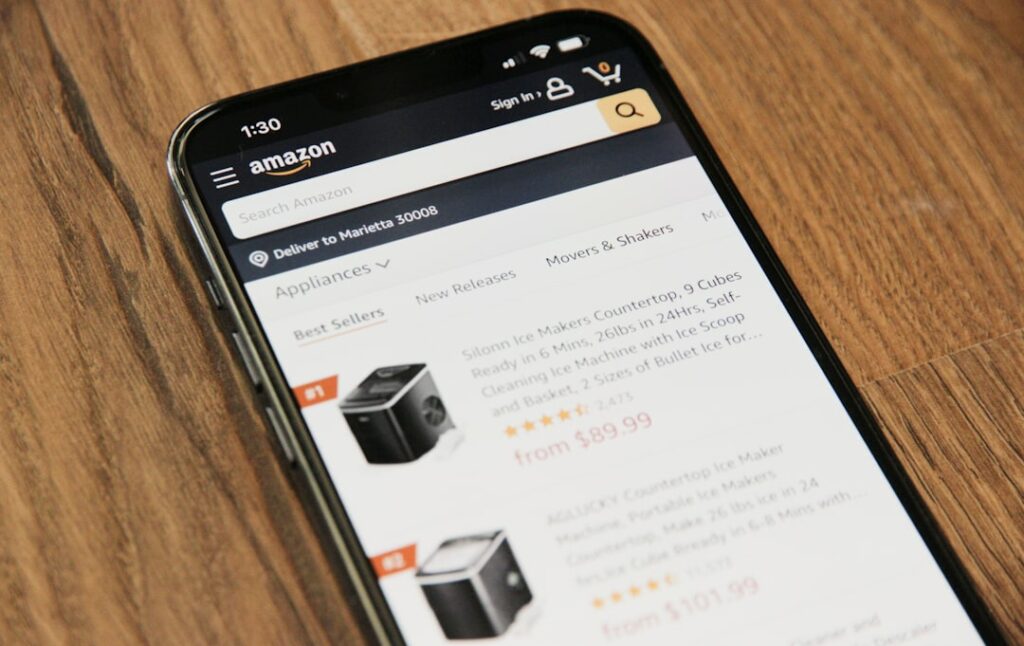Connect WooCommerce to Amazon: A Complete Guide
Step 1: Prepare Your WooCommerce Store for Amazon Integration
Ensure WooCommerce is Up-to-Date and Functional
Before attempting any integration, log into your WordPress dashboard and navigate to Dashboard > Updates. Ensure your WordPress core, WooCommerce plugin, and all active themes and plugins are updated to their latest stable versions. Outdated software can lead to compatibility issues and security vulnerabilities. Additionally, perform a quick check of your WooCommerce store’s functionality: add a product to the cart, proceed to checkout, and confirm that the payment gateways are working correctly. Resolve any existing errors or warnings in your WooCommerce system status (found under WooCommerce > Status) before proceeding.
Review Your Product Data for Amazon Compatibility
Amazon has strict requirements for product listings. Go through your WooCommerce products (Products > All Products) and verify the following for each item you intend to list on Amazon:
- Unique Identifiers: Ensure every product has a valid Global Trade Item Number (GTIN) such as a UPC, EAN, or ISBN. If you sell private label products without GTINs, you’ll need to apply for a GTIN exemption from Amazon Seller Central before listing.
- High-Quality Images: Amazon requires product images to be at least 1000 pixels on the longest side for zoom functionality. Ensure your main product image has a pure white background (RGB 255, 255, 255) and accurately represents the product.
- Detailed Descriptions: Provide clear, concise, and keyword-rich product descriptions. Avoid HTML tags in your descriptions, as Amazon’s product pages display plain text.
- Accurate Attributes: Verify product attributes like color, size, material, and variations are correctly set up and consistent across all product variations.
- Pricing and Stock: Ensure your product prices are competitive and your stock levels are accurate in WooCommerce.
Step 2: Choose Your Amazon Integration Method
Understand the Options: Manual vs. Automated Solutions
Connecting WooCommerce to Amazon typically involves two main approaches:
- Manual Listing: This involves individually creating product listings on Amazon Seller Central and then manually updating inventory and order status between WooCommerce and Amazon. This method is highly time-consuming and prone to errors, suitable only for stores with a very small, static product catalog (e.g., 1-5 unique products).
- Automated Solutions (Plugins/Software): This is the recommended approach for most businesses. Automated solutions, usually in the form of WooCommerce plugins, establish a direct connection between your store and Amazon Seller Central. They automate product listing, inventory synchronization, order management, and often pricing adjustments. This significantly reduces manual effort, minimizes errors, and ensures real-time data consistency.
Given the complexity and scale of most e-commerce operations, focusing on an automated solution is crucial for efficiency and accuracy.
Select a Reliable WooCommerce Amazon Integration Plugin
Choosing the right plugin is critical. When evaluating options, consider the following features:
- Two-Way Sync: The plugin should synchronize inventory and orders from WooCommerce to Amazon and vice-versa.
- Product Listing Capabilities: Ability to list new products on Amazon directly from WooCommerce, or link existing Amazon listings to WooCommerce products.
- Variation Support: Essential if you sell products with multiple attributes (e.g., size, color).
- Order Management: Automatic import of Amazon orders into WooCommerce, and updating of order status (e.g., fulfilled, shipped) back to Amazon.
- FBA (Fulfillment by Amazon) Support: If you use FBA, the plugin should be able to manage FBA inventory and orders.
- Pricing Rules: Advanced features like repricing or price synchronization are a bonus.
- Support and Updates: Choose a plugin with a good reputation for customer support and regular updates to ensure compatibility with future WooCommerce and Amazon API changes.
- Cost: Compare pricing models (one-time purchase vs. subscription) and ensure it fits your budget.
Popular and well-regarded plugins include WP-Lister for Amazon, CedCommerce WooCommerce Amazon Integration, and EcomSolid Amazon WooCommerce Integration. Review their documentation and user reviews thoroughly before making a decision.
Step 3: Configure Your Chosen Integration Plugin
Connect Your Amazon Seller Central Account to WooCommerce
Once you’ve installed and activated your chosen plugin, the first step is to establish the connection between your WooCommerce store and your Amazon Seller Central account. This process typically involves:
- API Key/MWS Credentials: Log into your Amazon Seller Central account. Navigate to Settings > User Permissions > Manage Your Apps (or similar, depending on Amazon’s interface updates). You’ll need to authorize the plugin as a developer application. This will generate a set of credentials, usually including your Seller ID, MWS Auth Token, and Marketplace ID.
- Plugin Settings: Go to the settings page of your WooCommerce Amazon integration plugin within your WordPress dashboard. Locate the section for Amazon Account Setup.
- Enter Credentials: Carefully copy and paste the Seller ID, MWS Auth Token, and Marketplace ID from Amazon Seller Central into the corresponding fields in your plugin settings.
- Select Marketplace: Choose the specific Amazon marketplace(s) (e.g., Amazon.com, Amazon.co.uk, Amazon.de) you wish to connect to.
- Test Connection: Most plugins offer a “Test Connection” button. Click this to verify that the credentials are correct and the plugin can successfully communicate with Amazon’s API. Resolve any errors before proceeding.
This step is crucial as it forms the secure bridge for all subsequent data synchronization.
Map Your WooCommerce Product Categories to Amazon Categories
Amazon has its own extensive category structure, which may not perfectly align with your WooCommerce categories. To ensure your products are listed in the correct place on Amazon, you’ll need to map your existing WooCommerce categories to Amazon’s browse nodes.
- Access Mapping Feature: In your plugin settings, look for a “Category Mapping,” “Profile Management,” or “Listing Templates” section.
- Browse Amazon Categories: The plugin should provide a way to browse Amazon’s category tree. You might need to search for relevant categories or navigate through the hierarchy.
- Assign Categories: For each of your WooCommerce product categories (e.g., “Men’s T-Shirts,” “Bluetooth Speakers”), select the most appropriate corresponding Amazon category (e.g., “Clothing, Shoes & Jewelry > Men > Shirts > T-Shirts,” “Electronics > Portable Audio & Video > MP3 Players & Accessories > Portable Bluetooth Speakers”).
- Create Templates (Optional but Recommended): Many plugins allow you to create “listing profiles” or “templates.” These templates group common settings (like Amazon category, brand, manufacturer, and return policy) that can be applied to multiple products. This is highly efficient for managing large product catalogs. For example, you might create a “T-Shirt Template” that automatically assigns all products using that template to the “Men’s T-Shirts” Amazon category and pre-fills the brand name.
- Attribute Mapping: Beyond categories, some plugins also allow you to map WooCommerce product attributes (e.g., “Color,” “Size”) to Amazon’s specific attribute fields. This ensures consistent data transfer for variations.
Accurate category mapping is vital for product discoverability on Amazon and prevents listing errors.
Step 4: Sync and Manage Your Products
Perform an Initial Product Sync from WooCommerce to Amazon
Once the connection is established and categories are mapped, you’re ready for the initial product synchronization.
- Select Products for Sync: Most plugins allow you to choose which WooCommerce products to list on Amazon. You can often select individual products, products by category, or even set a global rule to list all new products.
- Review Listing Settings: Before initiating the sync, double-check the listing settings for the selected products or profiles. Ensure the correct Amazon marketplace is chosen, and any specific Amazon requirements (like condition, fulfillment channel – FBA/FBM) are set.
- Initiate Sync: Click the “Sync,” “Publish,” or “List Products” button within your plugin. The plugin will then send your product data to Amazon’s API.
- Monitor Status: The plugin should provide a status report or log, indicating whether the listings were successful, if there were any errors, or if they are pending review by Amazon. Amazon’s processing time can vary, so it might take some time for listings to appear live.
- Check Amazon Seller Central: Log into your Amazon Seller Central account and navigate to Inventory > Manage Inventory to confirm that your products have been successfully listed and are active. Address any “Suppressed” or “Incomplete” listings directly in Seller Central based on Amazon’s error messages.
This initial sync is often the most critical and may require some troubleshooting to resolve data discrepancies.
Establish Ongoing Inventory and Order Synchronization
The true power of an integration plugin lies in its ability to maintain real-time synchronization.
- Configure Sync Frequency: In your plugin settings, define how often inventory and order data should be synchronized. For inventory, a more frequent sync (e.g., every 5-15 minutes) is recommended to prevent overselling. Order sync can often be real-time or every few minutes.
- Inventory Management: When an item sells on WooCommerce, the plugin should automatically reduce the stock level on Amazon. Conversely, if an item sells on Amazon, the plugin should update the stock level in WooCommerce. Ensure that your WooCommerce stock management is enabled for all products.
- Order Import: Configure the plugin to automatically import Amazon orders into your WooCommerce order list (WooCommerce > Orders). These orders should typically be marked with a special note or status indicating they originated from Amazon.
- Order Status Updates: When you fulfill an order in WooCommerce (e.g., change its status to “Completed” and add tracking information), the plugin should automatically send this status update and tracking number back to Amazon Seller Central, fulfilling Amazon’s requirements.
- Error Handling: Set up email notifications or review plugin logs regularly to catch any synchronization errors (e.g., API limits, invalid data, Amazon listing errors). Promptly addressing these ensures smooth operations.
- Scheduled Tasks (Cron Jobs): Ensure your WordPress site’s cron jobs are functioning correctly, as many plugins rely on them for scheduled synchronization tasks. You can often check this under your hosting provider’s control panel.
Consistent monitoring of your sync activities is crucial to prevent stock discrepancies, missed orders, and customer dissatisfaction.
FAQs
Q1: Can I connect multiple Amazon marketplaces (e.g., US, UK, Germany) to one WooCommerce store?
A1: Yes, most robust WooCommerce Amazon integration plugins support connecting to multiple Amazon marketplaces simultaneously. You will typically configure each marketplace separately within the plugin’s settings, providing the unique Seller ID, MWS Auth Token, and Marketplace ID for each region. This allows you to manage inventory and orders across all your Amazon sales channels from a single WooCommerce dashboard, though you may need to map categories and manage pricing strategies for each specific marketplace.
Q2: What happens if I make a change to a product in WooCommerce after it’s been synced to Amazon?
A2: If you’ve set up ongoing synchronization, changes made to a product in WooCommerce (like price, stock, or description) will typically be pushed to Amazon during the next scheduled sync. However, certain fields on Amazon (like the product title or main image) might be locked or require specific approval processes if they are considered “critical” attributes. Always check the plugin’s documentation for specific details on which fields are automatically synced and which may require manual intervention or specific settings to push updates.
Q3: Do I need to have a UPC/EAN for every product to sell on Amazon?
A3: Generally, yes. Amazon requires a Global Trade Item Number (GTIN) like a UPC (Universal Product Code) or EAN (European Article Number) for most products. This helps Amazon identify products uniquely. However, there are exceptions. If you are selling private label products, handmade items, or certain specialized goods, you may be eligible for a GTIN exemption from Amazon. You’ll need to apply for this exemption through Amazon Seller Central before listing products without a GTIN.
Q4: How does FBA (Fulfillment by Amazon) work with WooCommerce integration?
A4: If you use FBA, your integration plugin should be able to manage FBA inventory and orders. When a customer buys an FBA product on Amazon, the order is fulfilled by Amazon. The plugin’s role is to:
- Sync FBA Inventory: Pull the actual FBA stock levels from Amazon into your WooCommerce store, so your WooCommerce product accurately reflects available FBA stock.
- Import FBA Orders: Import FBA orders into your WooCommerce dashboard for centralized reporting and customer management, even though Amazon handles the fulfillment.
- Manage Multi-Channel Fulfillment (MCF): Some plugins allow you to use your FBA inventory to fulfill orders placed on your WooCommerce store directly, by sending fulfillment requests to Amazon from WooCommerce.
Ensure your chosen plugin explicitly states FBA compatibility if you plan to use this fulfillment method.