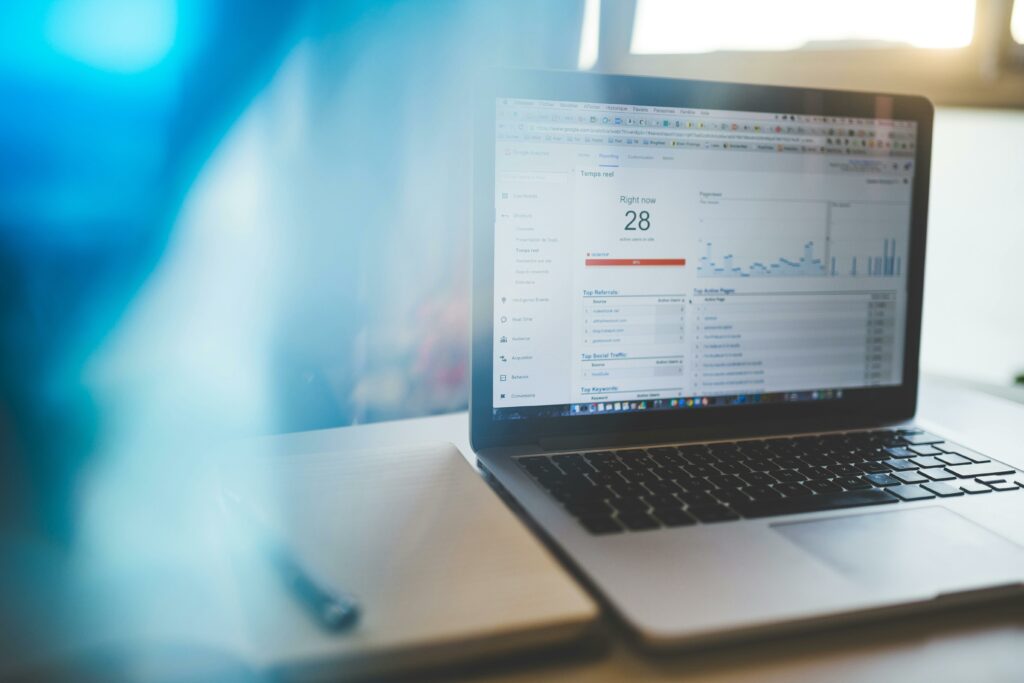Step 1: Prepare Your Google Analytics Account
Create a Google Analytics 4 (GA4) Property
To begin, log in to your Google Analytics account. If you don’t have one, create a new account at analytics.google.com. Once logged in, navigate to the Admin section (the gear icon in the bottom left corner). In the “Account” column, click “Create Account” if you’re setting up a brand new account, or if you already have an account, select it and then in the “Property” column, click “Create Property”. Name your property something descriptive, like “YourStoreName – GA4”. Select your reporting time zone and currency. Click “Next”. Choose your industry category and business size. Select how you intend to use Google Analytics (e.g., “Measure e-commerce sales”). Click “Create”.
Locate Your GA4 Measurement ID
After creating your GA4 property, you’ll be prompted to set up a data stream. Choose “Web” as your platform. Enter your website’s URL (e.g., `https://yourstore.com`) and a Stream name (e.g., “YourStoreName Website”). Click “Create stream”. Once the stream is created, you will see a “Measurement ID” displayed, which typically starts with “G-“. Copy this ID. This unique identifier is crucial for connecting your WooCommerce store to your GA4 property.
Step 2: Install and Configure the Google Analytics for WooCommerce Plugin
Install the Google Analytics for WooCommerce Plugin
Log in to your WordPress admin dashboard. Navigate to “Plugins” > “Add New”. In the search bar, type “Google Analytics for WooCommerce”. Look for the plugin developed by WooCommerce (Automattic). Click “Install Now”. Once installed, click “Activate”. This plugin is essential for bridging the data between your e-commerce platform and Google Analytics.
Enable Google Analytics Tracking in WooCommerce
After activation, navigate to “WooCommerce” > “Settings” in your WordPress admin menu. Click on the “Integrations” tab. You should now see a section for “Google Analytics”. Ensure the checkbox for “Enable Google Analytics tracking” is ticked. This initial step enables the plugin’s core functionality, allowing it to start collecting data from your store.
Step 3: Connect WooCommerce to Google Analytics
Enter Your GA4 Measurement ID in WooCommerce Settings
Still within the “WooCommerce” > “Settings” > “Integrations” tab, locate the “Google Analytics” section. In the field labeled “Google Analytics Measurement ID” or “Google Analytics ID”, paste the GA4 Measurement ID (the “G-” ID) you copied in Step 1. Double-check that there are no extra spaces before or after the ID. This is the direct link that tells your WooCommerce store where to send its data.
Configure Enhanced E-commerce Tracking
Within the same “Google Analytics” integration settings in WooCommerce, ensure the “Enable Enhanced eCommerce tracking” checkbox is selected. This is critical for tracking specific e-commerce events like product impressions, product clicks, adding to cart, checkout steps, and purchases. Further down, you may also want to enable “Track purchases” and “Track add to cart events” if they are separate options. Click “Save changes” at the bottom of the page to apply all your settings. Without Enhanced E-commerce, you will only get basic pageview data, missing out on valuable sales funnel insights.
Step 4: Verify Your Google Analytics Connection
Send a Test Purchase Through WooCommerce
To confirm your setup is working, perform a test purchase on your WooCommerce store. It’s best to use a product with a low price or create a test product with a zero price to avoid actual charges. Go through the entire checkout process as a customer would, from adding a product to the cart, proceeding to checkout, and completing the order. This action will trigger the e-commerce events that Google Analytics is designed to capture.
Check Realtime Reports in Google Analytics
Immediately after completing your test purchase, log back into your Google Analytics 4 account. Navigate to “Reports” > “Realtime”. This report shows activity on your website as it happens. Look for your activity, including page views on product pages, cart pages, and the checkout success page. More importantly, observe the “Event count by Event name” card. You should see events like `view_item`, `add_to_cart`, `begin_checkout`, and crucially, `purchase` appearing. If you see these events, especially `purchase`, your connection is successful and data is flowing correctly.
FAQ 1: My Realtime report shows activity, but I don’t see `purchase` events. What could be wrong?
First, double-check that “Enable Enhanced eCommerce tracking” is checked in your WooCommerce > Settings > Integrations > Google Analytics section. Also, ensure the “Google Analytics Measurement ID” is correctly entered. If these are correct, review your checkout process. Sometimes, certain payment gateways or custom checkout flows might prevent the purchase event from firing correctly. Test with a standard payment method like “Cash on Delivery” or “Bank Transfer” to isolate the issue. Ensure your WooCommerce theme isn’t overriding core WooCommerce scripts needed for tracking.
FAQ 2: Do I need to add Google Analytics tracking code manually to my WooCommerce site?
No, if you are using the official “Google Analytics for WooCommerce” plugin, you do not need to manually add any tracking code to your website’s header or theme files. The plugin handles the injection of the necessary Google Analytics 4 (GA4) tracking snippet and the specific Enhanced E-commerce event tracking code automatically based on your settings. Manual addition can lead to duplicate tracking and inflated data.
FAQ 3: Can I use this plugin for Universal Analytics (UA) properties instead of GA4?
The latest versions of the official “Google Analytics for WooCommerce” plugin primarily support Google Analytics 4 (GA4) properties, identified by their “G-” Measurement ID. While older versions might have supported Universal Analytics (UA), Google has announced that Universal Analytics will stop processing new hits on July 1, 2023 (for standard properties). It is strongly recommended to migrate to GA4 and use the plugin with your GA4 Measurement ID for future-proof tracking.
FAQ 4: How long does it take for data to appear in Google Analytics after setup?
Once correctly configured, data should start appearing in the Google Analytics 4 Realtime report almost immediately (within seconds to a few minutes). For standard reports (like Acquisition, Engagement, Monetization), it can take a few hours (typically 4-24 hours) for the data to be fully processed and displayed. If you don’t see any data in Realtime after a test, re-check all your settings and ensure your Measurement ID is correct and the plugin is active.