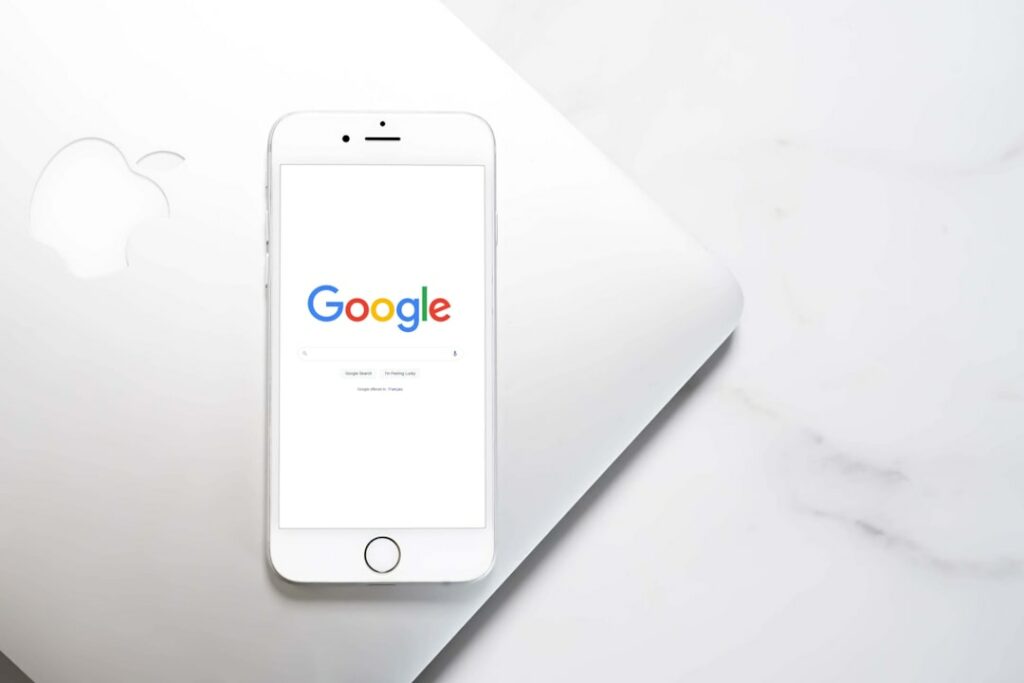Step 1: Prepare Your WooCommerce Store for Google Shopping
Ensure Product Data is Complete and Accurate
Before connecting your WooCommerce store to Google Shopping, it’s crucial to ensure all your product data is complete, accurate, and adheres to Google’s product data specifications. Navigate to “Products” in your WooCommerce dashboard. For each product you intend to list on Google Shopping, verify the following:
- Product Title: Use descriptive and searchable titles (e.g., “Men’s Classic Leather Wallet – Brown” instead of “Wallet”). Include brand, product type, and key attributes.
- Product Description: Provide a detailed and accurate description of the product’s features, benefits, and specifications.
- Price: Ensure prices are current and match what’s displayed on your website. Include tax information if applicable.
- Availability: Set product status to “In Stock” for items you want to sell. Use “Out of Stock” for unavailable items; these won’t appear in Google Shopping.
- GTIN (Global Trade Item Number): For most products, you’ll need a GTIN, such as a UPC, EAN, JAN, or ISBN. Enter this in the product’s “Inventory” tab or a custom field if your theme/plugin supports it. If your product doesn’t have a GTIN (e.g., custom-made goods), you may need to submit “false” for the ‘identifier_exists’ attribute.
- Brand: Specify the brand name of the product. This is a required attribute for most products.
- MPN (Manufacturer Part Number): If no GTIN is available, provide the MPN along with the brand.
- Product Category (Google Product Category): While WooCommerce has its own categories, Google requires specific Google Product Categories. You’ll often map your categories to Google’s during the plugin configuration. Aim for the most specific category possible (e.g., “Apparel & Accessories > Clothing > Dresses” instead of just “Dresses”).
- Shipping Information: Ensure your WooCommerce shipping zones and rates are correctly set up, as Google Merchant Center will pull or require this information for accurate ad display.
Regularly audit your product data, especially after price changes, stock updates, or new product additions, to prevent disapprovals from Google.
Optimize Product Images for Google Shopping
High-quality product images are critical for attracting clicks on Google Shopping. Google has strict image requirements that, if not met, can lead to product disapprovals. Review and optimize your product images in WooCommerce:
- Image Size: Google recommends images be at least 100×100 pixels for apparel products, and 250×250 pixels for all other products. For best results, use images at least 800×800 pixels or larger, with a maximum file size of 16MB.
- Background: Use a solid white or transparent background. Avoid busy, colored, or patterned backgrounds.
- Product Prominence: The product should occupy at least 75% but not more than 90% of the total image area.
- No Watermarks or Text: Do not include promotional text, watermarks, logos, or borders on your main product images. These are strictly prohibited.
- Clarity and Lighting: Ensure images are clear, well-lit, and show the product from multiple angles if necessary (though the main image should be front-facing).
- File Format: Use JPEG (.jpg), PNG (.png), GIF (.gif), BMP (.bmp), or TIFF (.tif) formats. JPEG is generally preferred for web performance.
To update images in WooCommerce, go to “Products,” select a product, and use the “Product image” or “Product gallery” sections to upload or replace images. Ensure your images are optimized for web (compressed) to maintain fast page load times, which also indirectly benefits your Google Shopping performance.
Step 2: Install and Configure a Google Shopping Plugin
Choose and Install a Reputable Google Shopping Plugin
Connecting WooCommerce directly to Google Merchant Center for a dynamic feed is complex. A dedicated plugin simplifies this process significantly. Several reputable plugins are available. Popular choices include:
- WooCommerce Google Product Feed: Often a premium plugin, it provides advanced mapping features and scheduling.
- Product Feed PRO for WooCommerce: A popular free plugin with extensive features for feed generation.
- ELEX WooCommerce Google Shopping Plugin: Another robust option, often premium, offering comprehensive control.
To install a plugin:
- From your WordPress dashboard, navigate to “Plugins” > “Add New.”
- In the search bar, type the name of your chosen plugin (e.g., “Product Feed PRO for WooCommerce”).
- Click “Install Now” next to the plugin.
- Once installed, click “Activate.”
- After activation, a new menu item, often labeled “Product Feed” or “Google Shopping,” will appear in your WordPress dashboard (usually under “WooCommerce” or as a top-level item).
Configure Basic Plugin Settings and Google Merchant Center ID
Once the plugin is installed and activated, you need to configure its basic settings and connect it to your Google Merchant Center account.
- Access Plugin Settings: Navigate to the plugin’s main settings page. This might be under “WooCommerce” > “Product Feed” or a similar path.
- Create a New Feed: Most plugins require you to create a “New Feed.” Give it a descriptive name (e.g., “Google Shopping Feed”).
- Select Target Country/Language: Choose the country where you’ll be running your Google Shopping campaigns and the corresponding language. This impacts the Google Product Category taxonomy used.
- Google Merchant Center ID: You will need your Google Merchant Center ID. To find this, log in to your Google Merchant Center account. Your Merchant Center ID is a 9-digit number displayed prominently at the top right corner of the page, usually next to your account name. Enter this ID into the designated field in your plugin’s settings. This ID helps Google recognize the feed coming from your store.
- Product Filtering (Optional but Recommended): Most plugins allow you to filter which products are included in the feed. You can exclude products based on categories (e.g., services, out-of-stock items), product type, or specific IDs. This helps keep your feed clean and relevant.
- Attribute Mapping: This is a critical step. The plugin will display a list of Google Shopping attributes (e.g., ‘id’, ‘title’, ‘description’, ‘price’, ‘image_link’, ‘brand’, ‘gtin’, ‘google_product_category’) and allow you to map them to your corresponding WooCommerce product fields.
- For standard fields like ‘title’, ‘description’, ‘price’, ‘image_link’, the plugin usually auto-maps them to WooCommerce’s default fields.
- For ‘brand’ and ‘gtin’, you might need to select a custom field or product attribute you’ve created in WooCommerce.
- For ‘google_product_category’, the plugin will often provide a search function to find the correct Google category and allow you to map your WooCommerce categories to Google’s. This might involve creating rules (e.g., if WooCommerce category is “Dresses,” map to “Apparel & Accessories > Clothing > Dresses”).
- Ensure all required attributes are mapped. If an attribute is missing or incorrectly mapped, products can be disapproved.
- Currency and Shipping Settings: Confirm the currency is correct. Some plugins allow you to define shipping settings directly within the feed, though it’s usually better to configure these in Google Merchant Center itself.
- Save Settings: After configuring, save your feed settings.
Step 3: Generate and Submit Your Product Feed
Generate Your Product Feed Using the Plugin
Once your plugin settings are configured, the next step is to generate the product feed. This process compiles all your selected product data into a format (usually XML or CSV) that Google Merchant Center can understand.
- Initiate Feed Generation: Locate the “Generate Feed” or “Update Feed” button within your plugin’s interface. Depending on the plugin, this might be on the main feed configuration page or a separate tab.
- Review Generated Feed (Optional but Recommended): Many plugins offer an option to view or download the generated feed file. It’s a good practice to open this file (if XML, use a browser; if CSV, use a spreadsheet program) and quickly scan a few product entries to ensure data looks correct and complete. Look for missing values, incorrect formatting, or unexpected characters.
- Obtain Feed URL: After successful generation, the plugin will provide a direct URL to your product feed file. This URL will typically look something like
https://yourstore.com/wp-content/uploads/woocommerce-product-feed/google_shopping_feed.xmlor similar. Copy this URL, as you’ll need it for the next step. - Set Up Feed Schedule: Configure the plugin to automatically regenerate the feed at regular intervals (e.g., daily, every 6-12 hours). This ensures your product data (prices, stock levels) stays fresh and accurate on Google Shopping, preventing disapprovals due to outdated information. Most plugins offer options for daily, weekly, or custom schedules.
Submit Your Product Feed to Google Merchant Center
With your feed generated and its URL handy, you can now submit it to Google Merchant Center.
- Log in to Google Merchant Center: Go to merchants.google.com and log in to your account.
- Navigate to Products > Feeds: In the left-hand navigation menu, click on “Products,” then select “Feeds.”
- Add New Primary Feed: Click the large blue “+” button to add a new primary feed.
- Select Target Country & Language: Choose the country and language that match the settings you configured in your WooCommerce plugin. Click “Continue.”
- Name Your Feed: Give your feed a recognizable name (e.g., “WooCommerce Main Feed”).
- Choose Input Method: Select “Scheduled fetch” as the input method. This tells Google to regularly pull the feed from your WooCommerce store using the URL provided by your plugin. Click “Continue.”
- Configure Scheduled Fetch:
- File name: Enter the exact file name from your feed URL (e.g.,
google_shopping_feed.xml). - Fetch frequency: Set this to match or be slightly more frequent than your plugin’s feed generation schedule (e.g., “Daily”).
- Fetch time: Choose a time when your server is typically less busy.
- File URL: Paste the complete feed URL you copied from your WooCommerce plugin (e.g.,
https://yourstore.com/wp-content/uploads/woocommerce-product-feed/google_shopping_feed.xml). - Login and password (Optional): Only provide these if your feed URL is password-protected. Most WooCommerce plugins generate publicly accessible feed URLs.
- File name: Enter the exact file name from your feed URL (e.g.,
- Create Feed: Click “Create Feed.” Google Merchant Center will then attempt its first fetch of your product data. This initial fetch might take some time depending on the number of products.
After the first fetch, monitor the “Feeds” section in Google Merchant Center. It will show the status of the fetch, including any errors or warnings. Address any critical errors immediately to ensure your products can be listed.
Step 4: Monitor and Optimize Your Google Shopping Campaigns
Monitor Product Feed Status and Diagnostics
Once your feed is submitted, continuous monitoring is essential to ensure your products remain eligible for Google Shopping ads and to identify any issues promptly.
- Check Feed Processing Results:
- Log in to Google Merchant Center.
- Go to “Products” > “Feeds.”
- Click on your submitted feed name.
- Here you will see the “Processing” status, including the last fetch time, number of items submitted, and any detected issues.
- Review Diagnostics:
- In Google Merchant Center, navigate to “Products” > “Diagnostics.”
- This section provides a comprehensive overview of product-level issues. It categorizes issues into “Errors” (critical, prevent products from showing), “Warnings” (may limit visibility or performance), and “Notifications” (informational).
- Filter by “Destination: Shopping ads” to focus on relevant issues.
- Click on specific errors or warnings to see details and affected products. Google often provides suggestions on how to resolve the issue (e.g., “Missing GTIN,” “Invalid image link,” “Price mismatch”).
- Address Disapprovals: If products are disapproved, identify the reason in the Diagnostics section. Common reasons include:
- Missing required attributes: Ensure ‘brand’, ‘gtin’, ‘mpn’, ‘gender’, ‘age_group’, ‘color’, ‘size’ (for apparel) are present and correctly mapped in your plugin.
- Incorrect image URLs or quality issues: Verify image links and adhere to Google’s image guidelines.
- Price/availability mismatch: Ensure the price and stock status in your feed match your WooCommerce store exactly. This is where regular feed updates are crucial.
- Invalid Google Product Category: Ensure accurate and specific category mapping.
- Landing page issues: Verify product page URLs are correct and accessible.
- Re-generate and Re-fetch Feed: After making corrections in WooCommerce (e.g., adding GTINs, updating images), force your plugin to regenerate the feed, then go back to Google Merchant Center, select your feed, and click “Fetch now” to prompt Google to pull the updated data immediately. This speeds up the review process.
Optimize Product Data and Bids for Performance
Beyond simply getting your products listed, continuous optimization is key to maximizing your return on ad spend (ROAS) from Google Shopping campaigns.
- Refine Product Titles:
- Front-load keywords: Place the most important keywords at the beginning of your product titles.
- Include key attributes: Add brand, color, size, material, and model number.
- Example: Instead of “Dress,” use “BrandX Floral Maxi Dress for Women – Blue, Size M.”
- Enhance Product Descriptions:
- While not directly visible in Shopping ads, detailed descriptions are used by Google to understand your product and match it to relevant searches.
- Include relevant keywords, features, benefits, and usage scenarios.
- Improve Image Quality:
- Test different high-quality images. Sometimes a different angle or lifestyle shot (as a secondary image in your feed, if supported) can improve click-through rates.
- Utilize Custom Labels:
- In your WooCommerce plugin, you can often add custom labels (e.g., ‘season’, ‘profit_margin’, ‘best_sellers’, ‘clearance’).
- These labels allow you to segment your products in Google Ads and set different bids for different groups (e.g., higher bids for high-margin products, lower bids for clearance items).
- Strategic Bidding in Google Ads:
- Link your Google Merchant Center account to your Google Ads account (if not already done).
- Create Shopping campaigns in Google Ads.
- Monitor performance (impressions, clicks, conversions, ROAS) at the product group level.
- Adjust bids: Increase bids for products or product groups that are performing well (high ROAS). Decrease bids for underperforming products.
- Utilize Smart Bidding: For experienced advertisers, consider Google Ads Smart Bidding strategies like “Target ROAS” or “Maximize Conversion Value” once you have sufficient conversion data.
- Negative Keywords:
- In Google Ads, add negative keywords to your Shopping campaigns to prevent your ads from showing for irrelevant searches (e.g., if you sell new shoes, add “used” or “rental” as negative keywords).
- Promotions and Sales:
- Use Google Merchant Center’s “Promotions” feature to highlight sales, free shipping, or special offers directly in your Shopping ads.
Regularly review your Google Ads performance reports in conjunction with your Merchant Center diagnostics to identify areas for improvement and ensure your Google Shopping campaigns are driving profitable sales for your WooCommerce store.
FAQs
Q1: My products are disapproved for “price mismatch.” How do I fix this?
A1: A price mismatch means the price in your Google Shopping feed does not match the price on your WooCommerce product page. This is a common issue, often due to cached pages, delayed feed updates, or incorrect currency settings. To fix this:
- Check WooCommerce: Ensure the product price in your WooCommerce dashboard is correct and published.
- Clear Caches: Clear all caches on your WooCommerce site (theme cache, plugin cache, server cache like LiteSpeed or WP Rocket).
- Plugin Settings: Verify your Google Shopping plugin is correctly pulling the price field and that currency settings are accurate.
- Force Feed Regeneration: Manually trigger your Google Shopping plugin to regenerate the product feed.
- Force Google Fetch: Go to Google Merchant Center > Products > Feeds, click on your feed, and then click “Fetch now” to make Google pull the updated feed immediately.
- Check Landing Page: Ensure the product page URL in your feed is correct and the price is visible without requiring user interaction (like adding to cart).
Q2: Do I need a GTIN (UPC/EAN) for every product? What if my products don’t have one?
A2: For most new, branded products, Google highly recommends or requires a GTIN. If your product has a GTIN, you must provide it. If your products are custom-made, antique, or private-label without a GTIN, you typically need to provide the ‘brand’ and ‘MPN’ attributes. Additionally, you must set the ‘identifier_exists’ attribute (often mapped in your plugin) to ‘false’ for these products. Failing to do so can lead to disapprovals. Always refer to Google’s official product data specifications for the most up-to-date requirements.
Q3: How often should I update my product feed?
A3: It’s recommended to update your product feed at least once every 24 hours to ensure your product data (especially price and availability) is always current. For stores with frequent price changes or high stock turnover, updating every 6-12 hours is even better. Configure your WooCommerce Google Shopping plugin to automatically regenerate the feed on a daily schedule, and ensure your Google Merchant Center feed is set to “Scheduled fetch” at a matching frequency.
Q4: My products are showing “limited performance” warnings. What does that mean?
A4: “Limited performance” warnings in Google Merchant Center Diagnostics indicate that while your products aren’t fully disapproved, they might not be performing optimally or could be at risk of future disapproval. Common reasons include:
- Missing Recommended Attributes: You might be missing attributes like ‘color’, ‘size’, ‘gender’, ‘age_group’, ‘material’, or ‘pattern’ for apparel, or ‘energy_efficiency_class’ for appliances. While not always strictly required, providing these helps Google match your products to more specific searches.
- Suboptimal Image Quality: Images might not meet all best practices (e.g., not perfectly white background, product not centered).
- Generic Product Category: Using a too-broad Google Product Category can limit visibility for specific searches.
- Missing Optional Attributes: Attributes like ‘promotion_id’ or ‘custom_label_0-4’ can enhance your campaigns but are missing.
To address these, review the specific warnings in Diagnostics, enrich your product data in WooCommerce by adding the suggested attributes, optimize your images, and refine your Google Product Categories. Then, regenerate and re-fetch your feed.