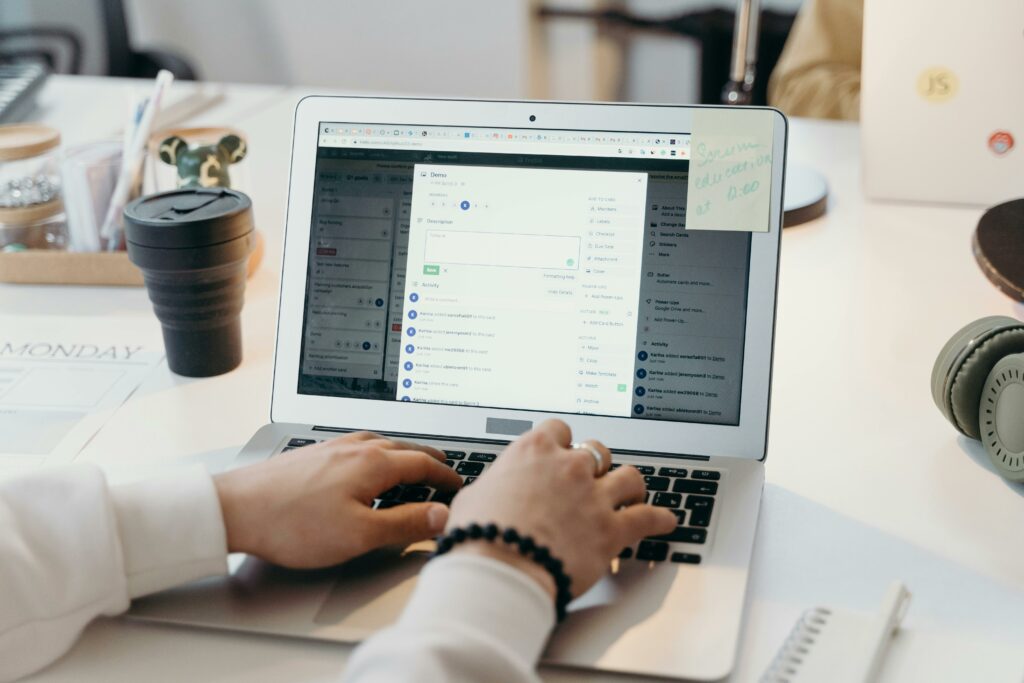Step 1: Understand the Basics of Business Email and Shopify
1.1 Differentiate Between Personal and Business Email
A personal email, like [email protected], is suitable for casual communication. A business email, however, uses your company’s domain name (e.g., [email protected]). This professional appearance builds trust and credibility with customers and partners. It also allows for consistent branding across all your communications, reinforcing your business identity.
1.2 Recognize Shopify’s Role in Business Operations (Beyond Email)
Shopify is an e-commerce platform primarily designed for creating and managing online stores. While Shopify itself doesn’t directly host email services, it’s crucial for your business operations. Your Shopify store will display your contact email to customers, and various notifications (order confirmations, shipping updates) will be sent to or from an email address. A professional business email ensures all these interactions reflect positively on your brand and are easily managed.
Step 2: Choose Your Domain Name and Email Hosting Provider
2.1 Select and Register a Professional Domain Name
Your domain name is the foundation of your business email. It should ideally match your business name or be closely related. If you already have a Shopify store, you likely have a domain name registered (e.g., yourstorename.com). If not, you’ll need to purchase one from a domain registrar like GoDaddy, Namecheap, or Google Domains. Search for availability and choose a .com, .net, or .org extension for general business use, or a more specific one like .store if it aligns with your brand. Ensure it’s easy to remember and spell.
2.2 Evaluate and Choose an Email Hosting Service (e.g., Google Workspace, Zoho Mail)
Since Shopify doesn’t host emails, you’ll need a dedicated email hosting provider. Here are two popular options:
- Google Workspace (formerly G Suite): Offers professional email (Gmail interface), cloud storage (Drive), video conferencing (Meet), and more. It’s highly integrated and user-friendly, making it a popular choice for businesses of all sizes. Pricing is subscription-based per user.
- Zoho Mail: A more budget-friendly option that provides a robust email service, calendar, and contacts. It offers a free tier for up to 5 users with limited features, making it attractive for startups. Paid plans offer more storage and features.
Consider factors like pricing, storage limits, security features, ease of use, and integration with other tools you might use when making your decision.
Step 3: Set Up Your Business Email Account
3.1 Configure Your Domain’s DNS Records for Email Hosting
This is the most technical step. After choosing an email host, you’ll need to point your domain to their servers. This is done by modifying your domain’s DNS (Domain Name System) records, specifically MX (Mail Exchanger) records. Your email host will provide specific instructions:
- Log in to your domain registrar’s control panel (where you bought your domain).
- Navigate to the DNS management section.
- Locate the MX records and delete any existing ones.
- Add the new MX records provided by your email host (e.g., for Google Workspace, these typically include ASPMX.L.GOOGLE.COM with varying priorities).
- You may also need to add CNAME, TXT (for SPF), and DKIM records for email authentication and to prevent your emails from being marked as spam.
- Save the changes. DNS changes can take a few hours (up to 48 hours) to propagate across the internet.
3.2 Create Individual Email Addresses for Your Team
Once your DNS records have propagated and your email hosting is active, you can start creating individual email addresses. Log in to your email hosting provider’s admin console (e.g., Google Workspace Admin Console, Zoho Mail Control Panel). From there, you can:
- Create new user accounts for yourself and your team members (e.g., [email protected], [email protected]).
- Set up group email addresses for specific functions (e.g., [email protected], [email protected]). These can often forward to multiple team members or be managed by a shared inbox.
- Configure aliases (e.g., [email protected] forwarding to [email protected]) if you want multiple addresses to land in one inbox.
Step 4: Integrate Your Business Email with Shopify (Optional but Recommended)
4.1 Update Your Shopify Contact Information with Your New Business Email
It’s crucial to display your professional business email on your Shopify store to build customer trust. Navigate to your Shopify admin:
- Go to Settings > Store details.
- Under the “Contact information” section, update the “Store contact email” field to your new business email address (e.g., [email protected]).
- This email will be used for customer inquiries, order updates, and other general communications displayed on your storefront.
4.2 Set Up Email Forwarding or Aliases for Shopify Notifications
Shopify sends various administrative notifications (e.g., new order alerts, low stock warnings) to the “Sender email” address configured in your store settings. To ensure these critical notifications go to your new professional inbox:
- In your Shopify admin, go to Settings > Notifications.
- Under “Sender email,” ensure your new business email address is selected or entered. This is the email address that appears as the sender for customer notifications (order confirmations, shipping updates).
- Optionally, if you have multiple team members responsible for different aspects, you can set up forwarding rules within your email hosting provider (e.g., Google Workspace, Zoho Mail). For instance, you could forward all emails sent to [email protected] (a Shopify sender alias) to a specific team member’s inbox, or set up a rule so that all emails from Shopify’s notification email address are labeled or moved to a specific folder in your new business inbox.
FAQs
Q: Can I use my Shopify-purchased domain for business email?
A: Yes, absolutely! If you purchased your domain through Shopify, you can still use it with an external email hosting provider like Google Workspace or Zoho Mail. You’ll simply need to access your domain’s DNS settings through your Shopify account (or the domain provider Shopify uses, like OpenSRS) to configure the MX records as required by your chosen email host. Shopify provides instructions on how to access these settings.
Q: Is it possible to get a free business email with Shopify?
A: Shopify itself does not provide free business email hosting. While some email hosting providers like Zoho Mail offer a limited free tier for a small number of users, a truly robust and scalable business email solution typically involves a paid subscription to a service like Google Workspace or a premium Zoho Mail plan. The “free” options often come with limitations on storage, features, or user count.
Q: How long does it take for DNS changes to propagate?
A: DNS propagation can take anywhere from a few minutes to up to 48 hours. While some changes might become effective almost immediately, it’s common to wait a few hours before your new email setup is fully operational across the internet. During this time, your old email might still be active, or emails might bounce. It’s best to plan for this delay when setting up your email.
Q: What if I already have an email address with my domain, but it’s not professional (e.g., hosted by my web host)?
A: If you already have email hosted elsewhere (e.g., included with your web hosting package), you can migrate to a dedicated email service like Google Workspace or Zoho Mail. The process involves updating your domain’s MX records to point to the new provider. Before making the switch, ensure you back up any existing emails and contacts from your old provider. Your new email host will likely have migration tools or guides to help transfer your old emails.