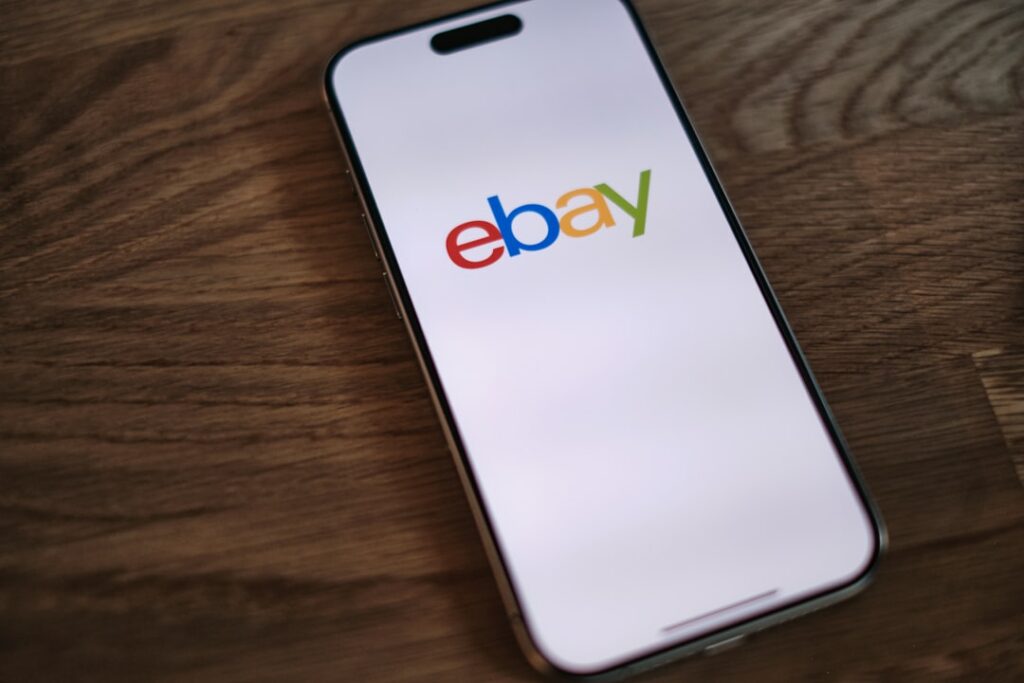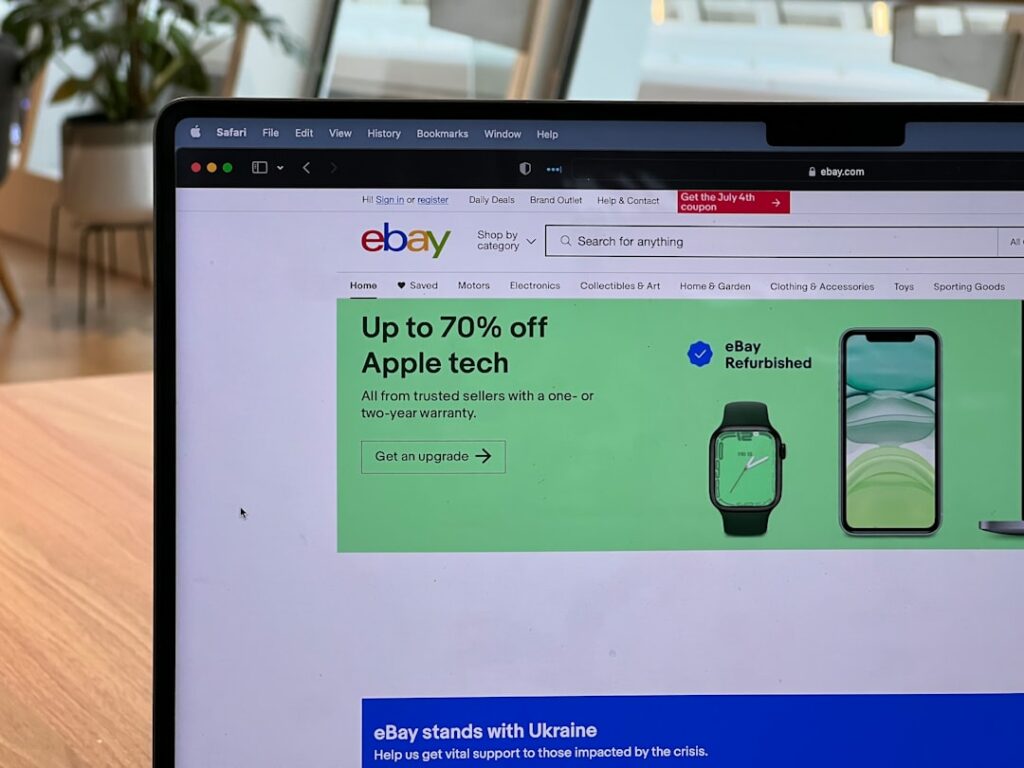Step 1: Prepare for Account Creation
Gather Necessary Information
Before you begin the registration process, ensure you have all required information readily available. This will streamline the setup and prevent delays. You will need a valid email address that you regularly access, as eBay will send verification links and important communications there. Have a reliable phone number handy, preferably a mobile number, for identity verification via SMS. For personal accounts, you’ll need your full legal name, date of birth, and current residential address. If you’re setting up a business account, prepare your registered business name, business address, Employer Identification Number (EIN) or equivalent tax ID, and details for all beneficial owners. You will also need bank account details (account number and routing number) for receiving payouts from sales.
Ensure Secure Internet Connection
Always register or access sensitive financial information over a secure and private internet connection. Avoid using public Wi-Fi networks (e.g., at coffee shops, airports) when creating your eBay seller account or handling payment details. These networks are often unsecured and susceptible to data interception. Use your home Wi-Fi network, which should be password-protected, or a mobile data connection. This minimizes the risk of your personal or financial information being compromised during the registration process.
Step 2: Initiate Account Registration
Navigate to eBay’s Registration Page
Open your web browser and go to the official eBay website (www.ebay.com). Look for the “register” link, typically located in the top-left corner or top-right corner of the homepage. Clicking this link will redirect you to the account creation form. Alternatively, you can directly access the registration page by typing www.ebay.com/reg into your browser’s address bar.
Choose Account Type (Personal vs. Business)
On the registration page, you will be prompted to choose between creating a “Personal account” or a “Business account.” If you intend to sell items occasionally, clear out personal clutter, or operate without a formal business entity, select “Personal account.” This is suitable for most individual sellers. If you operate as a registered business entity (LLC, corporation, sole proprietorship with a dedicated business name and EIN), plan to sell in high volume, or purchase items specifically for resale, choose “Business account.” Business accounts offer additional features like a business name displayed on listings, access to eBay Stores, and specific tax reporting benefits. It’s crucial to select the correct type from the outset, as changing it later can be more complex.
Step 3: Complete Account Setup
Provide Personal/Business Details
Fill out the registration form accurately. For a personal account, enter your first name, last name, email address, and create a strong password. For a business account, input your legal business name, business email, business phone number, and create a password. Ensure all information matches official documents (e.g., driver’s license, business registration papers) to avoid verification issues. Double-check for typos before proceeding.
Verify Your Identity and Contact Information
After submitting your basic details, eBay will initiate a verification process. You will typically receive an email with a verification link; click this link to confirm your email address. You may also receive a text message (SMS) with a verification code to the phone number you provided; enter this code on the eBay website when prompted. For selling, eBay often requires additional identity verification for security and regulatory compliance. This might involve providing your date of birth, the last four digits of your Social Security Number (SSN) for personal accounts, or your Employer Identification Number (EIN) for business accounts. In some cases, eBay might request a copy of a government-issued ID (like a driver’s license or passport) or business registration documents. Follow the on-screen instructions precisely to complete all necessary verification steps. Your selling privileges may be restricted until this process is complete.
Step 4: Configure Selling Preferences
Set Up Payment Methods for Payouts
To receive money from your sales, you must link a bank account. Navigate to the “Payments” section within your My eBay or Seller Hub settings. You will be prompted to add a payout method. Provide your bank’s routing number and your bank account number. Ensure these details are correct to avoid delays or failed payouts. eBay uses managed payments, meaning buyers pay eBay directly, and eBay then disburses the funds to your linked bank account. You may also be asked to link a credit or debit card for seller fees (e.g., listing fees, final value fees), though these are typically deducted from your pending payouts first.
Review and Agree to eBay’s Policies
Before you can start listing items, you must review and agree to eBay’s User Agreement, Privacy Policy, and various selling policies. These policies cover aspects like prohibited items, selling practices, returns, and dispute resolution. It’s crucial to read these documents thoroughly to understand your responsibilities and eBay’s terms of service. Ignorance of policies is not an excuse for violations. Once you’ve reviewed them, click the “Agree” or “Accept” button to finalize your seller account setup. This step confirms your understanding and acceptance of the rules governing selling on the platform.
FAQ 1: Can I change my personal account to a business account later?
Yes, you can upgrade a personal eBay account to a business account. To do this, go to your Account Settings, find “Personal Information,” and look for an option to “Change account type.” You’ll then need to provide your business details, such as your business name, address, and tax ID (EIN). However, it’s generally easier to start with the correct account type if you know your intentions beforehand, as the transition can sometimes involve additional verification steps.
FAQ 2: What if I don’t have a bank account for payouts?
To sell on eBay, you are required to have a bank account linked for payouts through eBay’s Managed Payments system. eBay no longer uses PayPal as the primary payout method for sellers. If you do not have a bank account, you will need to open one to receive funds from your sales. Without a valid bank account, you cannot complete the seller registration process or receive your earnings.
FAQ 3: How long does the identity verification process take?
The identity verification process can vary. Basic email and phone verification are usually instant. However, if eBay requires additional documentation (like a government ID or SSN/EIN), it can take anywhere from a few hours to a few business days for their team to review and approve your submission. Delays can occur if the submitted documents are unclear or if there’s a mismatch in information. It’s best to submit clear, accurate documents promptly to expedite the process.
FAQ 4: Are there any fees to create an eBay seller account?
No, it is free to create an eBay seller account. You are not charged a fee for simply registering an account. However, once you start listing and selling items, eBay charges various fees, including listing fees (for listings beyond a certain free allowance), final value fees (a percentage of the sale price plus shipping), and fees for optional listing upgrades. These fees are typically deducted from your payout before funds are sent to your bank account.