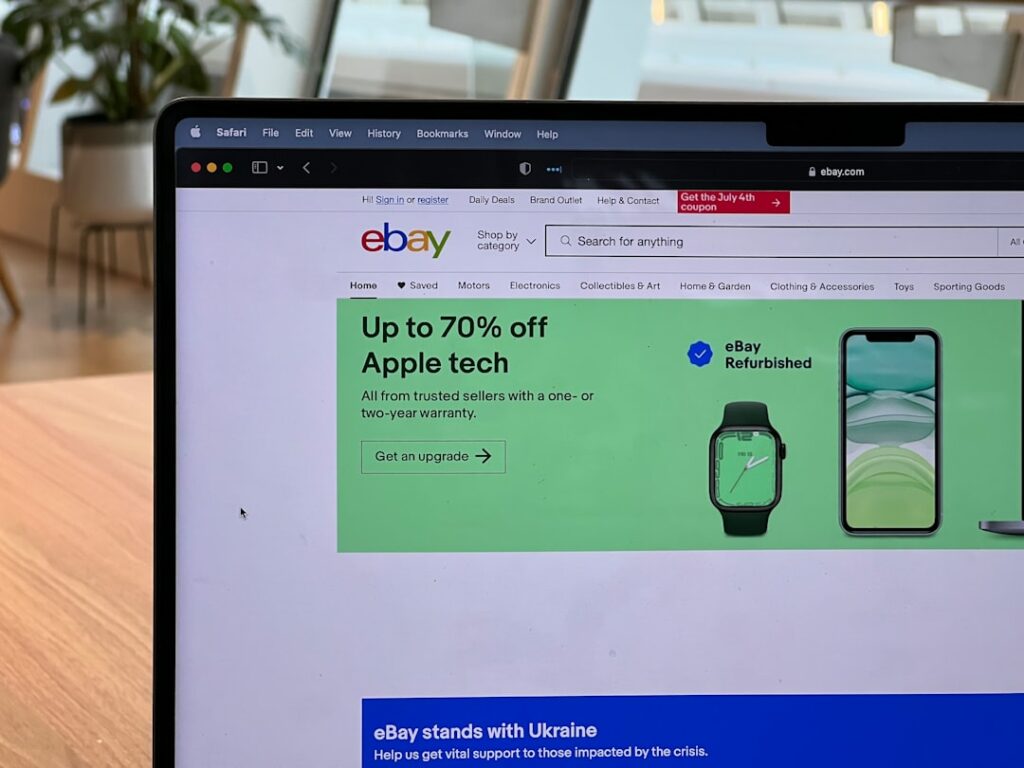eBay Advertising: The Ultimate Guide
Step 1: Understand eBay Advertising Options
Identify Promoted Listings Standard
Promoted Listings Standard is eBay’s most common and accessible advertising solution, designed to increase the visibility of your listings across eBay. Your listings appear in highly visible placements, including search results, product pages, and even competitor listings. This service operates on a cost-per-sale model, meaning you only pay a fee (a percentage of the item’s final sale price) if a buyer clicks on your promoted listing and purchases the item within 30 days. The ad rate you set is a percentage of the item’s sale price, and it’s added to your final value fee. eBay recommends a minimum ad rate based on category averages to ensure competitiveness, but you can adjust this based on your profit margins and desired visibility.
Explore Promoted Listings Advanced (BETA)
Promoted Listings Advanced (BETA) offers a more sophisticated, keyword-targeted advertising approach, similar to traditional pay-per-click (PPC) platforms. This option is currently in beta and available to eligible sellers. Unlike Standard, Advanced operates on a cost-per-click (CPC) model, where you bid on specific keywords to get your listings in the top slot of search results. You set a daily budget and a maximum CPC bid for each keyword. This allows for greater control over targeting and budget allocation, making it suitable for sellers looking to aggressively compete for top visibility on high-value items or in competitive categories. Access to this feature is typically found within the Advertising Dashboard for eligible accounts.
Step 2: Set Up Your Promoted Listings Standard Campaign
Choose Items to Promote
Log into your eBay Seller Hub and navigate to the ‘Marketing’ tab, then select ‘Promoted Listings’. Click ‘Create new campaign’. You will then be prompted to select the listings you wish to promote. You can select listings individually, in bulk by applying filters (e.g., by category, price range, or condition), or by creating rules for automatic promotion of new listings that meet specific criteria. Focus on promoting popular items, new inventory you want to move quickly, or items with high profit margins. Avoid promoting items that are already top sellers without promotion, unless you want to significantly boost their volume.
Determine Your Ad Rate Strategy
After selecting your items, you’ll need to set your ad rate. eBay provides a “suggested ad rate” which is the average rate for similar items in your category, designed to give your listing a competitive edge. You can choose to use the suggested rate, a custom rate, or an “Etsy-like” rate where eBay automatically adjusts your rate within a range to optimize performance. For new campaigns, start with the suggested rate or slightly above it to gauge visibility. Monitor your impression and click-through rates. If you’re not getting enough visibility, consider increasing your ad rate. If your ad costs are too high relative to sales, try slightly lowering the rate, but be prepared for a potential decrease in visibility. Remember, the ad rate is a percentage of the final sale price, so a higher-priced item will incur a larger fee for the same ad rate percentage.
Step 3: Optimize Your Promoted Listings Standard Performance
Monitor Campaign Analytics
Regularly check your Promoted Listings dashboard within Seller Hub. Key metrics to monitor include: Impressions (how many times your ad was seen), Clicks (how many times your ad was clicked), Sold Items (items sold through promotion), Ad Fees (total cost of promotion), and Sales (revenue generated from promoted sales). Pay close attention to your ‘Sales’ and ‘Ad Fees’ to calculate your Return on Ad Spend (ROAS). A low click-through rate (CTR) might indicate your listing title or primary image isn’t appealing enough, even if it’s being shown. A high number of clicks but low sales could suggest your product page isn’t converting effectively.
Adjust Ad Rates and Item Selection
Based on your analytics, make data-driven adjustments. If certain items are performing exceptionally well with a high ROAS, consider slightly increasing their ad rate to gain even more visibility, provided it remains profitable. For items with low impressions or clicks, try increasing their ad rate significantly to test if higher visibility improves performance, or remove them from the campaign if they continue to underperform. If an item has a good CTR but no sales, review the listing itself – is the price competitive? Are the photos clear? Is the description comprehensive? Don’t be afraid to pause underperforming listings and replace them with new items that have higher potential.
Step 4: Explore Advanced Advertising Strategies and Tools
Utilize Promoted Listings Advanced (BETA) for Specific Goals
If you have access to Promoted Listings Advanced (BETA), leverage it for specific, high-impact campaigns. Use it to target highly competitive keywords for your best-selling or highest-margin products. Start with a small daily budget and conservative CPC bids. Monitor search query reports to identify new keywords to bid on and negative keywords to exclude (terms you don’t want your ads to show for). For example, if you sell “vintage cameras,” you might bid on “Nikon F3” and add “digital camera” as a negative keyword to avoid irrelevant clicks. This tool is best for driving immediate, highly targeted traffic to specific listings.
Consider External Marketing to Drive Traffic to eBay
While eBay’s internal advertising is crucial, don’t overlook external marketing channels to drive traffic directly to your eBay store or specific listings. Share your eBay listings on your social media profiles (Facebook, Instagram, Pinterest, X). If you have a blog or website, embed links to your eBay store. Consider running targeted Facebook or Google Ads campaigns that link directly to your eBay store or specific high-value listings. This diversifies your traffic sources and can bring in buyers who might not have discovered your products through eBay’s internal search. Remember to use eBay’s sharing tools to easily generate direct links to your listings.
FAQs
Q: How long does it take for Promoted Listings Standard to show results?
A: You can start seeing impressions and clicks almost immediately after launching a campaign. However, it typically takes 24-48 hours for the system to gather enough data to provide meaningful insights into performance metrics like sales and ad fees. For a clear understanding of your campaign’s effectiveness, allow at least 7-14 days for data accumulation, especially if your items have a longer sales cycle.
Q: Can I promote auction-style listings with Promoted Listings Standard?
A: No, Promoted Listings Standard is exclusively available for fixed-price listings. Auction-style listings, including those with a ‘Buy It Now’ option, are not eligible for promotion through this program. This is because the cost-per-sale model is designed for immediate purchases rather than bidding processes.
Q: What happens if an item is returned after being sold through Promoted Listings? Do I still pay the ad fee?
A: If an item sold via Promoted Listings Standard is returned and you issue a full refund to the buyer, eBay will automatically credit the associated ad fee back to your account. You only pay for successful, completed sales. If a partial refund is issued, the ad fee will be adjusted proportionally.
Q: Is there a minimum budget required for Promoted Listings Advanced (BETA)?
A: While there isn’t a strict minimum total budget, Promoted Listings Advanced (BETA) requires you to set a daily budget, which can be as low as $1.00 USD. However, a very low daily budget or low CPC bids might limit your ad’s visibility and clicks, especially in competitive categories. It’s recommended to start with a budget that allows for at least a few clicks per day to gather meaningful data.