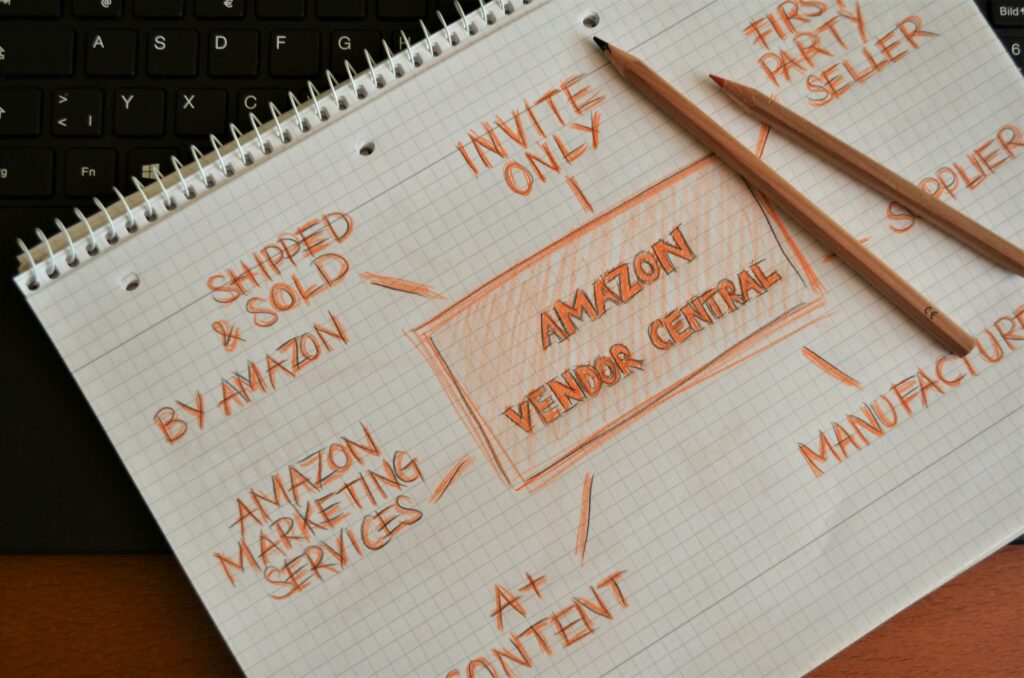Step 1: Understand How Amazon Seller Information is Displayed
Identify Different Seller Types on Product Pages
When browsing Amazon, products can be sold by several entities. You’ll primarily encounter “Sold by Amazon.com” (Amazon itself), “Sold by [Seller Name] and Fulfilled by Amazon” (third-party seller using Amazon’s fulfillment services, known as FBA), or “Sold by [Seller Name] and Shipped by [Seller Name]” (third-party seller handling their own fulfillment, known as FBM). Understanding these distinctions is crucial as it dictates where to look for seller information and how shipping is handled.
Recognize the “Sold By” and “Shipped By” Information
On every product detail page, Amazon clearly states who is selling the item and who is shipping it. This information is typically located just below the “Add to Cart” button, or sometimes near the product price. For instance, you might see “Sold by ABC Electronics and Fulfilled by Amazon” or “Sold by XYZ Gadgets and Shipped by XYZ Gadgets.” The “Sold By” entity is the actual seller you are looking for.
Step 2: Locate Seller Information on a Product Listing
Navigate to the Product Detail Page
Begin by finding the specific product you are interested in on Amazon. Click on the product title or image from the search results or category page to open its dedicated product detail page. This page contains all the comprehensive information about the item, including seller details.
Find the “Sold By” Link or Text
Once on the product detail page, scroll down slightly from the product title and image. Look for the “Add to Cart” and “Buy Now” buttons. Just above or to the left of these buttons, you will usually find text that reads “Sold by [Seller Name]” or “Ships from and sold by [Seller Name].” The seller’s name will often be a clickable link. If it’s not a link, it means the product is sold directly by Amazon.com.
Step 3: Explore the Seller’s Profile Page
Click on the Seller’s Name or Link
If the product is sold by a third-party seller, their name in the “Sold by” section will be a clickable hyperlink. Click on this link. This action will redirect you to the seller’s dedicated profile page on Amazon. This page provides more extensive information about the seller.
Review Seller Ratings and Feedback
On the seller’s profile page, you will find crucial information such as their overall seller rating (usually a star rating out of 5), the percentage of positive feedback over various timeframes (30 days, 90 days, 12 months, and lifetime), and a list of recent customer feedback comments. This section is invaluable for assessing the seller’s reliability and customer service history. You may also find an “About Us” section or links to their storefront.
Step 4: Contact the Amazon Seller (If Necessary)
Utilize the “Ask a Question” Button
On the seller’s profile page (accessed by clicking their name on the product page), you will typically find an “Ask a Question” or “Contact Seller” button. Click this button to open a messaging interface. You can then select a topic for your inquiry (e.g., “An item for sale,” “My order,” “Other”) and type your message directly to the seller. This is the primary method for pre-purchase inquiries.
Access Your Order History for Post-Purchase Contact
If you have already purchased an item and need to contact the seller about an existing order, navigate to “Your Orders” from your Amazon account menu. Locate the specific order in question. Next to the order details, you will usually see a “Contact Seller” button or link. Clicking this will open a similar messaging interface, allowing you to communicate with the seller directly regarding your specific purchase. This method ensures your query is linked to your order for faster resolution.
FAQ 1: What if the product says “Sold by Amazon.com”?
If the product is “Sold by Amazon.com,” it means Amazon itself is the seller. In this case, there isn’t a separate third-party seller profile to view. All customer service and inquiries would be handled directly by Amazon’s customer support.
FAQ 2: Can I find a seller’s direct email address or phone number?
Amazon generally does not disclose a seller’s direct email address or phone number to customers for privacy and security reasons. All communication is routed through Amazon’s buyer-seller messaging system to ensure a secure and trackable record of correspondence.
FAQ 3: Why would a seller be “Fulfilled by Amazon” (FBA)?
When a seller is “Fulfilled by Amazon” (FBA), it means the seller stores their products in Amazon’s fulfillment centers, and Amazon handles the picking, packing, shipping, customer service, and returns for those products. While the seller still owns the inventory, Amazon manages the logistics, often leading to faster shipping (e.g., Prime eligibility) and more streamlined returns.
FAQ 4: How can I leave feedback for a seller?
After receiving your order, you can leave feedback for the seller by going to “Your Orders” in your Amazon account. Locate the specific order and look for a “Leave Seller Feedback” or “Rate Seller” option. You’ll be prompted to provide a star rating, answer a few questions about the seller’s service (e.g., “Item as described,” “On-time delivery”), and write a comment.