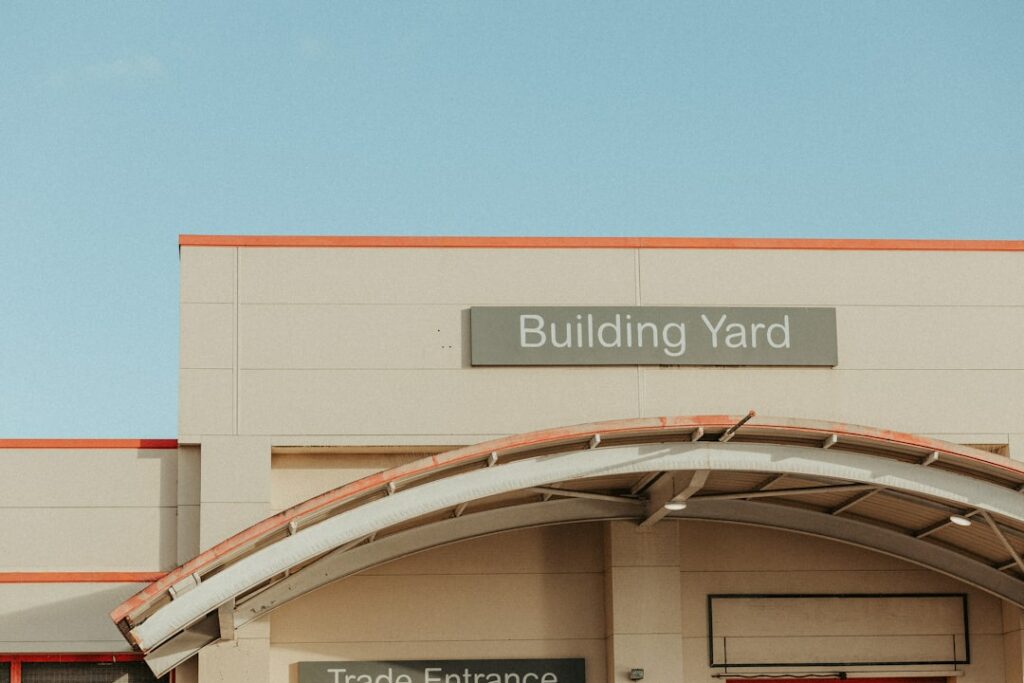Step 1: Plan Your WooCommerce Store
Define Your Niche and Products
Before diving into the technical setup, clearly define what you’re selling and to whom. Identify a specific niche to stand out in a crowded market. For example, instead of “clothing,” consider “sustainable activewear for women.” List all the products you intend to sell initially, including variations (sizes, colors, materials). For each product, prepare high-quality images (at least 800×800 pixels, preferably higher resolution for zoom), detailed descriptions highlighting benefits, and accurate pricing information. Consider if you’ll sell physical products requiring shipping, digital downloads, or services.
Research Your Target Audience
Understanding your ideal customer is crucial for marketing and product positioning. Create buyer personas that include demographics (age, gender, location, income), psychographics (interests, values, lifestyle), pain points, and purchasing habits. Where do they spend their time online? What influences their buying decisions? This research will inform your store’s design, product descriptions, marketing messages, and even the payment gateways you offer. Utilize tools like Google Analytics (once your site is live), social media insights, and competitor analysis to gather this data.
Step 2: Set Up Your WordPress Foundation
Choose a Reliable Hosting Provider
Your hosting provider is the backbone of your store’s performance and security. Look for providers that offer good uptime guarantees (99.9% or higher), sufficient disk space and bandwidth for your anticipated traffic and product count, and robust security features like free SSL certificates and daily backups. For WooCommerce, managed WordPress hosting or a VPS (Virtual Private Server) often provides better performance than shared hosting. Popular choices include SiteGround, Kinsta, WP Engine, and Bluehost. Ensure they offer one-click WordPress installation and good customer support.
Install WordPress on Your Hosting Account
Once you’ve chosen a host, the next step is to install WordPress. Most reputable hosting providers offer a one-click WordPress installation tool (often found in your hosting control panel, like cPanel, under “Softaculous Apps Installer” or a similar heading). Follow the on-screen prompts to select your domain, create an administrator username and password, and choose your site title. After installation, you’ll receive an email with your WordPress admin login URL (typically yourdomain.com/wp-admin).
Step 3: Install and Configure WooCommerce
Install the WooCommerce Plugin
Log in to your WordPress admin dashboard (yourdomain.com/wp-admin). In the left-hand menu, navigate to “Plugins” > “Add New.” In the search bar, type “WooCommerce.” The official WooCommerce plugin, developed by Automattic, will appear as the first result. Click “Install Now” and then “Activate.”
Run the WooCommerce Setup Wizard
Immediately after activating WooCommerce, you’ll be prompted to run the setup wizard. This wizard guides you through essential store settings. Follow these steps:
- Store Details: Enter your store’s address, country, and state. This is crucial for calculating taxes and shipping.
- Industry: Select the industry your store operates in (e.g., Fashion, Electronics, Home & Garden).
- Product Types: Choose the types of products you plan to sell (Physical products, Downloads, Subscriptions, Memberships, Bookings, Bundles, Customizable products). Select “Physical products” and “Downloads” if applicable.
- Business Details: Indicate how many products you plan to display and whether you’re currently selling elsewhere.
- Themes: WooCommerce will suggest themes. You can choose to continue with your active theme or select a new one. For now, you can skip this and customize later, or choose a free Storefront theme.
- Features: Decide if you want to enable automated tax calculations (WooCommerce Tax) and email subscriptions (MailPoet). You can always set these up later.
Complete the wizard, and you’ll be redirected to your WooCommerce dashboard.
Step 4: Add Products and Go Live
Add Your First Product
From your WordPress dashboard, navigate to “Products” > “Add New.”
- Product Name: Enter the title of your product.
- Product Description: Write a detailed, engaging description in the main content editor.
- Product Data: In the “Product Data” box below the description, select “Simple product” for most basic items.
- General: Set the Regular price and Sale price (optional).
- Inventory: Assign an SKU (Stock Keeping Unit), enable stock management, and set the stock quantity.
- Shipping: Enter the weight and dimensions, which are crucial for accurate shipping calculations.
- Linked Products: Add upsells or cross-sells to encourage more purchases.
- Attributes: Define custom product attributes (e.g., Color, Size) if you have variations.
- Advanced: Add a purchase note, enable reviews, and set menu order.
- Product Short Description: Add a concise, compelling summary that appears near the product image.
- Product Image: Click “Set product image” to upload and select your main product photo.
- Product Gallery: Add additional images for different angles or variations.
- Product Categories: Assign your product to relevant categories (e.g., “T-Shirts,” “Electronics”).
- Product Tags: Add keywords to help customers find your product (e.g., “cotton,” “eco-friendly,” “summer”).
Once all details are entered, click “Publish.” Repeat this process for all your products.
Configure Shipping and Payment Options
Navigate to “WooCommerce” > “Settings” in your WordPress dashboard.
- Shipping: Go to the “Shipping” tab.
- Shipping Zones: Click “Add shipping zone.” Define zones based on geographical areas your customers are located in (e.g., “Local,” “National,” “International”).
- Add Shipping Method: Within each zone, add methods like “Flat rate” (fixed cost), “Free shipping” (based on conditions like minimum order), or “Local pickup.” Configure the costs and rules for each method.
- Shipping Options: Set default shipping calculations, debugging mode, and appearance.
- Payments: Go to the “Payments” tab.
- Enable Gateways: WooCommerce includes default options like “Direct bank transfer,” “Check payments,” and “Cash on delivery.” For online payments, you’ll need to enable and configure gateways like “PayPal Standard,” “Stripe,” or “WooCommerce Payments.”
- Configuration: Click “Set up” or “Manage” next to your chosen gateway. Follow the instructions to connect your account (e.g., enter API keys for Stripe, or your PayPal email).
- Test Payments: Before going live, it’s highly recommended to place a test order yourself to ensure all payment methods are functioning correctly.
FAQs
Q: Do I need to buy a separate theme for WooCommerce?
A: No, not necessarily. While many premium themes are optimized for WooCommerce, you can start with a free theme like Storefront (WooCommerce’s official theme) or a popular free WordPress theme that integrates well with WooCommerce, such as Astra, Kadence, or GeneratePress. These themes often have built-in styling for WooCommerce pages and elements. However, a premium theme might offer more advanced design options and dedicated e-commerce features out-of-the-box.
Q: How much does it cost to build a WooCommerce store?
A: The cost varies significantly. Essential costs include domain registration (around $10-15/year), hosting (from $5-30+/month depending on type and provider), and an SSL certificate (often free with hosting). WooCommerce itself is free. Additional costs can include premium themes ($50-150 one-time), premium plugins (for advanced features like subscriptions, advanced shipping, or specific payment gateways, ranging from $30-200+/year per plugin), and potentially professional design or development services. You can start a basic store for under $100 per year, but a fully-featured, high-performing store could cost several hundred dollars annually.
Q: Can I sell digital products like e-books or software with WooCommerce?
A: Yes, absolutely! WooCommerce is fully capable of handling digital products. When adding a new product, simply check the “Virtual” and “Downloadable” checkboxes in the “Product Data” section. This will remove shipping options and allow you to upload the file(s) that customers will receive after purchase. You can also set download limits and expiry dates for the links.
Q: How do I handle taxes for my WooCommerce store?
A: Handling taxes depends on your location and the locations you sell to. WooCommerce has built-in tax settings under “WooCommerce” > “Settings” > “Tax.” You can enable tax rates, set up standard, reduced, and zero rates, and define tax classes. For more automated and accurate tax calculations, especially if you sell across different states or countries, consider using the free WooCommerce Tax service (which integrates with Jetpack) or a premium tax plugin like Avalara or TaxJar, which connect to various tax authorities and calculate taxes in real-time based on customer location and product type.