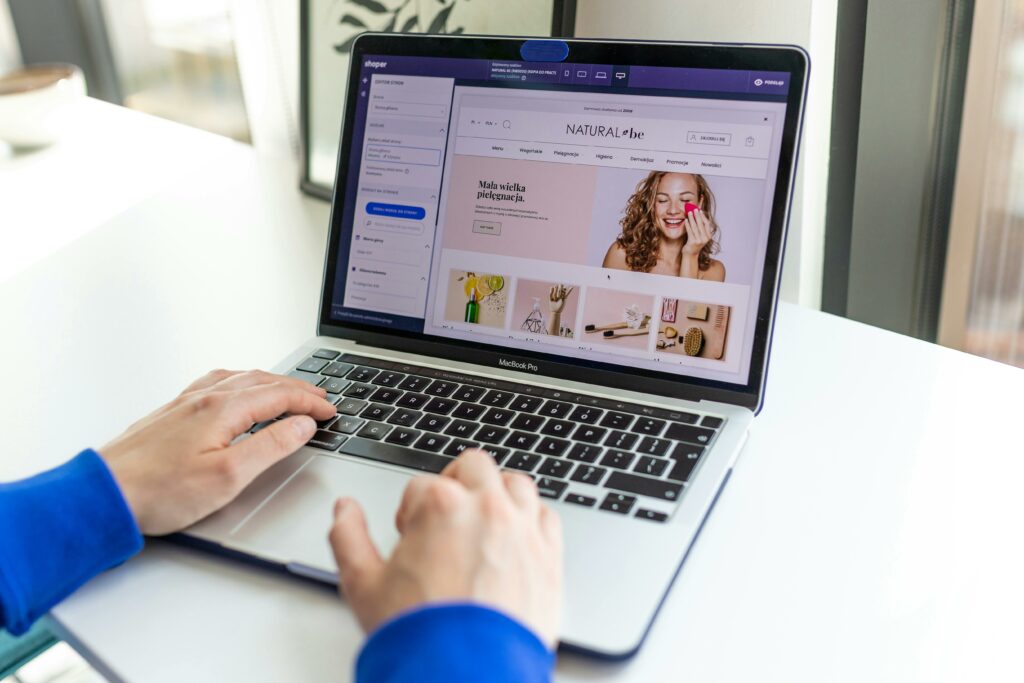How to Buy From Shopify Stores
Buying from a Shopify store is generally a straightforward and secure process. Unlike large marketplaces, individual Shopify stores are run by independent merchants. This guide will walk you through the steps to confidently discover products, navigate store pages, and complete your purchase.
Step 1: Discovering Shopify Stores and Products
Finding Specific Products or Stores
If you already know the name of a specific Shopify store or are looking for a particular product, the easiest way to find it is through a search engine. Open your preferred search engine (e.g., Google, Bing) and type in the store’s name directly (e.g., “Allbirds.com” or “Gymshark”). If you’re searching for a product, combine the product name with terms like “Shopify store” or “buy online” (e.g., “ergonomic desk chair Shopify” or “handmade jewelry buy online”). Often, the store’s official website will appear as one of the top results, identifiable by its domain name.
Browsing General Shopify Marketplaces or Directories
While Shopify doesn’t have a single, central marketplace like Amazon, there are several ways to browse collections of Shopify stores or products:
- Shop App by Shopify: Download the “Shop” app (available for iOS and Android). This app allows you to discover and follow brands, track your orders from various Shopify stores, and browse product recommendations. Many popular Shopify stores are discoverable within the app.
- Curated Directories: Websites like “Shopify Exchange” (though primarily for buying/selling stores, it lists active stores), or niche-specific directories often feature Shopify stores. For example, if you’re looking for sustainable fashion, searching for “sustainable fashion Shopify stores directory” might lead you to relevant lists.
- Social Media: Many Shopify stores actively promote their products on platforms like Instagram, Facebook, and Pinterest. Following relevant hashtags (e.g., #shopifyfashion, #smallbusinesslove) or accounts can lead you to new stores.
Step 2: Navigating a Shopify Store and Product Pages
Exploring Product Details and Variations
Once you land on a Shopify store’s website, take time to explore. The homepage usually features bestsellers, new arrivals, or current promotions. Use the navigation menu (often located at the top or side, sometimes hidden behind a “hamburger” icon) to browse categories. When you click on a product, you’ll be taken to its dedicated product page. Here, you should find:
- High-quality images: Look for multiple angles, lifestyle shots, and zoom functionality.
- Detailed descriptions: Read about materials, dimensions, features, and specific use cases.
- Price: Clearly displayed, often with any discounts applied.
- Variations: If applicable, select options for size, color, material, or style using dropdown menus or swatches. Ensure you select the correct variation before adding to cart.
- Customer reviews: Many stores integrate review sections (e.g., using apps like Loox or Yotpo) where you can read feedback from other buyers. This can be very helpful for assessing product quality and fit.
Checking Shipping, Return, and Privacy Policies
Before making a purchase, it’s crucial to understand the store’s policies. Most Shopify stores have dedicated pages for these, usually linked in the footer of every page. Look for links such as “Shipping Policy,” “Refund Policy,” “Returns,” “Privacy Policy,” or “Terms of Service.”
- Shipping Policy: Understand estimated delivery times, shipping costs (free shipping thresholds, flat rates, international shipping), and carriers used.
- Return Policy: Know the return window (e.g., 30 days from delivery), whether returns are free or paid by the customer, conditions for returns (e.g., original packaging, unworn), and how refunds are processed.
- Privacy Policy: Learn how the store collects, uses, and protects your personal data. Shopify itself maintains high security standards, but it’s good to be aware of the individual merchant’s practices.
Step 3: Adding Items to Your Cart and Proceeding to Checkout
Adding Products to Your Shopping Cart
On the product page, after selecting any necessary variations (size, color, quantity), you will see an “Add to Cart” or “Buy Now” button. Click this button to place the item in your virtual shopping cart. You can usually continue browsing the store and add more items. Many stores show a mini-cart or a confirmation pop-up after adding an item, allowing you to view your cart or continue shopping.
To view your full cart, look for a shopping bag icon or “Cart” link, typically located in the top right corner of the website. On the cart page, you can review all items, adjust quantities, remove items, and sometimes apply discount codes before proceeding.
Initiating the Checkout Process
Once you are satisfied with the contents of your cart, click the “Checkout” or “Proceed to Checkout” button. This will take you to the secure Shopify checkout page. You’ll notice the URL typically changes to something like checkout.shopify.com/... or [storename].myshopify.com/checkout/..., indicating you are on Shopify’s secure platform.
At this stage, you might be prompted to create an account or proceed as a guest. Creating an account can be convenient for future purchases, order tracking, and sometimes earns you loyalty points, but it’s usually optional.
Step 4: Completing Your Purchase and Order Confirmation
Entering Shipping and Payment Information
The Shopify checkout process is typically a multi-step form:
- Contact Information: Enter your email address (for order updates) and phone number (optional, for delivery notifications).
- Shipping Address: Provide your full name, street address, apartment/suite number, city, state/province, zip/postal code, and country. Ensure accuracy to avoid delivery issues.
- Shipping Method: Select your preferred shipping option if multiple are available (e.g., standard, expedited). Costs will be displayed here.
- Payment Information: Shopify stores accept a wide range of payment methods. Common options include:
- Credit/Debit Card: Enter your card number, expiration date, and CVV code. Shopify’s payment gateway is PCI DSS compliant, ensuring your card details are handled securely.
- PayPal: You’ll be redirected to PayPal’s secure site to log in and confirm your payment.
- Shop Pay: Shopify’s accelerated checkout, which securely saves your shipping and payment information for faster future checkouts across any Shopify store.
- Apple Pay/Google Pay: If you’re using a compatible device and browser, these options allow for quick payment using your device’s stored credentials.
- Other Local Payment Methods: Depending on the store’s location, you might see options like Afterpay, Klarna (buy now, pay later), or regional payment gateways.
Some stores also offer a section for discount codes or gift cards on the checkout page. Make sure to enter any valid codes before finalizing your payment.
Reviewing Your Order and Receiving Confirmation
Before the final payment step, you’ll typically see an “Order Review” or “Review and Pay” section. Carefully check:
- Items in your order: Ensure all products, quantities, and variations are correct.
- Shipping address: Double-check for any typos.
- Shipping method and cost.
- Total cost: Verify the subtotal, shipping fees, taxes (if applicable), and discount applied.
- Payment method.
Once you are certain everything is correct, click the “Place Order,” “Pay Now,” or “Complete Order” button. Your payment will be processed. You will then be redirected to an order confirmation page on the store’s website, displaying your order number and a summary of your purchase. Additionally, you will receive an order confirmation email to the address you provided, usually within minutes. This email will contain your order details, tracking information (once available), and contact information for customer support. Keep this email for your records.
FAQs
Q: Is it safe to buy from a Shopify store?
A: Yes, buying from a Shopify store is generally very safe. Shopify provides a secure e-commerce platform with built-in SSL certificates (HTTPS) for encrypted data transmission, PCI DSS compliance for secure payment processing, and fraud prevention tools. While individual store owners are responsible for their products and customer service, the underlying technology for transactions is robust and secure.
Q: What if I don’t receive my order or have an issue with a product?
A: Your first step should always be to contact the specific Shopify store directly. Look for their “Contact Us” page, email address, or phone number on their website. Most stores are keen to resolve issues to maintain a good reputation. If you paid by credit card or PayPal, and the store is unresponsive or unhelpful, you may have buyer protection options through your payment provider.
Q: Can I use multiple discount codes on a single Shopify order?
A: In most cases, Shopify’s checkout only allows for one discount code per order. If you enter a second code, it will typically replace the first one. Some stores may offer specific promotions where multiple discounts are automatically applied (e.g., a bundle discount plus free shipping), but this is usually configured by the store and doesn’t involve entering multiple manual codes.
Q: Do all Shopify stores offer the same payment methods?
A: No, the payment methods offered vary by individual Shopify store. While credit/debit cards, PayPal, and Shop Pay are very common, other options like Apple Pay, Google Pay, or “buy now, pay later” services (e.g., Afterpay, Klarna) are enabled by the store owner. Always check the payment options listed on the checkout page before committing to a purchase.