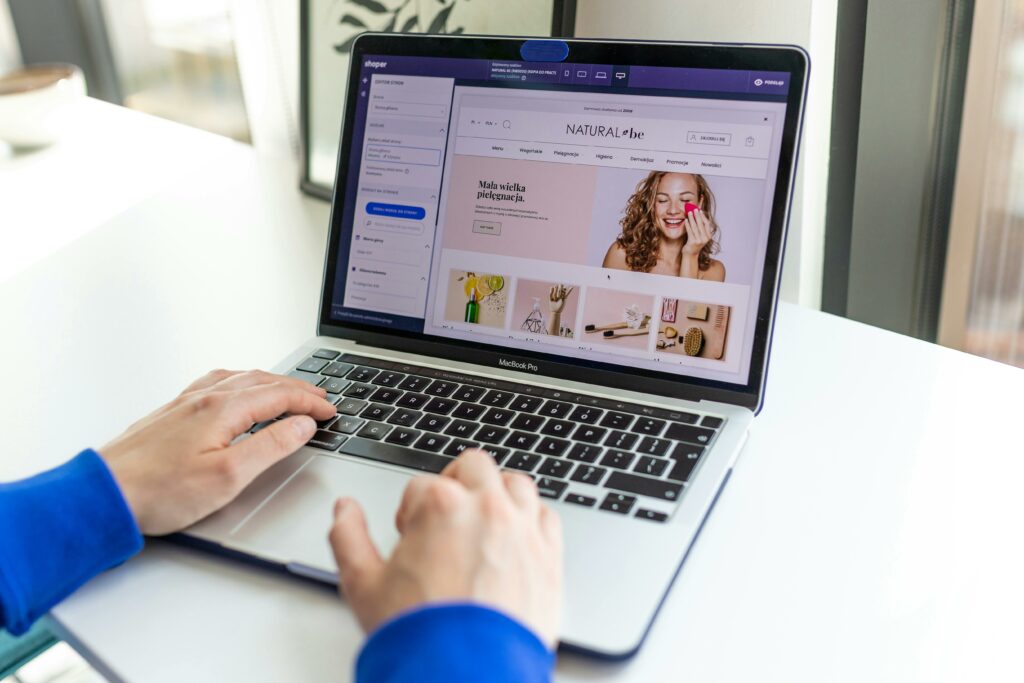How to Buy Things on Shopify (Step-by-Step Guide)
Step 1: Discovering Products on Shopify
Searching for Specific Items
To find a specific product on Shopify, you typically start directly on a merchant’s Shopify store website. Unlike large marketplaces such as Amazon, Shopify doesn’t have a central search engine for all its stores. If you know the store name (e.g., “Allbirds.com” or “Gymshark.com”), type that URL directly into your web browser. Once on the store’s homepage, look for a search bar, usually represented by a magnifying glass icon or the word “Search.” Click on this icon or bar and type in the name of the item you’re looking for, such as “men’s running shoes” or “protein powder.” Press Enter or click the search button to see relevant results from that specific store’s inventory.
Browsing Shopify Stores and Collections
If you’re browsing without a specific item in mind, navigate to the store’s main menu, often located at the top of the page or accessible via a “hamburger” icon (three horizontal lines) on mobile devices. This menu usually contains categories like “Shop All,” “New Arrivals,” “Collections,” or specific product types (e.g., “Apparel,” “Electronics,” “Home Goods”). Click on these categories to explore products organized by the merchant. Many stores also feature “Featured Collections” or “Best Sellers” on their homepage, which can be a good starting point for discovery. Scroll down the homepage to see promotional banners or curated selections that highlight popular or new items.
Step 2: Evaluating Products and Adding to Cart
Reviewing Product Details and Images
Once you’ve found a product that interests you, click on its image or title to open the dedicated product page. On this page, meticulously review all available information. Look at the high-resolution images, often with zoom capabilities, to get a clear visual of the item from different angles. Read the product description carefully for details like materials, dimensions, features, and compatibility. Check for variant options such as size, color, or capacity, and ensure you select the correct one. Pay close attention to the price, noting if it includes taxes or shipping (though shipping costs are usually calculated later). If available, read customer reviews or FAQs to gain insights from other buyers’ experiences.
Adding Items to Your Shopping Cart
After you’ve thoroughly reviewed the product details and made your selection (e.g., chosen the correct size and color), locate the “Add to Cart” or “Buy Now” button. This button is typically prominent and brightly colored. Before clicking, ensure the quantity selector (often a small box with a number, or ‘+’ and ‘-‘ buttons) is set to your desired amount. Click the “Add to Cart” button. You’ll usually see a confirmation message, a pop-up, or a small cart icon update to indicate the item has been added. Some stores may immediately direct you to the cart page, while others allow you to continue shopping.
Step 3: Proceeding to Checkout
Navigating to the Checkout Page
Once you’ve finished adding all desired items to your cart, it’s time to initiate the checkout process. Look for a shopping cart icon, usually located in the top right corner of the website. Clicking this icon will take you to your shopping cart summary page. On this page, review all items, quantities, and prices one last time. You may also see options to apply discount codes or gift cards here. After verifying everything, locate and click the “Proceed to Checkout,” “Checkout,” or “Secure Checkout” button. This action will typically redirect you to the first step of the secure checkout process.
Entering Shipping Information
The first step in the checkout process usually requires your shipping details. You’ll be prompted to enter your email address (for order confirmations and tracking) and your full shipping address. This includes your first name, last name, street address, apartment/suite number (if applicable), city, state/province, postal code, and country. Ensure all information is accurate to prevent delivery delays. Some Shopify stores offer an option to save your information for future purchases, often through an account creation prompt. After entering your details, click “Continue to Shipping” or a similar button to proceed to the shipping method selection.
Step 4: Completing Your Purchase
Selecting a Payment Method
After confirming your shipping details and choosing a shipping method (if multiple options like standard, expedited, or express are available), you’ll arrive at the payment section. Shopify stores typically offer a variety of payment methods, including major credit/debit cards (Visa, MasterCard, American Express, Discover), PayPal, Apple Pay, Google Pay, Shop Pay, and sometimes local payment options or buy-now-pay-later services like Affirm or Afterpay. Select your preferred method. If paying by credit card, you’ll need to enter your card number, expiration date, CVV (the 3 or 4-digit security code on the back/front of your card), and the billing address associated with the card (which may be different from your shipping address). For digital wallets like PayPal or Apple Pay, you’ll be redirected to their respective platforms to authorize the payment.
Confirming Your Order and Receiving Confirmation
Before finalizing your purchase, you’ll be presented with a comprehensive order summary on the final checkout page. This summary includes all items, quantities, subtotal, shipping costs, taxes, any applied discounts, and the total amount due. Review this summary one last time to ensure everything is correct. Double-check your shipping address and chosen payment method. Once you are satisfied, click the “Complete Order,” “Pay Now,” or “Place Order” button. After successful payment processing, you’ll be redirected to an order confirmation page on the store’s website, displaying your order number. Simultaneously, you will receive an order confirmation email to the address you provided, containing all order details and often a link to track your shipment. Keep this email for your records.
FAQs
Can I pay with multiple payment methods on Shopify?
Generally, Shopify’s standard checkout does not support splitting a single purchase across multiple payment methods (e.g., paying part with a gift card and part with a credit card, unless the gift card is applied as a discount first). You typically need to use one primary payment method for the entire transaction. However, some stores might offer specific gift card options that can be combined with another form of payment, but this is less common for general credit card splits.
What is Shop Pay and how does it work?
Shop Pay is an accelerated checkout method offered by Shopify. When you opt into Shop Pay, your email, shipping, and billing information are securely saved for future purchases across any Shopify store that uses Shop Pay. The next time you check out, you just need to enter a verification code sent to your phone or email, making the process much faster. It also integrates with Shop Pay Installments, allowing eligible purchases to be paid in interest-free installments.
How do I track my order after purchasing on Shopify?
After your purchase is complete, you will receive an order confirmation email. This email typically includes your order number and a link to track your shipment. Clicking this link will take you to a tracking page, often powered by Shopify’s own tracking system or directly to the carrier’s website (e.g., USPS, UPS, FedEx) with your tracking number pre-filled. You can also sometimes find tracking information by logging into an account you created on the store’s website, if applicable.
What should I do if my payment is declined?
If your payment is declined, first double-check that you’ve entered all card details correctly (card number, expiration date, CVV, and billing address). Ensure your card has sufficient funds or credit limit. If the issue persists, contact your bank or credit card provider, as they might have flagged the transaction for security reasons. Alternatively, try a different payment method offered by the store. If none of these steps work, reach out to the store’s customer support for assistance.