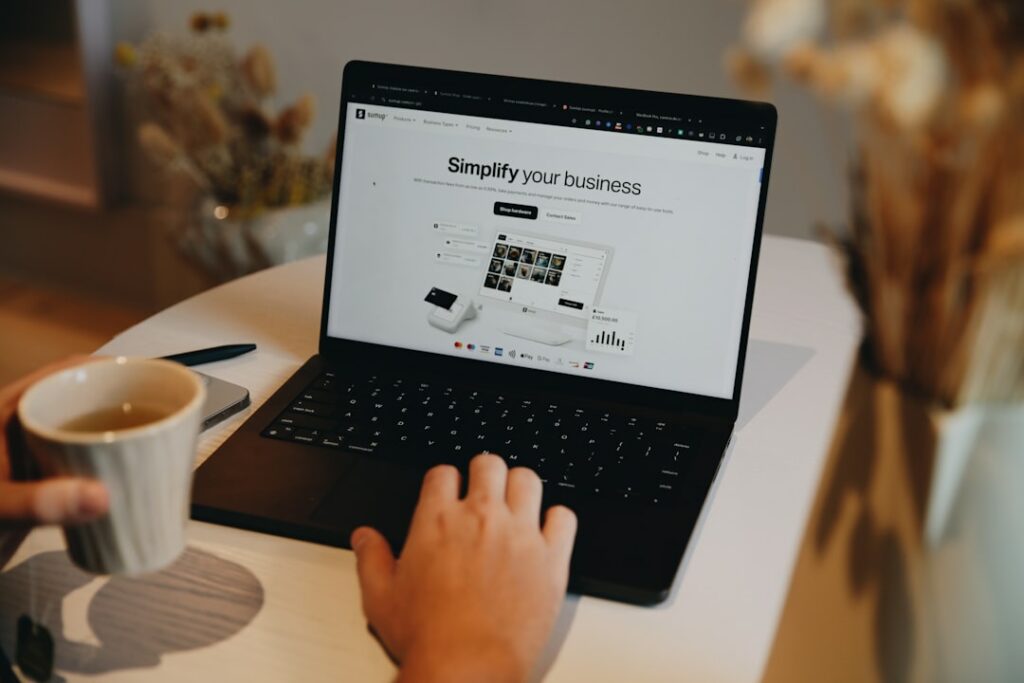How to Create a Shopify Account: Step-by-Step Guide
Step 1: Initiate Your Shopify Free Trial
Navigate to the Shopify Website
Open your preferred web browser (e.g., Chrome, Firefox, Safari) and type “www.shopify.com” into the address bar. Press Enter. This will take you directly to the official Shopify homepage.
Locate the “Start Free Trial” Button
Once on the Shopify homepage, look for a prominent button that says “Start free trial,” “Start your free trial,” or similar. This button is typically located in the center of the page or in the top-right corner. It’s often brightly colored to stand out. Click on this button to begin the account creation process.
Step 2: Provide Essential Business Information
Enter Your Email Address and Password
After clicking “Start free trial,” you will be prompted to enter your email address. Use an email address you actively check, as this will be your primary contact for Shopify notifications. Below the email field, you’ll be asked to create a strong password. Choose a combination of uppercase and lowercase letters, numbers, and symbols to ensure security. Confirm your password if prompted.
Specify Your Business Type and Selling Intent
Shopify will then ask you a series of questions to better understand your business. You might be asked “Which of these best describes you?” (e.g., “I’m just starting,” “I’m already selling online,” “I’m selling in person”). Select the option that best fits your current situation. You may also be asked “Where would you like to sell?” (e.g., “An online store,” “My existing website or blog,” “Social media”). Choose all applicable options. These selections help Shopify tailor your initial setup, but they can be changed later.
Step 3: Customize Your Online Store
Choose a Theme for Your Storefront
Once your basic account is set up, you’ll be directed to your Shopify admin dashboard. On the left-hand navigation menu, click on “Online Store” and then “Themes.” Shopify provides a selection of free themes (e.g., Dawn, Refresh, Sense) that are professionally designed and mobile-responsive. You can browse these themes and click “Add to theme library” for any that catch your eye. To apply a theme, click “Actions” next to it and then “Publish.” Alternatively, you can explore the Shopify Theme Store for paid themes with more advanced features.
Add Your First Products
From your admin dashboard, navigate to “Products” on the left-hand menu and click “Add product.” You will be taken to a product creation page. Fill in the “Title” of your product (e.g., “Organic Cotton T-Shirt”), a detailed “Description” (including features, benefits, and materials), and upload high-quality “Media” (product images and videos). Set the “Price,” “Compare at price” (for sale items), and “Cost per item” (for your own tracking). Specify inventory details like “SKU,” “Barcode,” and “Quantity.” Remember to save your product after entering all the details.
Step 4: Set Up Your Payment Gateway and Launch
Configure Your Payment Methods
To accept payments, you need to set up a payment gateway. From your Shopify admin, go to “Settings” (bottom-left corner) and then click “Payments.” Shopify Payments is the default and recommended option, allowing you to accept major credit cards directly. Click “Complete account setup” for Shopify Payments and follow the prompts to enter your business details, bank account information for payouts, and tax information. You can also activate other payment providers like PayPal, Google Pay, or third-party gateways by clicking “Add payment methods” and following their respective setup instructions.
Select a Shopify Plan and Launch Your Store
Your free trial typically lasts 3 days. Before it ends, you’ll need to choose a paid Shopify plan to keep your store active and accessible to customers. Go to “Settings” > “Plan” in your admin. Review the “Basic Shopify,” “Shopify,” and “Advanced Shopify” plans, comparing their features, transaction fees, and monthly costs. Select the plan that best suits your business needs and budget. Once you’ve chosen a plan and entered your billing information, your store will be live and ready to accept orders. Remember to remove any password protection if you added it during setup, by going to “Online Store” > “Preferences” and unchecking “Enable password.”
FAQs
Q: Do I need a credit card to start the free trial?
A: No, Shopify typically does not require a credit card to start your initial free trial. You will only need to enter payment information when you decide to subscribe to a paid plan after the trial period ends.
Q: Can I change my store’s name or domain later?
A: Yes, you can change your store’s name (which is part of your default shopify.com URL) by contacting Shopify support. You can also easily connect a custom domain name (e.g., yourstore.com) to your Shopify store at any time through the “Online Store” > “Domains” section in your admin, either by purchasing one directly from Shopify or connecting an existing one.
Q: What if I don’t have products ready during the trial?
A: That’s perfectly fine. The free trial is designed for you to explore Shopify’s features and set up your store. You can add placeholder products, design your store, set up shipping, and configure payments without having your final product catalog ready. You can always add or update products later.
Q: Is it possible to pause my Shopify store instead of canceling?
A: Yes, Shopify offers a “Pause and Build” plan for a reduced monthly fee. This allows you to keep your store accessible to you for editing and building, but it will be inaccessible to customers. This is a good option if you need a break but plan to resume selling later without fully canceling your account and losing your setup.