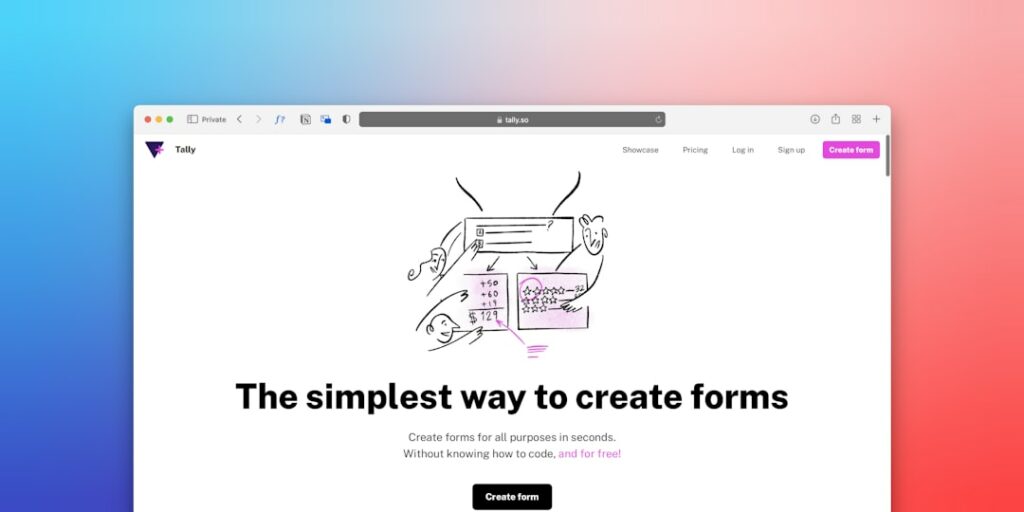How to Create a Shopify Store: A Complete Guide
Step 1: Plan Your Shopify Store and Business
Define Your Niche and Products
Before you even touch Shopify, pinpoint what you’re selling and to whom. Are you specializing in handmade pottery, dropshipping pet supplies, or offering digital courses? A clear niche helps you target your marketing and build a cohesive brand. For instance, instead of “clothing,” narrow it down to “sustainable activewear for women over 30.” List out your core products, including variations (sizes, colors) and potential bundles. Consider where you’ll source these products – will you manufacture them, buy wholesale, or dropship?
Research Your Target Audience and Competitors
Understanding who your customers are is crucial. Create a buyer persona: What are their demographics (age, location, income)? What are their interests, pain points, and online behaviors? For example, if your target is busy parents, convenience and durability might be key selling points. Simultaneously, analyze your competitors. Search for businesses selling similar products. What are their pricing strategies? How do they market? What do their Shopify stores look like? Identify gaps in the market or areas where you can differentiate yourself. Use tools like Google Trends or SEMrush to gauge interest and competition for your chosen keywords.
Step 2: Set Up Your Shopify Account and Basic Settings
Sign Up for a Shopify Free Trial
Navigate to the Shopify website (shopify.com) and click on the “Start free trial” button. You’ll be prompted to enter your email address, create a password, and provide your store name. Choose a name that is memorable, relevant to your brand, and ideally, available as a domain name later. Shopify will then ask a few questions about your business, such as whether you’re already selling and what you plan to sell. Answer these honestly as they help tailor your initial experience. No credit card is required to start the trial.
Complete Initial Store Setup and Business Information
Once your trial account is active, you’ll land on your Shopify admin dashboard. Before doing anything else, go to “Settings” (bottom left corner). Click on “Store details” and fill in your legal business name, address, and contact information. This is important for legal compliance and customer trust. Under “Payments,” ensure your store currency is set correctly for your target market (e.g., USD, CAD, EUR). Explore other settings like “Taxes” (set up your tax regions and rates) and “Shipping and delivery” (though you’ll configure detailed rates later, ensure your origin address is correct). Don’t forget to set up your time zone under “General” settings.
Step 3: Design and Customize Your Shopify Storefront
Choose and Customize Your Shopify Theme
From your Shopify admin, go to “Online Store” > “Themes.” Shopify provides a selection of free themes (e.g., Dawn, Refresh) that are fully functional and mobile-responsive. If you have a budget, explore the Shopify Theme Store for premium themes that offer more advanced features and unique designs. Once you’ve selected a theme, click “Customize” to enter the theme editor. This is where you’ll upload your logo, choose your brand colors and fonts, and arrange sections (like image banners, product grids, testimonials) on your homepage. Use high-quality images and clear, concise copy to showcase your brand personality. Preview your changes on both desktop and mobile devices regularly.
Add Essential Pages and Navigation Menus
Your store needs more than just product pages. Go to “Online Store” > “Pages” and create essential pages: “About Us” (tell your brand story), “Contact Us” (include a contact form and your email), “Refund Policy,” “Privacy Policy,” and “Terms of Service.” Shopify can generate basic templates for the policy pages, but review and customize them to fit your business. Once your pages are created, go to “Online Store” > “Navigation.” Create a “Main menu” (typically for your header) and a “Footer menu.” Link your product collections, essential pages, and contact information here. Ensure your navigation is logical and easy for customers to find what they’re looking for.
Step 4: Add Products and Configure Shipping/Payments
Upload Your Products and Create Collections
Navigate to “Products” > “All products” in your admin. Click “Add product.” For each product, include a compelling title, a detailed description (highlighting benefits, not just features), high-quality images (multiple angles, lifestyle shots), pricing, inventory quantity, and SKU. If your product has variations (e.g., size, color), use the “Options” feature to manage them. For dropshippers, integrate your chosen app (e.g., DSers for AliExpress) to import products. After adding products, organize them into “Collections” (e.g., “Men’s T-Shirts,” “Summer Sale,” “New Arrivals”). Collections help customers browse your store efficiently and can be used in your navigation menus.
Set Up Shipping Rates and Payment Gateways
Go to “Settings” > “Shipping and delivery.” Here, you’ll define your shipping zones (e.g., domestic, international) and rates. You can set flat rates, weight-based rates, price-based rates, or offer free shipping. Consider using calculated rates if you use a specific carrier. Ensure your rates cover your costs without deterring customers. Next, go to “Settings” > “Payments.” Shopify Payments is the default and often most convenient gateway, allowing you to accept major credit cards directly. Activate it by providing your business and bank details. You can also integrate other payment options like PayPal, Google Pay, or even third-party gateways relevant to your region. Test your checkout process by placing a dummy order (you can cancel it later) to ensure everything is working correctly.
FAQs
Q1: How long does it take to set up a basic Shopify store?
A1: A basic, functional Shopify store with a few products can be set up in a single day if you have all your content (product images, descriptions, policies) ready. However, to create a truly optimized and branded store, expect to spend 1-2 weeks refining your design, adding more products, and thoroughly testing all functionalities.
Q2: Do I need coding knowledge to create a Shopify store?
A2: No, you do not need any coding knowledge to create a professional Shopify store. Shopify’s drag-and-drop theme editor allows for extensive customization without touching any code. For advanced customizations, you might hire a Shopify expert, but it’s not necessary for a standard setup.
Q3: What are the ongoing costs of a Shopify store?
A3: The primary ongoing costs are your Shopify subscription plan (starting around $29/month for Basic Shopify), transaction fees if you don’t use Shopify Payments (or if you use other gateways), app subscriptions (if you install paid apps), and your domain name renewal (typically $10-20/year). Marketing and advertising costs are additional and vary widely.
Q4: Can I sell digital products on Shopify?
A4: Yes, Shopify fully supports selling digital products. While you’ll follow the same steps for product creation, you’ll use an app (either Shopify’s built-in digital downloads or a third-party app like Digital Downloads) to manage the delivery of files to customers after purchase instead of physical shipping.