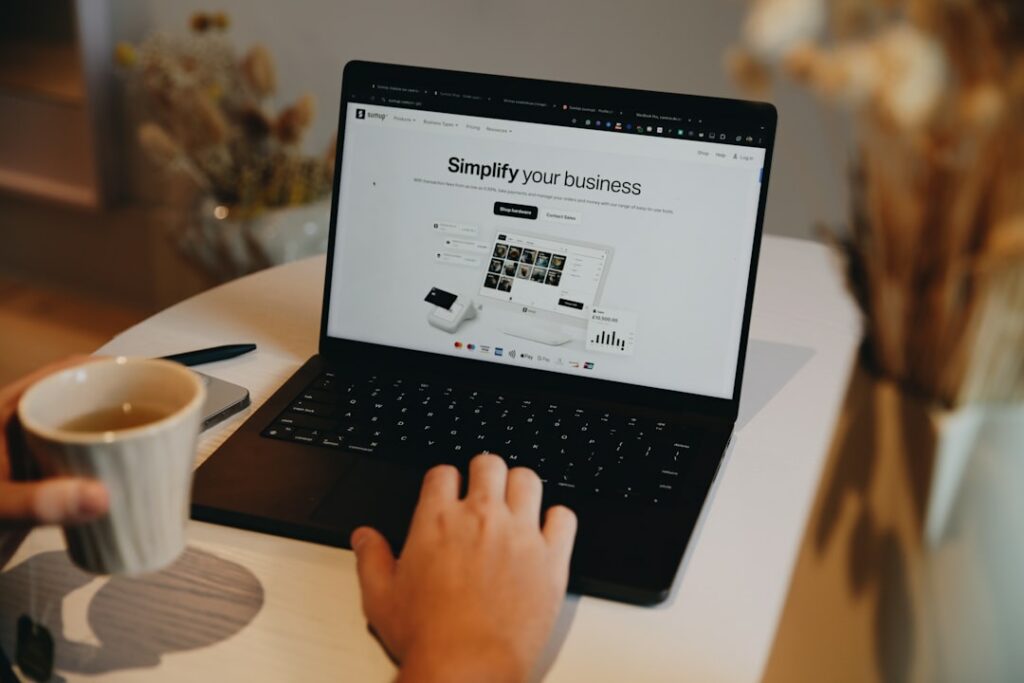How to Create a Shopify Website: A Beginner’s Guide
Step 1: Set Up Your Shopify Account
Choose Your Shopify Plan
Navigate to the Shopify homepage (shopify.com) and click on the “Start free trial” button. You’ll be prompted to enter your email address. After entering your email, you’ll be guided through a series of questions about your business, such as whether you’re already selling, what you plan to sell, and your estimated annual revenue. While you can skip these questions, answering them can help Shopify tailor recommendations. Next, you’ll reach the plan selection page. For most beginners, the “Basic Shopify” plan is sufficient, offering essential features like product listings, 2 staff accounts, and a lower transaction fee compared to the starter plan if you opt out of Shopify Payments. Review the features of each plan carefully, considering your budget and future needs. Remember, you can always upgrade later if your business grows.
Enter Your Store Details
After selecting your plan, you’ll be asked to create your store name. This will become your default Shopify URL (e.g., your-store-name.myshopify.com). Choose a name that is relevant to your brand and easy to remember. You’ll also need to set up your password. Once these details are entered, click “Create your store.” Shopify will then set up your administrative dashboard, which is where you’ll manage all aspects of your online store. Take a moment to familiarize yourself with the dashboard layout, noting the navigation on the left-hand side for Orders, Products, Customers, Analytics, and Online Store.
Step 2: Design Your Store’s Appearance
Select a Theme
From your Shopify admin dashboard, navigate to “Online Store” > “Themes.” Shopify provides a selection of free themes (e.g., Dawn, Refresh, Sense) that are well-designed and mobile-responsive. Click “Explore free themes” to browse them. If you have a specific aesthetic or functionality in mind, you can also visit the Shopify Theme Store (themes.shopify.com) to explore premium, paid themes. When selecting a theme, consider its layout, navigation options, and the types of product images it showcases best. Click “View demo store” to see how a theme looks in action before adding it to your library. Once you’ve chosen a theme, click “Add to theme library.”
Customize Your Theme
After adding a theme, click “Actions” > “Customize” next to your chosen theme in the “Themes” section of your admin. This will open the theme editor. On the left-hand side, you’ll see sections like “Header,” “Image with text,” “Featured collection,” etc. Click on each section to edit its content, images, and settings. For example, in the “Header” section, you can upload your logo, change the menu links, and adjust announcement bar text. Use the drag-and-drop interface to reorder sections on your homepage. On the right-hand side, you’ll see a live preview of your changes. Experiment with colors, fonts (under “Theme settings” at the bottom left), and layout options to match your brand’s identity. Regularly click “Save” in the top right corner to preserve your progress.
Step 3: Add Your Products
Add Products Manually
From your Shopify admin, go to “Products” > “All products” and click the “Add product” button. You’ll be presented with a form to enter your product details. Start with the “Title” and a descriptive “Description” (use bullet points for key features). Upload high-quality “Media” (images and videos) – aim for at least 3-5 images per product from different angles. Set the “Price” and compare it to the “Compare at price” if you’re offering a discount. Enter the “Inventory” quantity and a unique “SKU” (Stock Keeping Unit) for tracking. If your product has variations (e.g., size, color), scroll down to the “Options” section and click “Add another option.” Define each option’s name (e.g., “Size”) and its values (e.g., “Small,” “Medium,” “Large”), then click “Done.” Shopify will automatically generate combinations for each variant, allowing you to set unique prices, SKUs, and quantities for each. Remember to click “Save” once you’ve entered all details.
Organize Your Products with Collections
To make your products discoverable, organize them into collections. From your Shopify admin, navigate to “Products” > “Collections” and click “Create collection.” Give your collection a clear “Title” (e.g., “Women’s Dresses,” “Home Decor”). In the “Collection type” section, you can choose “Manual” or “Automated.” For “Manual” collections, you’ll manually add products one by one. For “Automated” collections, you set conditions (e.g., “Product tag is equal to ‘summer-sale'” or “Product price is greater than $50”). Automated collections are efficient for large inventories or dynamic sales. Add a “Collection image” to make it visually appealing on your storefront. After creating your collections, you can link them in your store’s navigation menu (under “Online Store” > “Navigation”) to help customers browse easily.
Step 4: Configure Essential Settings and Launch
Set Up Shipping and Payments
Before launching, you must configure how you’ll ship products and accept payments. For shipping, go to “Settings” > “Shipping and delivery.” Here, you’ll set up “Shipping rates.” You can create general shipping profiles for your entire store, or custom profiles for specific products. Define shipping zones (e.g., “United States,” “International”) and add rates based on price, weight, or flat rates. For payments, navigate to “Settings” > “Payments.” Shopify Payments is the default and recommended payment gateway, allowing you to accept major credit cards directly without third-party accounts (though you’ll need to complete their setup process, including providing business and bank details). You can also enable other payment methods like PayPal, Google Pay, or third-party providers. Ensure all necessary fields are filled out and test the checkout process (you can use a test credit card number provided by Shopify or a real small order that you then refund).
Launch Your Shopify Store
Once your products are added, your theme is customized, and your shipping and payment settings are configured, you’re ready to launch. Go to “Online Store” > “Themes.” At the top of the page, you’ll see a notice that your store is password protected. Click “Remove password” or “Disable password” (the exact wording may vary slightly). You’ll be prompted to confirm this action. Before doing so, double-check everything: ensure all product descriptions are accurate, images are high-quality, prices are correct, and your navigation menus are functional. Consider making a few test purchases yourself to ensure the entire customer journey is smooth. Once the password is removed, your store will be live and accessible to the public. You can then start promoting your store through social media, email marketing, and other channels.
FAQs
Q: How much does it cost to create a Shopify website?
A: Shopify offers various plans, starting with the Basic Shopify plan at $39/month (billed annually) or $39/month (billed monthly). This cost does not include transaction fees (if not using Shopify Payments), domain name registration (typically $10-15/year), or any paid apps or premium themes you might purchase. Shopify often offers a free trial period, allowing you to build your store before committing to a paid plan.
Q: Do I need a custom domain name for my Shopify store?
A: While Shopify provides a default .myshopify.com URL (e.g., yourstore.myshopify.com), it is highly recommended to purchase a custom domain name (e.g., yourstore.com). A custom domain makes your brand look more professional, is easier for customers to remember, and improves search engine optimization. You can purchase a domain directly through Shopify or from a third-party registrar like GoDaddy or Namecheap and then connect it to your Shopify store.
Q: Can I sell digital products on Shopify?
A: Yes, Shopify supports selling digital products like e-books, music, software, and online courses. While Shopify doesn’t have native digital file delivery built-in for all plans, you can use a free or paid app from the Shopify App Store (e.g., “Digital Downloads” by Shopify) to automatically deliver digital files to customers after purchase. You’ll add the digital product just like a physical product, but select the “This is a digital product or service” option and link the downloadable file.
Q: What if I need help with my Shopify store?
A: Shopify offers extensive support resources. You can access their comprehensive Help Center with detailed guides and tutorials. They also provide 24/7 customer support via live chat, email, and phone. Additionally, there’s a large Shopify Community forum where you can ask questions and get advice from other merchants. For more advanced needs, you can hire a Shopify Expert or developer.