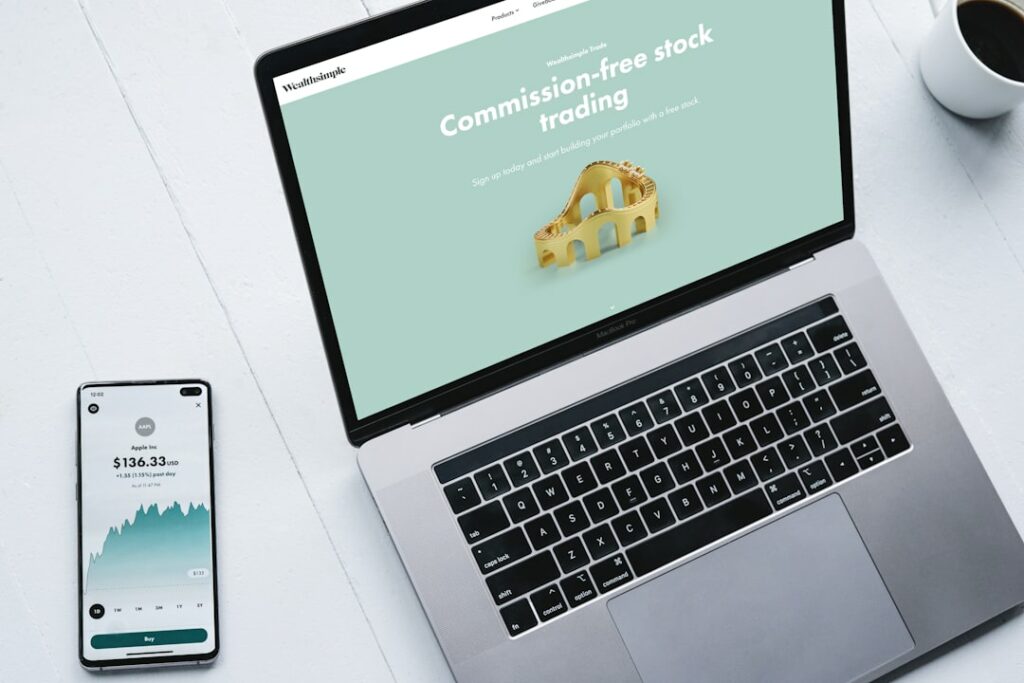How to Create a WooCommerce Website (Step-by-Step Guide)
Step 1: Lay the Foundation – Domain and Hosting Setup
Choose and Register Your Domain Name
Your domain name is your online address (e.g., yourstorename.com). When choosing, aim for something memorable, easy to spell, and relevant to your business. Use a domain name registrar like Namecheap, GoDaddy, or Google Domains. To register, visit your chosen registrar’s website, use their search tool to check if your desired domain is available, and then proceed with the purchase process. Most domains cost around $10-$15 per year. Ensure you register it in your name or your business’s name.
Select Reliable WooCommerce Hosting
WooCommerce websites require robust hosting to handle e-commerce functionalities, traffic, and database queries. Look for hosting providers that specifically offer “WooCommerce hosting” or “managed WordPress hosting,” as these are often optimized for performance. Reputable options include SiteGround, Kinsta, WP Engine, and Bluehost. When evaluating, consider uptime guarantees (aim for 99.9% or higher), server response time, included SSL certificates (essential for secure online transactions), and customer support quality. For a new store, a shared or basic managed WordPress plan is usually sufficient, but ensure it allows for scalability as your business grows. Purchase your hosting plan and note down your cPanel or hosting control panel login details.
Step 2: Install WordPress and WooCommerce
Install WordPress on Your Hosting Account
Most modern hosting providers offer a one-click WordPress installation tool, typically found within your hosting control panel (cPanel, Plesk, or a custom dashboard). Look for an icon or section labeled “WordPress,” “Softaculous,” or “Auto Installer.” Click on this tool, select your domain name where you want to install WordPress, choose a directory (leave it blank to install in the root, e.g., yourdomain.com), and create an administrator username and a strong password. Complete the installation, and you’ll receive a link to your WordPress admin dashboard (e.g., yourdomain.com/wp-admin).
Install and Activate the WooCommerce Plugin
Once WordPress is installed, log into your WordPress admin dashboard. In the left-hand navigation menu, go to “Plugins” > “Add New.” In the search bar on the right, type “WooCommerce” and press Enter. The official WooCommerce plugin, developed by Automattic, will appear first. Click the “Install Now” button next to it. After installation, the button will change to “Activate.” Click “Activate” to enable the plugin on your site. This will typically trigger the WooCommerce Setup Wizard.
Step 3: Configure Your WooCommerce Store
Run the WooCommerce Setup Wizard
Upon activating WooCommerce, you’ll usually be prompted to run the “WooCommerce Setup Wizard.” This wizard guides you through the initial essential configurations.
- Store Details: Enter your store’s address, country, and state. This information is crucial for calculating shipping and taxes.
- Industry: Select the industry that best describes your store.
- Product Types: Choose the types of products you plan to sell (e.g., physical products, downloads, subscriptions).
- Business Details: Provide information about your current annual revenue and the number of products you plan to list. This helps WooCommerce suggest relevant extensions.
- Themes: The wizard might suggest themes. You can skip this for now if you haven’t decided on one.
Complete each step of the wizard. If you accidentally close it, you can usually restart it by going to “WooCommerce” > “Home” in your WordPress dashboard and looking for a “Set up your store” banner or similar prompt.
Configure Essential Store Settings (Currency, Shipping, Taxes)
After the wizard, or at any time, you can fine-tune your settings by navigating to “WooCommerce” > “Settings” in your WordPress dashboard.
- General Tab:
- Store Address: Double-check your base location.
- Selling Locations: Define where you will sell (e.g., “Sell to all countries,” “Sell to specific countries”).
- Shipping Locations: Define where you will ship.
- Default Customer Location: Set this to “Geolocate” for automatic tax and shipping calculations based on the customer’s IP.
- Currency Options: Select your store’s currency (e.g., USD, EUR), currency position, thousand separator, decimal separator, and number of decimals.
- Products Tab:
- Shop Page: Ensure your “Shop” page is correctly assigned.
- Measurements: Set your weight unit (kg, lbs) and dimension unit (cm, in).
- Reviews: Enable or disable product reviews.
- Shipping Tab:
- Shipping Zones: Click “Add shipping zone” to define regions (e.g., “Local,” “National,” “International”).
- Add Shipping Method: Within each zone, add methods like “Flat Rate” (fixed cost), “Free Shipping,” or “Local Pickup.” Configure their costs and conditions.
- Shipping Options: Configure calculations, destinations, and debugging.
- Payments Tab:
- Enable Payment Gateways: WooCommerce includes “Cash on Delivery,” “Check Payments,” and “Bank Transfer.” For online payments, you’ll need to install and configure additional payment gateway plugins like “WooCommerce Payments,” “Stripe,” or “PayPal Standard.” Activate and configure these according to their specific instructions (which usually involve connecting your merchant account).
- Taxes Tab:
- Enable Tax Rates and Calculations: Check this box.
- Tax Options: Configure how prices are entered (inclusive/exclusive of tax), calculate tax based on (customer shipping address, billing address, shop base address), shipping tax class, and rounding.
- Standard Rates: Click “Add row” to set up tax rates for different locations (country, state, postcode, city) and tax classes. For example, if you’re in the US, you’ll likely need to add rates for each state where you have sales tax nexus.
Remember to click “Save Changes” after adjusting settings on each tab.
Step 4: Add Products and Launch Your Store
Add Your First Products (Simple and Variable)
In your WordPress dashboard, go to “Products” > “Add New.”
- Product Name: Enter the title of your product.
- Product Description: Write a detailed description in the main content editor.
- Product Data Box: Below the main editor, this is where you configure product-specific details.
- Simple Product: For single, unchanging items.
- General Tab: Enter Regular price and Sale price (optional).
- Inventory Tab: Assign an SKU (Stock Keeping Unit) and manage stock (enable stock management, enter stock quantity).
- Shipping Tab: Enter Weight and Dimensions.
- Linked Products: Add Upsells and Cross-sells (optional).
- Attributes: Add custom product attributes (e.g., “Material: Cotton”).
- Variable Product: For items with variations (e.g., different sizes, colors).
- Attributes Tab: Create attributes (e.g., “Color,” “Size”). Check “Used for variations” for each. Add values (e.g., “Red | Blue | Green” for Color). Save attributes.
- Variations Tab: Click “Create variations from all attributes” or add them manually. For each variation, you can set a unique SKU, price, stock, weight, dimensions, and even a unique image.
- Simple Product: For single, unchanging items.
- Product Short Description: A concise summary displayed near the product image.
- Product Image: Set a main image for your product.
- Product Gallery: Add additional images for different angles or views.
- Product Categories: Assign your product to relevant categories (e.g., “T-Shirts,” “Electronics”).
- Product Tags: Add relevant tags for better searchability (e.g., “cotton,” “men’s,” “summer”).
Click “Publish” or “Update” to make your product live.
Choose and Customize Your Store’s Theme and Launch
Your theme dictates the look and feel of your store.
- Choose a WooCommerce-Compatible Theme: Go to “Appearance” > “Themes” > “Add New.” Search for themes specifically designed for or highly compatible with WooCommerce, such as Storefront (WooCommerce’s official theme), Astra, OceanWP, or GeneratePress. Install and activate your chosen theme.
- Customize Your Theme: Go to “Appearance” > “Customize.” This opens the WordPress Customizer, where you can modify your theme’s appearance in real-time.
- Site Identity: Upload your logo and favicon.
- Colors & Typography: Adjust your brand colors and fonts.
- Layout Options: Configure sidebar, header, and footer layouts.
- WooCommerce Options: Many themes add specific WooCommerce customization options here, allowing you to control shop page display, product card layouts, and more.
- Menus: Create and assign navigation menus for your header and footer (e.g., “Shop,” “About Us,” “Contact”). Go to “Appearance” > “Menus.”
- Widgets: Add content to your sidebar or footer areas (e.g., “WooCommerce Product Search,” “Filter by Price”). Go to “Appearance” > “Widgets.”
- Create Essential Pages: Ensure you have pages like “About Us,” “Contact Us,” “Privacy Policy,” and “Terms & Conditions.” Go to “Pages” > “Add New.”
- Review and Test:
- Frontend Review: Browse your entire site as a customer. Check all pages, product listings, images, and navigation.
- Test Purchase: Place a test order using a real or dummy payment method to ensure the checkout process, shipping calculations, and order confirmations work correctly. If using Stripe or PayPal, they usually have a “sandbox” or “test mode” for this.
- Mobile Responsiveness: Check how your site looks and functions on various mobile devices.
- Launch: Once you’re confident everything is working perfectly, your store is effectively “launched.” You can now promote your website and start accepting orders.
FAQs
Q: How much does it cost to build a WooCommerce website?
A: The cost varies significantly but typically ranges from $100-$500 annually for basic setup. This includes domain registration (~$15/year), hosting (~$50-$300/year, depending on quality), and a premium theme (optional, $0-$100 annually). Additional costs can arise from premium plugins, payment gateway fees, and custom development if you hire a professional.
Q: Do I need coding knowledge to create a WooCommerce store?
A: No, you do not need coding knowledge for a basic WooCommerce store. WordPress and WooCommerce are designed to be user-friendly with graphical interfaces. Most tasks, from installing plugins to adding products and customizing themes, can be done without writing a single line of code. However, basic HTML/CSS knowledge can be helpful for advanced customizations.
Q: What are the best payment gateways for WooCommerce?
A: Popular and reliable payment gateways for WooCommerce include WooCommerce Payments (official solution), Stripe (supports credit cards, Apple Pay, Google Pay), PayPal (Standard and Pro), and Square. The best choice depends on your region, transaction fees, and the payment methods you want to offer your customers.
Q: How do I secure my WooCommerce store?
A: Security is paramount for e-commerce. Key steps include:
- Always use an SSL certificate (HTTPS) for encrypted connections.
- Use strong, unique passwords for all accounts (WordPress admin, hosting, database).
- Keep WordPress, WooCommerce, themes, and all plugins updated to the latest versions.
- Install a reputable security plugin (e.g., Wordfence, Sucuri).
- Implement two-factor authentication (2FA) for admin logins.
- Regularly back up your entire website.
- Choose a host with good security measures in place.