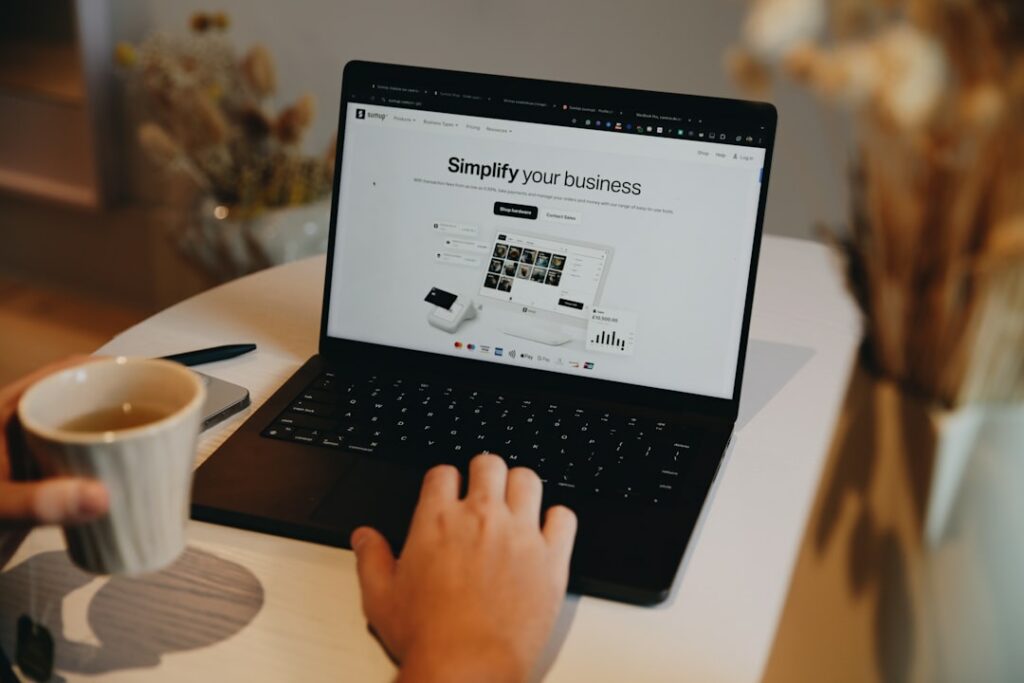How to Make a Shopify Website: A Beginner’s Guide
Step 1: Plan Your Shopify Store and Business
Define Your Niche and Products
Before you even touch Shopify, pinpoint what you’re selling and to whom. Are you specializing in handmade jewelry, organic pet food, or vintage electronics? Your niche should be specific enough to attract a dedicated audience but broad enough to allow for product expansion. For instance, instead of “clothing,” consider “sustainable activewear for women.” List out your initial product offerings, including variations (sizes, colors) and potential bundles. This clarity will guide your store’s structure and marketing efforts.
Research Your Target Audience and Competitors
Understanding who you’re selling to is crucial. Create a buyer persona: give them a name, age, occupation, interests, pain points, and where they spend their time online. This helps tailor your messaging and product selection. Simultaneously, identify your direct and indirect competitors. Analyze their websites, pricing strategies, marketing tactics (social media, email), and customer reviews. What are they doing well? Where are their weaknesses? Look for gaps in the market you can fill or ways to differentiate your offerings. Tools like SimilarWeb or Ahrefs can provide insights into competitor traffic and keywords, though manual review of their sites is often most illuminating.
Step 2: Set Up Your Shopify Account and Basic Settings
Sign Up for a Shopify Free Trial
Navigate to the Shopify website (shopify.com) and locate the “Start free trial” button. You’ll typically be asked for your email address, a password, and your store name. Choose a store name that is memorable, relevant to your brand, and ideally, available as a domain name. Shopify will then guide you through a brief questionnaire about your business goals and current selling status. This initial setup takes only a few minutes and grants you access to your Shopify admin dashboard, usually for a 3-day free trial period, often extended to 14 days or more with a Starter plan.
Complete Initial Store Setup and Business Information
Once in your admin, go to “Settings” (bottom left corner). First, click on “Store details.” Here, update your store name, legal business name, store contact email, and physical address. This information is critical for legal compliance and customer communication. Next, review “Payments” to ensure your currency is correct (e.g., USD, CAD, EUR). Then, navigate to “Taxes and duties” to configure your tax settings based on your business location and where you plan to sell. Finally, check “Shipping and delivery” to set up your default shipping origin, which is usually your business address. While you’ll refine these later, having the basics in place prevents issues down the line.
Step 3: Design and Customize Your Shopify Storefront
Choose and Customize Your Shopify Theme
From your Shopify admin, go to “Online Store” > “Themes.” Shopify offers a selection of free themes (e.g., Dawn, Refresh) that are fully functional and mobile-responsive. You can also explore the Shopify Theme Store for paid themes that offer more advanced features and unique designs. For beginners, starting with a free theme is recommended. Click “Customize” on your chosen theme. This opens the theme editor, where you can change colors, fonts, add sections (e.g., image banners, text blocks, product carousels), rearrange elements, and upload your logo. Focus on creating a clean, branded look that aligns with your niche and target audience. Ensure your logo is high-resolution and fits well within the header space.
Add Essential Pages and Navigation Menus
A professional store needs more than just product pages. Go to “Online Store” > “Pages” and create essential pages: “About Us” (your brand story, mission), “Contact Us” (with a contact form), “Privacy Policy,” “Refund Policy,” and “Terms of Service.” Shopify has templates for the policy pages under “Settings” > “Policies” that you can generate and then copy-paste into new pages. Once your pages are created, go to “Online Store” > “Navigation.” Here, you’ll create and edit your menus. The “Main menu” typically includes links to your product collections, “About Us,” and “Contact Us.” The “Footer menu” often contains links to your policy pages. Drag and drop menu items to arrange them logically, making it easy for customers to find information.
Step 4: Add Products and Configure Shipping/Payments
Upload and Optimize Your Product Listings
Navigate to “Products” in your Shopify admin and click “Add product.” For each product, you need:
- Title: Clear and descriptive (e.g., “Organic Cotton Baby Onesie – Blue Stripes”).
- Description: Highlight benefits, features, materials, and care instructions. Use bullet points for readability.
- Images: High-quality, well-lit photos from multiple angles. Include lifestyle shots. Shopify recommends images at least 2048 x 2048 pixels for zoom functionality.
- Pricing: Set your price and compare-at price (for sales).
- Inventory: Track quantity, SKU (Stock Keeping Unit), and barcode.
- Shipping: Enter weight and customs information if applicable.
- Variants: If your product comes in different sizes, colors, or materials, add them here.
- SEO: Edit the “Search engine listing preview” to optimize your title tag and meta description for search engines.
- Collections: Assign products to relevant collections (e.g., “Men’s T-shirts,” “Summer Collection”) for easier navigation.
Thoroughly fill out all fields for each product.
Set Up Shipping Zones and Payment Gateways
Go to “Settings” > “Shipping and delivery.” Under “Shipping,” click “Manage rates.” You’ll define “shipping zones” – geographical areas where you ship (e.g., United States, Europe, Canada). For each zone, create shipping rates based on price, weight, or a flat rate. For example, “Standard Shipping (3-5 days)” for $5, or “Free Shipping” for orders over $50. Be transparent with your shipping costs.
Next, go to “Settings” > “Payments.” Shopify Payments is the default and easiest option, allowing you to accept major credit cards directly. Activate it by providing your business and bank account details. You can also add alternative payment methods like PayPal, Shop Pay, Google Pay, or even third-party gateways. Enabling multiple options can increase conversion rates as customers prefer choice. Ensure your bank account is correctly linked to receive payouts.
FAQs
Q1: How much does it cost to start a Shopify store?
A1: You can start with a free trial (often 3-14 days). After the trial, Shopify offers various plans: Basic Shopify ($39/month), Shopify ($105/month), and Advanced Shopify ($399/month), billed annually for savings. Transaction fees (if not using Shopify Payments) and credit card processing fees (with Shopify Payments) also apply. Additional costs might include a custom domain name (around $14/year), paid themes ($180-$350 one-time), and premium apps.
Q2: Do I need to be a designer or coder to make a Shopify website?
A2: Absolutely not. Shopify is designed for ease of use for non-technical users. Its drag-and-drop theme editor allows extensive customization without any coding knowledge. While knowing HTML/CSS can help with advanced tweaks, it’s not a prerequisite. Many apps are available to add functionality without writing a single line of code.
Q3: Can I use my own domain name with Shopify?
A3: Yes, you can. You can purchase a domain directly through Shopify, or if you already own one from a third-party registrar (like GoDaddy or Namecheap), you can connect it to your Shopify store. Shopify provides clear instructions on how to point your existing domain to your store’s servers, typically involving updating DNS records.
Q4: How long does it take to set up a Shopify store?
A4: The basic setup (account, theme, a few products) can be done in a single day or a weekend if you have all your product information and images ready. However, launching a truly optimized and well-stocked store, including detailed product descriptions, professional photos, SEO, and marketing setup, can take anywhere from 1-4 weeks, depending on the complexity of your product catalog and your personal availability.