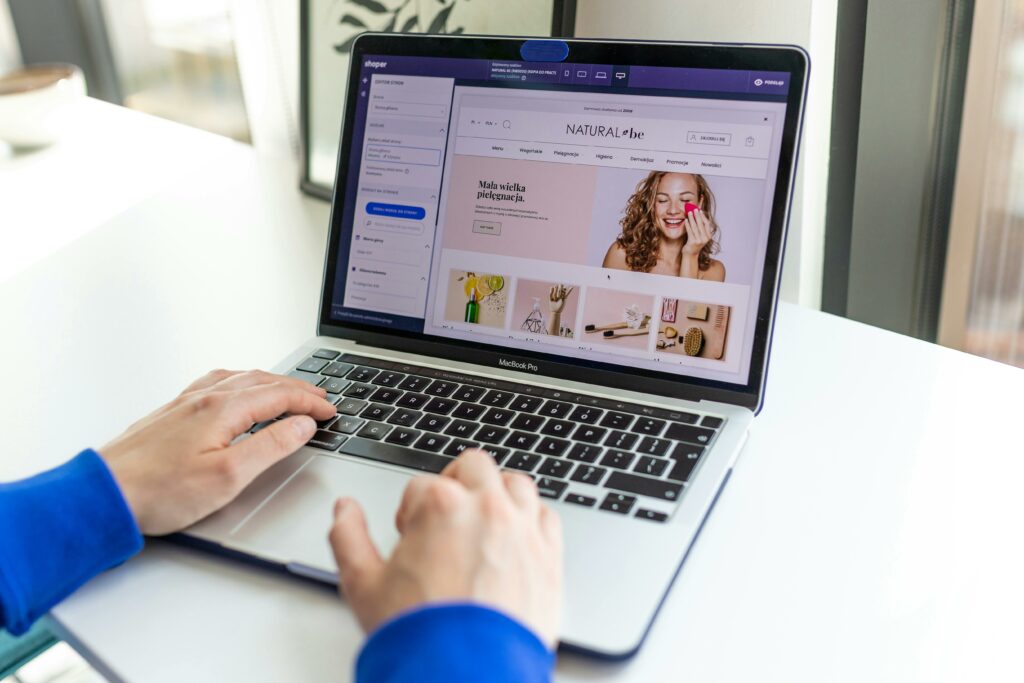Step 1: Sign Up for Shopify and Choose a Plan
1.1 Create Your Shopify Account
To begin, navigate to the official Shopify website (shopify.com). On the homepage, locate the “Start free trial” button, typically prominent and centrally located. Click this button to initiate the sign-up process. You will be prompted to enter your email address, create a password, and provide a store name. Your store name will initially form your default Shopify URL (e.g., your-store-name.myshopify.com), though you can later connect a custom domain. After entering these details, click “Create your store.” Shopify will then ask you a few questions about your business, such as whether you’re already selling and what you plan to sell. Answer these questions as accurately as possible, as they help Shopify tailor your initial experience. You can skip these questions if you prefer, but providing context can be beneficial.
1.2 Select a Suitable Shopify Plan
While your free trial allows you to explore Shopify’s features, to fully launch and accept orders, you’ll need to select a paid plan. During or after your trial, navigate to “Settings” in your Shopify admin dashboard (usually located in the bottom-left corner), then click on “Plan.” Shopify offers several core plans: Basic Shopify, Shopify, and Advanced Shopify, each with varying features, transaction fees, and monthly costs. The Basic Shopify plan is often sufficient for new businesses, offering essential features like product listings, a blog, and 2 staff accounts. As your business scales, you might consider upgrading to the Shopify plan for lower transaction fees and more features like gift cards and professional reports. Advanced Shopify is designed for larger businesses requiring advanced reporting and third-party calculated shipping rates. Carefully review the features included in each plan to determine which best aligns with your current business needs and budget. You can upgrade or downgrade your plan at any time.
Step 2: Design Your Store’s Appearance
2.1 Choose and Customize a Theme
Your store’s theme dictates its overall look and feel. In your Shopify admin, go to “Online Store” > “Themes.” Shopify provides a selection of free themes (e.g., Dawn, Refresh) that are well-designed, mobile-responsive, and offer good functionality for most stores. To explore more options, click “Visit Theme Store” to browse both free and paid themes. When selecting a theme, consider your brand aesthetic, the type of products you sell, and the features you need (e.g., quick view, product videos). Once you’ve chosen a theme, click “Add to theme library.” To customize it, click “Actions” > “Customize.” This will open the theme editor, a visual interface where you can modify sections, blocks, colors, typography, and layout without coding. Drag and drop sections to rearrange content, upload your logo, set your brand colors, and choose appropriate fonts. Preview your changes frequently on different devices (desktop, tablet, mobile) to ensure responsiveness and a consistent user experience.
2.2 Organize Your Store’s Navigation
Effective navigation helps customers find products and information easily. In your Shopify admin, go to “Online Store” > “Navigation.” Here, you’ll typically find two default menus: “Main menu” (for your primary navigation, often in the header) and “Footer menu” (for links like contact, policies, and FAQs). Click on “Main menu” to edit it. You can add menu items that link to collections (e.g., “Men’s Apparel,” “Home Decor”), specific products, pages (e.g., “About Us,” “Contact Us”), blog posts, or external websites. To add a new menu item, click “Add menu item,” give it a name (e.g., “Shop All”), and then use the “Link” field to select the destination. You can create dropdown menus by dragging and dropping menu items underneath a parent item. For example, drag “T-Shirts” under “Apparel” to create a sub-menu. Ensure your navigation is clear, concise, and logical, avoiding too many top-level items that can overwhelm users. A well-structured navigation improves user experience and SEO.
Step 3: Add Products and Content
3.1 Upload Your Products
Your products are the core of your store. In your Shopify admin, go to “Products” > “All products.” Click the “Add product” button. You’ll need to fill in several key details for each product:
- Title: A clear, descriptive name for your product.
- Description: Provide detailed information, features, benefits, and any relevant specifications. Use formatting (bold, bullet points) for readability.
- Media: Upload high-quality images and videos of your product from various angles. Images should be consistent in size and style.
- Pricing: Set your price, compare-at price (for sale items), and cost per item (for internal tracking).
- Inventory: Manage SKU, barcode, and track quantity.
- Shipping: Specify weight for accurate shipping calculations.
- Variants: If your product comes in different sizes, colors, or materials, add variants. This allows customers to select options on the product page.
- Organization: Assign products to collections (e.g., “Summer Collection,” “New Arrivals”) to group them, and add tags for better searchability.
- Search engine listing preview: Customize your product’s SEO title and description for search engines.
Save your changes after adding each product. For bulk uploads, consider using a CSV file.
3.2 Create Essential Pages and Policies
Beyond products, your store needs informative pages and legal policies. In your Shopify admin, go to “Online Store” > “Pages.” Click “Add page.” Essential pages typically include:
- About Us: Share your brand story, mission, and values to build trust with customers.
- Contact Us: Provide a contact form, email address, and phone number so customers can reach you.
- FAQ: Answer common questions about shipping, returns, product care, etc., to reduce customer service inquiries.
For legal policies, go to “Settings” > “Policies.” Shopify offers templates that you can generate and then customize:
- Refund policy: Outline your return and refund process, conditions, and timelines.
- Privacy policy: Explain how you collect, use, and protect customer data.
- Terms of service: Define the rules and conditions for using your website and purchasing from your store.
- Shipping policy: Detail your shipping methods, costs, delivery times, and international shipping information.
Review and customize these policies to accurately reflect your business practices and comply with relevant regulations. Link these pages in your footer navigation for easy access.
Step 4: Configure Settings and Launch Your Store
4.1 Set Up Shipping and Payments
Before launching, ensure you can accept payments and ship orders.
- Payments: In your Shopify admin, go to “Settings” > “Payments.” Activate Shopify Payments, which is Shopify’s integrated payment gateway, allowing you to accept major credit cards. You’ll need to provide your business details and bank account information for payouts. You can also add alternative payment methods like PayPal, Google Pay, Apple Pay, or third-party gateways (e.g., Stripe) if desired. Ensure your currency settings (under “Settings” > “Store details”) are correct.
- Shipping: Navigate to “Settings” > “Shipping and delivery.” Here, you’ll define your shipping zones (e.g., domestic, international) and rates. You can set up flat rates, free shipping (e.g., for orders over a certain amount), or calculated rates based on product weight or price. Consider offering different shipping options (e.g., standard, expedited). If you plan to fulfill orders yourself, set up your package sizes and weights accurately. If using a dropshipping app or fulfillment service, integrate it here. Review your settings carefully to avoid unexpected shipping costs for customers or yourself.
4.2 Launch Your Shopify Website
Once you’ve completed all the previous steps, your store is almost ready for the public.
- Review everything: Before launch, thoroughly review every aspect of your store. Browse your website as if you were a customer. Test the entire checkout process by placing a test order (you can refund it later). Check all links, images, product descriptions, and navigation. Ensure your policies are correct and accessible.
- Remove password protection: By default, your Shopify store is password-protected during the trial phase. To launch, go to “Online Store” > “Preferences” in your admin. Scroll down to the “Password protection” section and uncheck the “Enable password” box. This will make your store publicly accessible.
- Connect a custom domain (optional but recommended): While you can use your .myshopify.com URL, a custom domain (e.g., yourstorename.com) looks more professional and is better for branding and SEO. In your Shopify admin, go to “Online Store” > “Domains.” You can either purchase a new domain directly through Shopify or connect an existing domain you own from another registrar (e.g., GoDaddy, Namecheap) by updating your DNS settings.
- Announce your launch: Once live, promote your store through social media, email marketing, or other channels to attract your first customers!
FAQ: How do I choose the right Shopify plan for my business?
The best Shopify plan depends on your current business size, sales volume, and required features. The Basic Shopify plan is ideal for new businesses with lower sales volumes, offering essential e-commerce features. As your business grows and your sales increase, consider upgrading to the Shopify plan for lower transaction fees and additional features like professional reports and gift cards. The Advanced Shopify plan is designed for larger businesses requiring advanced reporting, third-party calculated shipping rates, and very low transaction fees. Evaluate your current needs and projected growth, keeping in mind that you can always upgrade or downgrade your plan as your business evolves.
FAQ: Can I sell digital products on Shopify?
Yes, Shopify fully supports selling digital products such as e-books, music, software, and digital art. When adding a product, simply uncheck the “This is a physical product” box under the “Shipping” section. You’ll then be prompted to upload the digital file. Shopify will automatically send a secure download link to your customers after purchase. For more advanced digital product management or licensing, you might consider using a dedicated app from the Shopify App Store.
FAQ: Do I need a custom domain for my Shopify store?
While not strictly required to launch (your store will have a default .myshopify.com URL), a custom domain (e.g., yourstorename.com) is highly recommended. It enhances your brand’s professionalism, makes your store easier to remember, and improves your search engine optimization (SEO). Customers are generally more trusting of a store with a custom domain. You can purchase a domain directly through Shopify or connect one you already own from an external registrar.
FAQ: How do I process orders and manage inventory on Shopify?
When a customer places an order, you’ll receive a notification in your Shopify admin and via email. To process an order, go to “Orders” in your admin, click on the specific order, and then click “Mark as fulfilled” once you’ve shipped the items. You can also print shipping labels directly from Shopify if you’ve integrated with a shipping carrier. Shopify automatically tracks your inventory levels as products are sold. You can view and adjust inventory quantities under “Products” > “Inventory.” For more advanced inventory management, consider using a third-party app from the Shopify App Store.