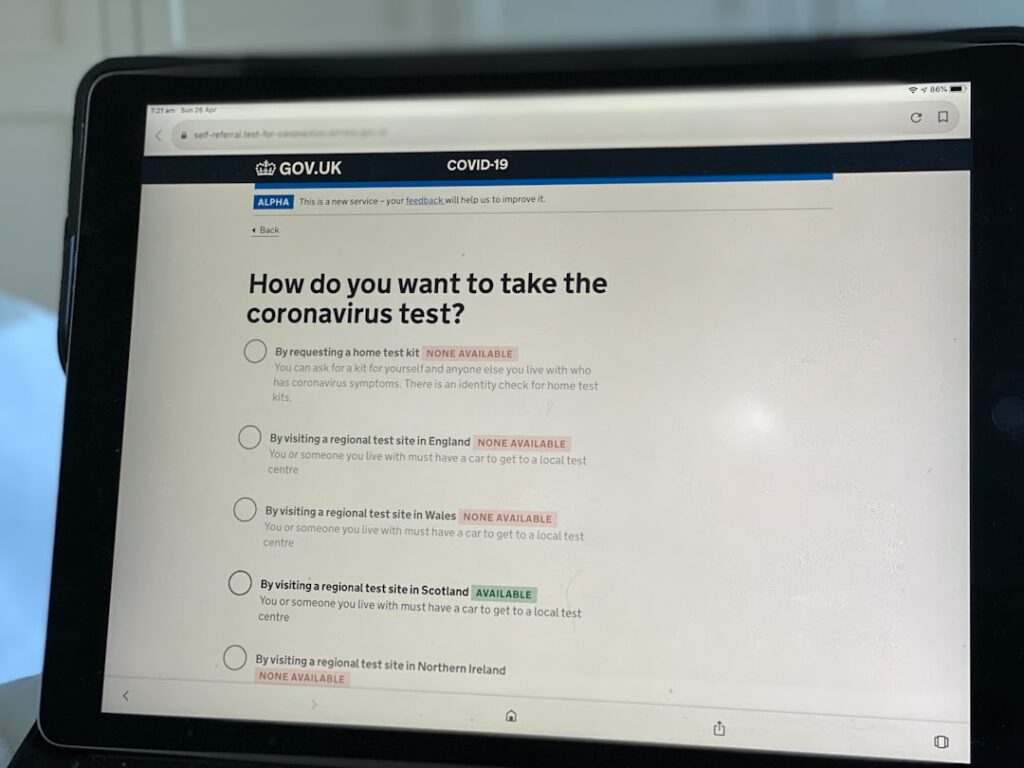How to Make a Shopify Website: The Ultimate Guide
Step 1: Planning Your Shopify Store
Define Your Niche and Products
Before you even touch a computer, clarify what you’re selling and to whom. Don’t just say “clothing”; specify “sustainable, artisan-made women’s activewear for yoga and pilates.” This specificity helps with everything from product sourcing to marketing. List out your core product categories and individual product variations (e.g., “T-shirts – organic cotton, sizes S-XL, colors: black, white, grey”). Consider your unique selling proposition (USP) – what makes your products different or better than competitors?
Research Your Target Audience
Understanding who you’re selling to is crucial. Create detailed buyer personas. For example, “Eco-conscious Emily: Age 28-35, lives in urban areas, earns $60k+, values ethical production, uses Instagram and Pinterest, shops online for convenience and unique items.” Investigate where they spend their time online, what their pain points are, and what motivates their purchasing decisions. Use tools like Google Trends, Facebook Audience Insights, and competitor analysis to gather data.
Step 2: Setting Up Your Shopify Account
Sign Up for a Shopify Free Trial
Navigate to the Shopify website (shopify.com) and click on the “Start free trial” button. You’ll be prompted to enter your email address, create a password, and provide a store name. Choose a name that is relevant to your brand and, ideally, available as a domain name. After this initial setup, Shopify will ask a few questions about your business, such as whether you’re already selling and what you plan to sell. Answer these honestly as they help tailor your initial experience.
Choose Your Shopify Plan
While on the free trial, you’ll eventually need to select a paid plan to launch your store. Shopify offers several plans: Basic Shopify, Shopify, Advanced Shopify, and Shopify Plus. For most new businesses, the Basic Shopify plan ($39/month when billed annually) is sufficient, offering unlimited products, 2 staff accounts, and basic reports. Review the features of each plan carefully, considering transaction fees, shipping discounts, and reporting needs. You can always upgrade later as your business grows.
Step 3: Designing Your Storefront
Select and Customize Your Theme
From your Shopify admin dashboard, go to “Online Store” > “Themes.” You’ll see the default theme (usually Dawn) already installed. Click “Customize” to start editing it, or click “Visit the Theme Store” to browse free and paid themes. When choosing a theme, consider its aesthetic alignment with your brand, its mobile responsiveness, and the features it offers (e.g., quick view, product filtering). Once selected, use the theme editor to upload your logo, adjust colors and fonts, organize sections on your homepage, and add crucial pages like “About Us” and “Contact.”
Add Your Products and Collections
Go to “Products” > “All products” in your Shopify admin. Click “Add product.” For each product, enter a descriptive title, a compelling description (highlighting benefits, not just features), high-quality images (multiple angles, lifestyle shots), pricing, inventory details (SKU, quantity), and shipping information (weight). If your product has variations (size, color), add these under the “Options” section. Organize your products into “Collections” (e.g., “Men’s T-shirts,” “Summer Collection”) under “Products” > “Collections” to make navigation easier for customers.
Step 4: Launching Your Shopify Store
Configure Your Shipping and Payments
Navigate to “Settings” > “Shipping and delivery.” Set up your shipping zones and rates. You can offer flat rates, calculated rates (using carrier integrations like USPS or UPS), or free shipping. Consider your product weight, dimensions, and target customer location. Next, go to “Settings” > “Payments.” Activate Shopify Payments (Shopify’s built-in payment gateway) to accept major credit cards. You can also integrate third-party payment providers like PayPal, Google Pay, or Afterpay. Ensure your payment settings are correctly configured before going live.
Promote Your New Store
Launching is just the beginning. Start by sharing your store link on your social media channels (Instagram, Facebook, Pinterest, TikTok). Consider running a small launch promotion or discount code. Set up Google Analytics and Facebook Pixel (under “Online Store” > “Preferences”) to track website traffic and user behavior. Explore email marketing by collecting subscriber emails and sending out welcome sequences or new product announcements. For long-term growth, invest in SEO (optimizing product descriptions and blog posts with keywords) and consider paid advertising campaigns on platforms relevant to your target audience.
FAQs
Q: How long does it typically take to build a Shopify store?
A: The time frame varies greatly depending on your preparation and the complexity of your store. A basic store with a few products can be set up in a few days to a week if all content (product descriptions, images) is ready. A more complex store with custom themes, hundreds of products, and advanced integrations could take several weeks or even months.
Q: Do I need coding knowledge to use Shopify?
A: No, Shopify is designed to be user-friendly for non-coders. Its drag-and-drop theme editor allows extensive customization without touching any code. While knowing HTML/CSS/Liquid (Shopify’s templating language) can give you more control, it’s not a prerequisite for building a functional and attractive store.
Q: Can I use my own domain name with Shopify?
A: Yes, absolutely. Shopify encourages you to use a custom domain name to professionalize your brand. You can either purchase a domain directly through Shopify (recommended for ease of setup) or connect an existing domain you’ve purchased from a third-party registrar like GoDaddy or Namecheap. Shopify provides clear instructions for connecting external domains.
Q: What are the ongoing costs associated with a Shopify store?
A: The primary ongoing costs are your chosen Shopify plan subscription (e.g., $39/month for Basic Shopify), transaction fees (if not using Shopify Payments or if using third-party gateways), app subscriptions (many apps have monthly fees), and potentially theme purchases (one-time or subscription). Don’t forget marketing and advertising costs, which are essential for driving sales.