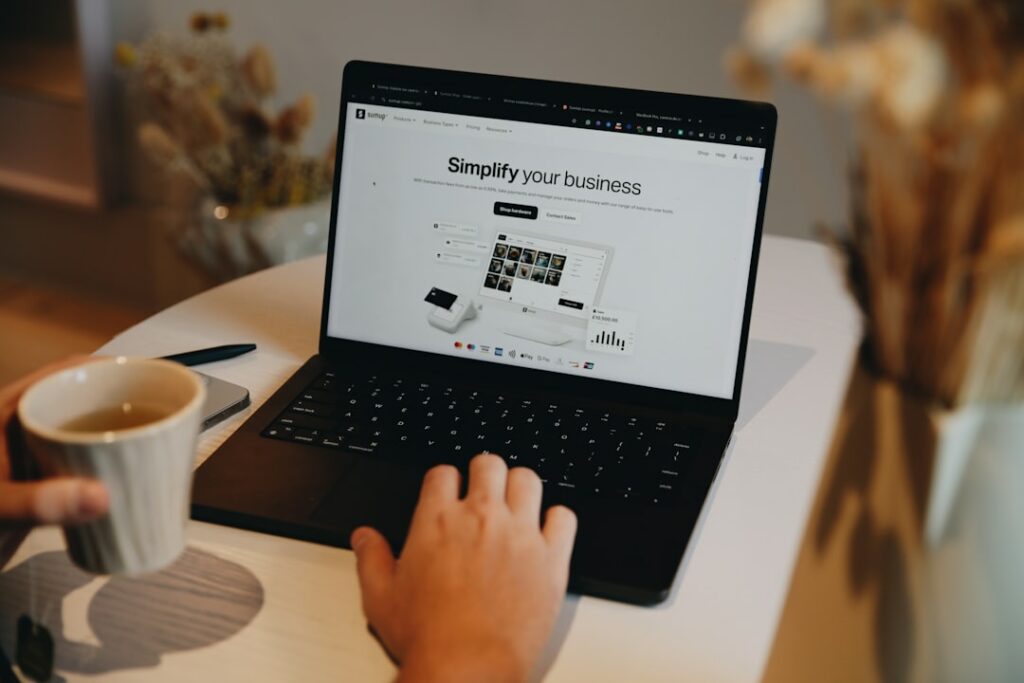Step 1: Sign Up for Shopify and Choose Your Plan
1.1 Select the Right Shopify Plan for Your Business Needs
Before you dive into building your website, you need to sign up for a Shopify account and select a suitable plan. Shopify offers various plans tailored to different business sizes and needs. For most new businesses, the “Basic Shopify” plan is an excellent starting point, offering all the essentials for an online store, including unlimited product listings, 2 staff accounts, and 2.9% + 30¢ per online transaction. If you anticipate higher sales volumes or require advanced reporting and lower transaction fees, you might consider the “Shopify” or ” “Advanced Shopify” plans. To choose, visit the Shopify pricing page (shopify.com/pricing) and compare the features. Consider your current sales volume, the number of staff you’ll need, and whether you require advanced reporting or third-party calculated shipping rates. You can always upgrade your plan later as your business grows.
1.2 Complete the Initial Shopify Account Setup
Once you’ve selected your plan, proceed with the account creation. You’ll be prompted to enter your email address, a password, and your store name. Choose a store name that is unique and reflects your brand. This name will become your default Shopify URL (e.g., yourstorename.myshopify.com). Don’t worry, you can connect a custom domain later. After this, you’ll answer a few quick questions about your business, such as whether you’re already selling and what industry you’re in. These questions help Shopify tailor your initial experience. Finally, you’ll be directed to your Shopify admin dashboard, which is your central hub for managing your store.
Step 2: Design Your Shopify Storefront
2.1 Choose a Theme and Customize Its Appearance
Your store’s theme dictates its visual appeal and layout. Shopify offers a wide range of free and paid themes in the Shopify Theme Store (themes.shopify.com). For beginners, starting with a free theme like “Dawn” or “Refresh” is recommended as they are well-optimized and provide a solid foundation. To select a theme, navigate to “Online Store” > “Themes” in your Shopify admin. Browse the theme store, preview themes to see how they look, and then click “Add theme” to install it. Once installed, click “Customize” next to your chosen theme. This opens the theme editor, where you can modify sections, add new blocks (like image banners, product carousels, or testimonials), change colors, fonts, and upload your logo. Focus on creating a clean, professional look that aligns with your brand identity. Experiment with different sections and settings to see what works best for your products.
2.2 Organize Your Navigation and Create Essential Pages
Effective navigation is crucial for user experience. In your Shopify admin, go to “Online Store” > “Navigation.” Here, you can create and manage your main menu (header) and footer menu. For your main menu, include links to your main product categories, “Shop All,” “About Us,” and “Contact Us.” For the footer, include links to “Privacy Policy,” “Refund Policy,” “Terms of Service,” and “Shipping Information.” To create these essential pages, go to “Online Store” > “Pages.” Click “Add page” and create content for your “About Us” (your brand story), “Contact Us” (with a contact form or email), “Privacy Policy,” “Refund Policy,” and “Terms of Service.” Shopify can generate basic policy templates for you under “Settings” > “Policies,” which you can then customize to be legally compliant for your specific business.
Step 3: Add Products and Manage Inventory
3.1 Input Product Details and High-Quality Images
This is where your store comes to life. Navigate to “Products” > “All products” in your Shopify admin and click “Add product.” For each product, fill in the “Title,” a detailed “Description” (highlighting benefits and features), and upload high-quality “Media” (images and videos). Aim for at least 3-5 images per product, showcasing different angles and in-context use. Ensure images are well-lit and professional. Set the “Price” and compare at price (if offering a discount). If your product has variations (e.g., size, color), add them under “Options.” For each variation, you can set unique prices, SKUs, and inventory levels. Organize your products into “Collections” (e.g., “Men’s T-Shirts,” “Summer Collection”) to make them easily discoverable for customers. You can create collections under “Products” > “Collections.”
3.2 Set Up Inventory Tracking and Shipping Options
Accurate inventory tracking prevents overselling. When adding or editing a product, ensure “Track quantity” is checked under the “Inventory” section. Input the “Quantity available” for each product or variant. If you use Stock Keeping Units (SKUs) or barcodes, enter them here for easier management. For shipping, go to “Settings” > “Shipping and delivery.” Here, you’ll set up your “Shipping zones” and “Shipping rates.” You can create flat-rate shipping, weight-based rates, or price-based rates. For example, you might set a $5 flat rate for orders under $50 and free shipping for orders over $50. Also, configure your “Package dimensions” and choose your preferred “Shipping carriers.” Consider offering a mix of standard and expedited shipping options to cater to different customer needs. Set up “Local delivery” or “Local pickup” if applicable to your business model.
Step 4: Configure Payments and Launch Your Store
4.1 Set Up Payment Gateways and Tax Settings
To accept payments, go to “Settings” > “Payments.” Shopify Payments is the default and recommended payment gateway, allowing you to accept all major credit cards. Click “Activate Shopify Payments” and complete the setup by providing your business details, bank account information, and tax ID. This typically takes a few minutes. You can also enable other payment methods like PayPal, Google Pay, Apple Pay, and third-party gateways like Stripe or Authorize.net if you prefer. Next, configure your tax settings under “Settings” > “Taxes and duties.” Shopify automatically calculates sales tax based on your store’s location and customer’s shipping address, but you’ll need to ensure your tax regions are correctly set up and that you understand your tax obligations for the areas you sell to. Consult with a tax professional if you have complex tax requirements.
4.2 Test Your Checkout Process and Go Live
Before launching, thoroughly test your entire checkout process. In your Shopify admin, go to “Settings” > “Payments” and scroll down to the “Test mode” section. Enable “Test mode” for Shopify Payments. Then, visit your storefront, add a few products to your cart, and proceed through the entire checkout flow using test credit card numbers provided by Shopify (e.g., 1 for success, 2 for failure). Verify that shipping rates are calculated correctly, discounts (if any) are applied, and the order confirmation page appears as expected. Also, test the order notification emails you and your customers will receive. Once you’re confident everything is working smoothly, disable “Test mode.” Finally, to launch your store, go to “Online Store” > “Preferences” and uncheck “Password protect your storefront” (or remove the password). Click “Save.” Your store is now live and accessible to the public!
FAQ: How to Make a Shopify Website
Q1: Do I need coding knowledge to build a Shopify website?
A1: No, absolutely not. Shopify is designed for users with no coding experience. Its drag-and-drop theme editor and intuitive admin interface allow you to build and manage your store entirely without writing a single line of code. While advanced customizations might involve some HTML/CSS, the core functionality and design can be achieved without it.
Q2: How much does it cost to start a Shopify website?
A2: The primary cost is your monthly Shopify subscription, which starts at $39/month for the Basic Shopify plan (as of early 2024). Additional costs can include paid themes (one-time purchase, typically $180-$350), paid apps (monthly subscriptions, varying widely), and your custom domain name (around $10-$20 per year). Transaction fees also apply to sales processed through Shopify Payments.
Q3: Can I use my own domain name with Shopify?
A3: Yes, definitely. Shopify strongly encourages using a custom domain name to brand your store professionally. You can purchase a domain directly through Shopify (Settings > Domains) or connect an existing domain you’ve bought from a third-party registrar like GoDaddy or Namecheap. Shopify provides clear instructions for connecting external domains.
Q4: How long does it take to build a basic Shopify store?
A4: The time varies depending on the complexity of your products and design choices. A very basic store with a few products and minimal customization can be set up and launched within a few hours to a day. A more comprehensive store with many products, detailed descriptions, custom pages, and refined design might take 3-7 days of dedicated work. The key is to have all your product information and images ready beforehand.