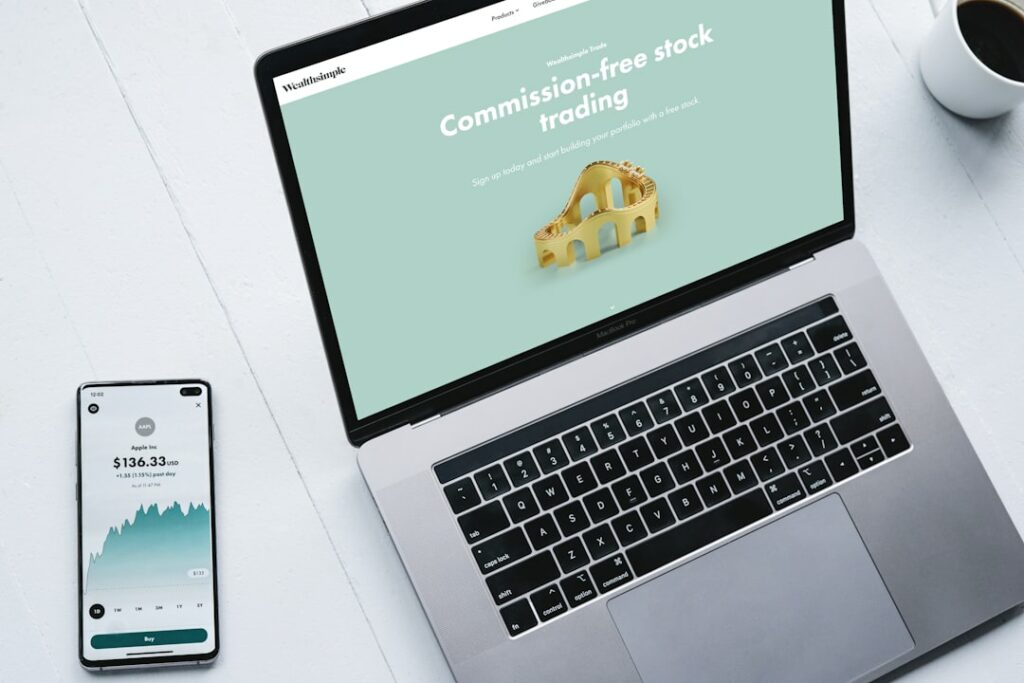How to Make a WooCommerce Website: The Ultimate Guide
Step 1: Laying the Foundation for Your WooCommerce Store
Choose a Domain Name and Hosting Provider
Your domain name is your store’s address on the internet (e.g., yourstorename.com). Choose something memorable, relevant to your business, and easy to type. Use a domain name checker tool (often provided by registrars like Namecheap or GoDaddy) to see if your desired name is available. For hosting, select a reliable provider that offers good performance, security, and customer support. Look for hosts that specifically mention optimized WordPress or WooCommerce hosting. Popular choices include SiteGround, Bluehost, or WP Engine. Compare their plans based on storage, bandwidth, and included features like SSL certificates and daily backups. Once chosen, purchase your domain and a hosting plan, ensuring the domain is pointed to your hosting provider’s servers (your host will provide nameserver details).
Install WordPress on Your Hosting Account
WordPress is the foundation upon which WooCommerce is built. Most reputable hosting providers offer a one-click WordPress installation tool within their control panel (cPanel, Plesk, or a custom dashboard). Locate the “WordPress Installer,” “Softaculous,” or “Auto-Installer” option. Follow the prompts, which typically involve selecting your domain, creating an admin username and password for your WordPress site, and entering a site title. Ensure you install it on the root directory (e.g., public_html) if it’s your primary website, not a subdirectory. After installation, you’ll receive a link to your WordPress dashboard (e.g., yourdomain.com/wp-admin) and your login credentials. Bookmark this link for easy access.
Step 2: Setting Up WooCommerce and Essential Plugins
Install and Activate the WooCommerce Plugin
Log in to your WordPress dashboard. In the left-hand menu, navigate to “Plugins” > “Add New.” In the search bar, type “WooCommerce.” The official WooCommerce plugin, developed by Automattic, will appear at the top. Click “Install Now” and then “Activate.” Upon activation, WooCommerce will typically launch a setup wizard. This wizard guides you through essential initial configurations like your store’s location, currency, product types you plan to sell, and initial payment methods. It’s recommended to go through this wizard as it streamlines the setup process, but you can skip it and configure settings manually later if preferred.
Install Essential eCommerce Plugins (e.g., payment gateways, security)
Beyond WooCommerce itself, several other plugins are crucial for a functional and secure eCommerce store.
- Payment Gateways: While WooCommerce includes PayPal and Stripe by default, you might need specific payment gateway plugins for local options (e.g., Mollie, Paystack) or advanced features. Search for these in “Plugins” > “Add New,” install, and activate them. You’ll then configure their settings under WooCommerce > Settings > Payments.
- Security: Install a robust security plugin like Wordfence Security or Sucuri Security. These plugins offer firewall protection, malware scanning, and brute-force attack prevention. Configure their settings to enable automatic scans and enforce strong password policies.
- SEO: An SEO plugin like Yoast SEO or Rank Math will help your products and store pages rank higher in search engines. Install and activate, then follow their setup wizards to optimize your site for search.
- Backup: A reliable backup plugin (e.g., UpdraftPlus or Duplicator) is vital. Configure it to perform automatic daily or weekly backups of your entire site (files and database) and store them in a secure remote location like Google Drive or Dropbox.
- Caching: Plugins like WP Super Cache or W3 Total Cache improve your site’s speed by serving static versions of your pages. Install and activate them, then follow their recommended settings for optimal performance.
Step 3: Designing Your Store and Adding Products
Select and Customize a WooCommerce-Compatible Theme
Your theme dictates the look and feel of your store. It’s crucial to choose a theme specifically designed to be compatible with WooCommerce to avoid conflicts and ensure all eCommerce features display correctly. Popular WooCommerce-compatible themes include Storefront (WooCommerce’s official theme), Astra, OceanWP, or GeneratePress, many of which have free versions.
To install a theme: Go to “Appearance” > “Themes” > “Add New.” You can browse featured themes, popular themes, or upload a theme you’ve purchased. Once installed, click “Activate.”
To customize: Navigate to “Appearance” > “Customize.” This opens the WordPress Customizer, where you can change colors, fonts, layouts, header/footer options, and often specific WooCommerce styling without code. Experiment with the options to match your brand’s aesthetics. Many themes also come with pre-built demo sites that you can import with a few clicks and then modify.
Add Your First Products to WooCommerce
This is where your store comes to life. In your WordPress dashboard, go to “Products” > “Add New.”
- Product Name: Enter a clear, descriptive name for your product.
- Product Description: Use the main text editor for a detailed, engaging description.
- Product Data Box: This is the most critical section.
- General: Set your Regular Price and Sale Price (if applicable).
- Inventory: Assign a SKU (Stock Keeping Unit), enable stock management, and set your stock quantity.
- Shipping: Define weight and dimensions, and assign a shipping class if you have different shipping rates for certain product types.
- Linked Products: Add Upsells (more expensive alternatives) and Cross-sells (complementary products) to encourage larger orders.
- Attributes: Create variations for products (e.g., Size: Small, Medium, Large; Color: Red, Blue).
- Variations: Once attributes are defined, create individual variations with their own price, stock, and image.
- Product Short Description: A concise summary that often appears near the product image.
- Product Image: Set a high-quality main image.
- Product Gallery: Add additional images showing the product from different angles or in use.
- Product Categories and Tags: Organize your products for easier navigation by creating categories (e.g., “Men’s T-Shirts,” “Electronics”) and tags (e.g., “cotton,” “waterproof”).
Click “Publish” when you’re done. Repeat this process for all your products.
Step 4: Configuring Settings and Launching Your Store
Configure WooCommerce Settings (shipping, taxes, payments)
Go to “WooCommerce” > “Settings” in your WordPress dashboard. This is where you fine-tune your store’s operations.
- General: Verify your store’s address, selling locations, shipping locations, default customer location, currency, and enable/disable coupons.
- Products: Configure shop page display, add to cart behavior, product image sizes, and enable/disable reviews.
- Shipping: This is crucial.
- Shipping Zones: Define geographical zones (e.g., “Local,” “National,” “International”).
- Shipping Methods: For each zone, add methods like “Flat Rate,” “Free Shipping,” or “Local Pickup.” Configure their costs and conditions.
- Shipping Options: Set default shipping destination, enable/disable shipping calculator on cart page.
- Shipping Classes: If you created them for products, define their specific rates here.
- Payments: Enable and configure your chosen payment gateways (e.g., PayPal Standard, Stripe, Bank Transfer). You’ll need to enter API keys or account details provided by the payment service.
- Accounts & Privacy: Set up guest checkout, account creation options, and privacy policy pages.
- Emails: Customize the automated emails sent to customers (e.g., “New Order,” “Order Complete”).
- Advanced: Configure page setup (cart, checkout, my account pages), REST API, webhooks, and legacy API settings.
Save changes after each section.
Test Your Store and Go Live
Before making your store public, thorough testing is essential.
- Product Pages: Visit individual product pages. Do images load? Are prices correct? Do variations work?
- Add to Cart: Add various products, including those with variations, to the cart. Check quantities.
- Cart Page: Verify item totals, shipping calculations, and coupon application.
- Checkout Process: Perform a full test purchase using different payment methods (e.g., a real credit card for Stripe, or a sandbox account for PayPal). Don’t forget to refund the test order if it’s a live transaction.
- Check if all required fields are present and validated.
- Ensure the order confirmation page displays correctly.
- Verify that customer and admin email notifications are sent and received.
- My Account Page: If enabled, test customer registration, login, order history, and address management.
- Mobile Responsiveness: Check your site on different devices (smartphone, tablet) to ensure it looks good and functions well.
- Forms: Test any contact forms or newsletter sign-up forms.
- Security: Ensure your SSL certificate is active (your site should show “https://” and a padlock icon in the browser).
Once you’re confident everything is working, you can remove any “Coming Soon” or “Maintenance Mode” plugins you might have used. Your WooCommerce store is now live!
FAQ: How to Make a WooCommerce Website
Can I make a WooCommerce website for free?
While WordPress and WooCommerce are free open-source software, you cannot build a website entirely for free. You will incur costs for a domain name (typically $10-15/year) and web hosting (ranging from $5-30+/month depending on quality and features). There are also costs for premium themes or plugins if you choose to use them, but a functional store can be built with free alternatives.
How long does it take to build a WooCommerce store?
The time required varies significantly based on your experience level, the complexity of your store, and the number of products. A basic store with a few products can be set up in a day or two if you follow a guide like this. A more complex store with custom design, many products, and advanced features could take weeks or even months to perfect.
Do I need coding knowledge to build a WooCommerce website?
No, you do not need coding knowledge to build a basic to moderately complex WooCommerce website. WordPress and WooCommerce are designed to be user-friendly, with graphical interfaces for most tasks. Customization can be done through theme options and page builders. However, basic CSS knowledge can be helpful for minor visual tweaks, and PHP knowledge would be required for highly custom functionalities.
What are the ongoing costs of a WooCommerce website?
Beyond the initial setup, ongoing costs typically include:
- Domain Name Renewal: $10-15 annually.
- Web Hosting Renewal: $60-$300+ annually, depending on your plan and traffic.
- Premium Plugin/Theme Renewals: If you use paid add-ons, these typically have annual renewal fees (e.g., $30-$200 per year per license).
- SSL Certificate: Often included with hosting, but sometimes a separate annual cost.
- Payment Gateway Fees: Transaction fees charged by services like PayPal or Stripe (e.g., 2.9% + $0.30 per transaction).
- Maintenance and Security: While you can do this yourself, many businesses opt for professional maintenance services ($50-$200+/month) for updates, backups, and security monitoring.