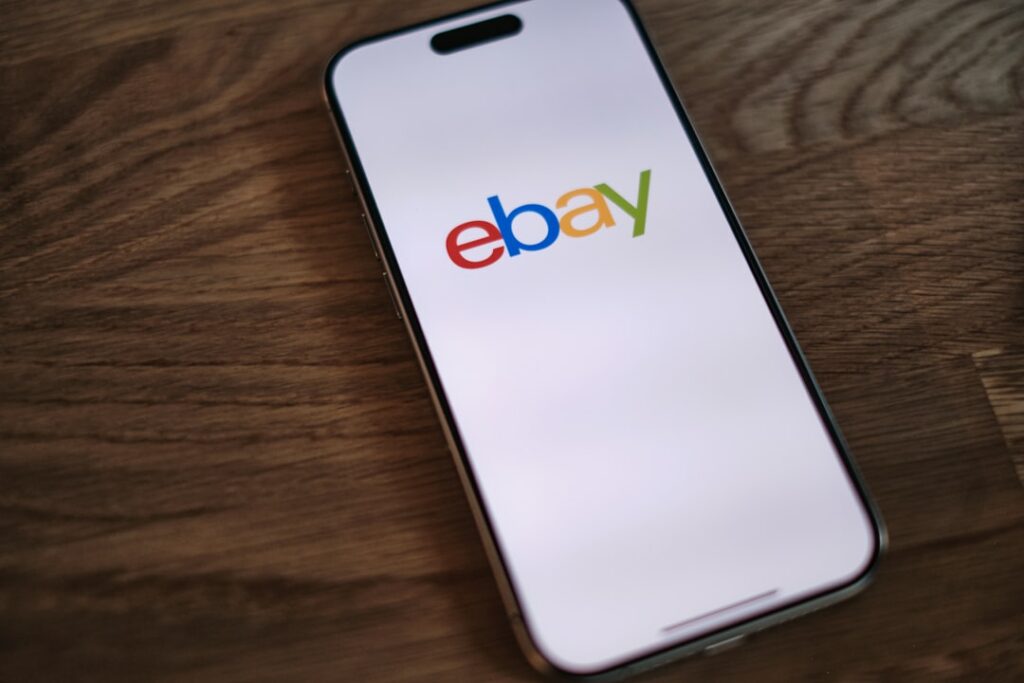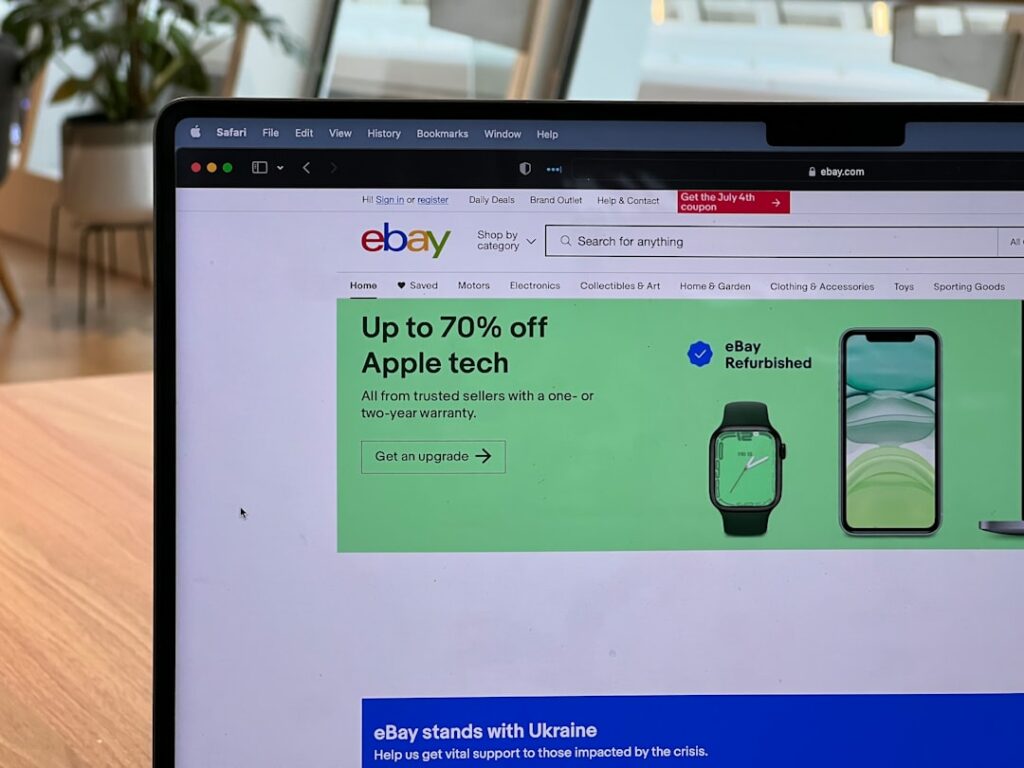How to Make an eBay Account (Beginner’s Guide)
Step 1: Navigate to the eBay Website and Initiate Registration
Accessing the eBay Homepage
Open your preferred web browser (e.g., Chrome, Firefox, Safari, Edge) and type “www.ebay.com” into the address bar. Press Enter. This will take you directly to the official eBay homepage. Ensure you are on the legitimate site by checking for “https://” in the URL and a padlock icon in your browser’s address bar, indicating a secure connection.
Locating the Registration Link
Once on the eBay homepage, look for the “register” or “Sign in or register” link. This link is typically located in the top-left or top-right corner of the page. Click on this link to begin the account creation process. You might also see a prominent button in the center of the page encouraging new users to sign up.
Step 2: Provide Your Personal Information
Entering Your Name and Email Address
You will be presented with a registration form. The first fields will typically ask for your first name, last name, and email address. Enter your legal first name and last name. For the email address, use an active and accessible email account that you check regularly, as eBay will use this for important notifications, verification, and password resets. Double-check for typos in your email address before proceeding.
Creating a Secure Password
Next, you’ll need to create a strong, unique password for your eBay account. A secure password should be at least 8 characters long and include a mix of uppercase letters, lowercase letters, numbers, and symbols (e.g., !, @, #, $). Avoid using easily guessable information like your birthdate, pet’s name, or “password123”. Write down your password in a secure location or use a password manager if you tend to forget them. You will be asked to re-enter the password to confirm it.
Step 3: Verify Your Account
Confirming Your Email Address
After submitting your initial registration details, eBay will send a verification email to the address you provided. Open a new tab or window and log into your email account. Locate the email from eBay (check your spam or junk folder if you don’t see it in your inbox). The email will contain a link or a button labeled “Confirm your email” or similar. Click this link to verify your email address and activate your eBay account. This step is crucial for account security and functionality.
Adding a Phone Number for Verification (Optional but Recommended)
Although often optional during initial setup, eBay highly recommends adding a phone number for enhanced account security and easier recovery. You can usually add this during the registration flow or later in your account settings. If prompted, enter your mobile phone number. eBay will send a verification code via SMS to this number. Enter the code back into the eBay prompt to confirm your phone number. This provides an additional layer of security, especially for two-factor authentication.
Step 4: Explore and Customize Your eBay Account
Setting Up Your Shipping Address
To make purchases on eBay, you’ll need to set up your primary shipping address. Navigate to your “Account settings” or “My eBay” section (usually accessible from the top-right corner once logged in). Look for a section related to “Addresses” or “Shipping addresses.” Click to add your full street address, city, state/province, postal code, and country. Ensure this information is accurate, as this is where your purchased items will be sent. You can add multiple addresses if needed, but set one as primary.
Adding a Payment Method (for Buying and Selling)
To buy items, you’ll need a payment method. Go to your “Account settings” or “Payments” section. You can typically link a credit card (Visa, MasterCard, American Express, Discover) or a PayPal account. Follow the on-screen prompts to enter your card details (card number, expiry date, CVV) or securely link your PayPal account. If you plan to sell, you’ll also need to link a payout method, which is usually a bank account, to receive funds from your sales. eBay will guide you through the secure process of linking your bank account for payouts.
FAQ
Q: Can I create an eBay account without an email address?
A: No, an active and verifiable email address is a mandatory requirement for creating an eBay account. It’s used for verification, notifications, and password recovery, ensuring the security and proper functioning of your account.
Q: Is there an age limit to create an eBay account?
A: Yes, you must be at least 18 years old to create an eBay account and enter into a binding contract on the platform. Minors are not permitted to register or use eBay’s services.
Q: What if I forget my password after creating the account?
A: If you forget your password, go to the eBay sign-in page and click on the “Forgot your password?” link. You will be prompted to enter your email address or username, and eBay will send you a link or instructions to reset your password via email or SMS (if you’ve added a phone number).
Q: Do I need a payment method to create an account, even if I only want to browse?
A: No, you do not need to add a payment method immediately upon creating your account if your only intention is to browse or watch items. You can add a payment method later when you are ready to make a purchase or start selling.