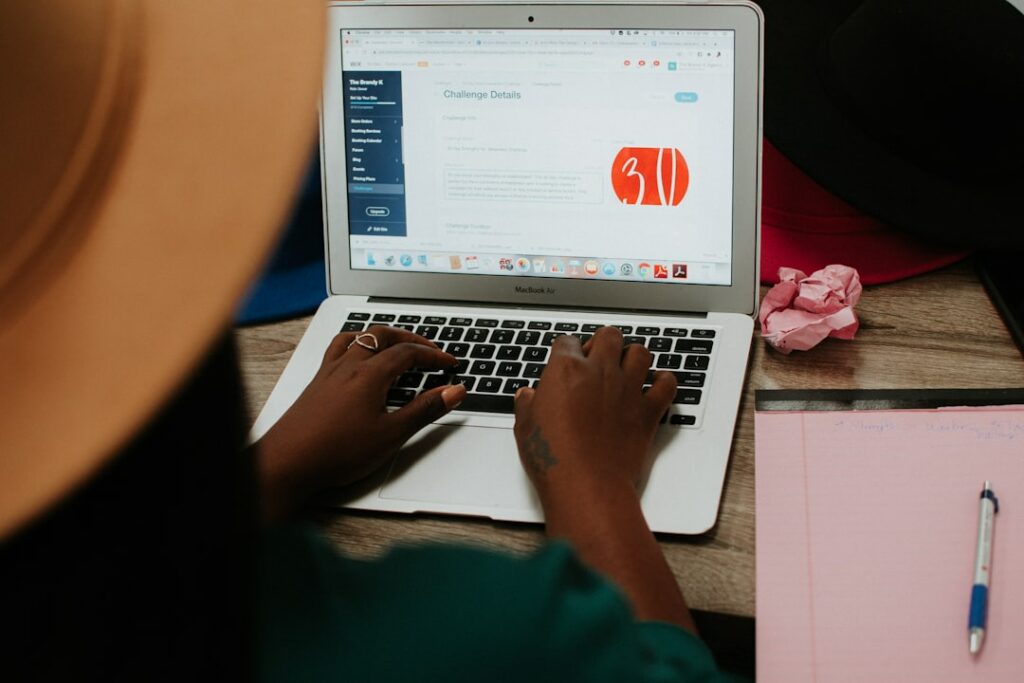Step 1: Ideation and Niche Selection
Brainstorm Digital Product Ideas
Begin by listing categories of digital products that align with your skills or interests. Consider items like printable planners (daily, weekly, budget), digital art prints (abstract, botanical, minimalist), editable templates (Canva templates for social media, business cards, invitations), seamless patterns, SVG cut files for craft machines (Cricut, Silhouette), or even digital stickers for journaling apps. Think about problems you can solve for potential customers. For instance, busy parents might need chore charts, or small business owners might need social media content templates. Don’t self-censor at this stage; write down every idea, no matter how small or niche it seems.
Research Etsy Market Demand and Competition
Navigate to Etsy.com and use the search bar to type in your brainstormed product ideas (e.g., “printable wedding invitations,” “Canva Instagram templates,” “SVG dog designs”). Observe the number of search results for each term. A high number indicates demand but also high competition. Look at the best-selling items in those categories. What features do they offer? What are their price points? Read customer reviews to identify common pain points or desired features that existing products might be missing. Use tools like eRank or Marmalead (paid but offer free trials) to analyze keywords, competition levels, and trending searches specifically for Etsy. This research will help you identify underserved niches or unique angles for popular products. For example, instead of just “printable planner,” consider “printable minimalist undated planner for students.”
Step 2: Design and Creation of Your Digital Product
Choose Your Design Software and Tools
The choice of software depends entirely on the type of digital product you’re creating. For graphic design, photo editing, and intricate illustrations, Adobe Creative Suite (Photoshop, Illustrator, InDesign) offers professional-grade tools. For user-friendly, template-based designs, Canva is an excellent choice, especially if you plan to sell editable templates. For SVG cut files, Inkscape (free and open-source) or Adobe Illustrator are preferred. If you’re creating digital planners with hyperlinking, Affinity Publisher or Keynote/PowerPoint can be used. Ensure the software you choose allows you to export files in common, high-quality formats suitable for digital distribution (e.g., PDF, JPG, PNG, SVG).
Create Your Digital Product Files
Start designing your product based on your research and chosen niche. If it’s a printable, ensure it’s designed to standard paper sizes (US Letter, A4) and has appropriate margins for printing. For editable templates, design them in a way that is easy for the customer to customize without needing advanced software knowledge. Use high-resolution assets (images, fonts) to ensure clarity. If you’re creating an SVG, ensure all paths are closed and optimized for cutting machines. For a digital planner, add functional hyperlinks to make navigation seamless. As you design, continuously test the product from a user’s perspective. Print out your printables, edit your templates, or test your SVG cuts to catch any errors or usability issues before finalizing.
Step 3: Preparing Your Digital Files for Etsy
Optimize File Sizes and Formats
Etsy has a file size limit of 20MB per upload. For larger products (e.g., extensive digital planner, large template bundles), you’ll need to provide a PDF or text document with a link to a cloud storage service (Google Drive, Dropbox, iCloud) where customers can download the actual files. For smaller files, ensure they are in widely accessible formats: PDFs for printables, JPG/PNG for digital art, SVG for cut files, or template links for Canva. Compress image files (JPG/PNG) without sacrificing quality using online tools like TinyPNG or Compressor.io. For PDFs, use your design software’s “Save As” or “Export” function to optimize for web or smallest file size, ensuring text remains sharp.
Create Compelling Mockups and Listing Images
High-quality mockups are crucial for selling digital products, as customers cannot physically see or touch them. Use mockup generators (e.g., Placeit, Smartmockups) or Photoshop mockup templates to display your product in a realistic setting (e.g., a planner on a desk, an art print framed on a wall, a t-shirt with your SVG design). Create at least 5-10 listing images. Include:
- A main hero image showcasing the product’s best features.
- Images demonstrating how the product is used (e.g., a hand writing in a planner, a screenshot of an editable template in Canva).
- A “What’s Included” image listing all components of the download.
- A “How It Works” image with simple steps for the customer to download and use the product.
- An image detailing file formats and sizes.
- An image with frequently asked questions or terms of use (e.g., “For personal use only”).
Ensure all images are well-lit, high-resolution, and visually appealing, adhering to Etsy’s image size recommendations (minimum 2000px on the shortest side).
Step 4: Listing and Launching Your Digital Product on Etsy
Set Up Your Etsy Shop and Listing Details
If you don’t have an Etsy shop, follow the prompts to set one up. Once in your Shop Manager, navigate to “Listings” and click “Add a listing.”
- Photos: Upload your high-quality mockups and informational images.
- Video: Consider adding a short video demonstrating product features or ease of use.
- Listing details:
- Title: Use relevant keywords (e.g., “Printable Daily Planner, Undated Planner PDF, A4 A5 US Letter, Instant Download, Minimalist Planner”).
- About this listing: Select “I did” for “Who made it?” and “A finished product” for “What is it?”. Choose “Made to order” if you offer customization, otherwise “In stock”.
- Category: Select the most appropriate category (e.g., “Paper & Party Supplies > Paper > Planners”).
- Attributes: Fill out as many relevant attributes as possible (e.g., “Occasion,” “Holiday,” “Room,” “File Type”).
- Description: Write a detailed, keyword-rich description. Include what the product is, its features, benefits, how to use it, what’s included, and important disclaimers (e.g., “digital product, no physical item will be shipped”). Use bullet points for readability.
- Tags: Use all 13 available tags with a variety of long-tail and short-tail keywords (e.g., “digital planner,” “daily planner,” “printable pdf,” “undated planner,” “productivity tool”).
- Materials: N/A for digital products.
- Price: Research competitor pricing and set a competitive price.
- Quantity: For digital items, set a high quantity like 999 to avoid constant replenishment.
- Digital files: This is where you upload your optimized digital product files (or the PDF/text file with the cloud storage link).
- Shipping: Select “Digital” for the type of item.
Review all details carefully before publishing.
Promote Your New Digital Download
After your listing is live, actively promote it.
- Social Media: Share your listing on platforms like Instagram, Pinterest, and TikTok. Create visually appealing posts using your mockups. For Instagram, use relevant hashtags and consider Reels. For Pinterest, create multiple pins for the same product, using different images and descriptions, and link directly to your Etsy listing.
- Etsy Ads: Consider running a small Etsy Ads campaign to get initial visibility. Start with a low daily budget and monitor performance, adjusting keywords and bids as needed.
- Email List: If you have an existing email list, announce your new product to your subscribers.
- Blog/Website: If you have a blog, write a post about your new product and link to your Etsy listing.
- Collaborations: Look for opportunities to collaborate with other Etsy sellers or influencers in your niche.
- Etsy’s Internal SEO: Continue to refine your titles, tags, and descriptions based on Etsy’s search algorithm and competitor analysis. Encourage reviews by providing excellent customer service.
FAQs
Q: Can I sell digital products on Etsy if I don’t have design skills?
A: Yes, absolutely! While design skills are beneficial, you can leverage user-friendly tools like Canva, which offers a vast library of templates you can customize and sell (ensure you understand Canva’s terms for commercial use). You can also purchase commercial-use licensed graphics, fonts, and mockups from marketplaces like Creative Market or Envato Elements to incorporate into your designs, effectively assembling products without needing to create every element from scratch.
FAQs
Q: How do customers receive their digital files after purchase?
A: After a successful purchase on Etsy, customers receive an email from Etsy with a download link. They can also access their purchased files directly from their Etsy account by going to “You” > “Purchases and Reviews” and clicking the “Download Files” button next to their order. It’s good practice to include clear instructions in your listing description and a “thank you” note within the downloaded file itself, guiding them on how to access and use their purchase.
FAQs
Q: What if my digital file is larger than Etsy’s 20MB limit?
A: If your product exceeds the 20MB limit per file, you’ll need to upload a PDF or text document to Etsy that contains a link to an external cloud storage service. Services like Google Drive, Dropbox, or iCloud are commonly used. Simply upload your large files to one of these platforms, ensure the sharing settings are set to “anyone with the link can view/download,” and then paste that shareable link into a simple document (e.g., a PDF with “Click here to download your files!”). Upload this small document to your Etsy listing instead of the large files.
FAQs
Q: How do I handle customer support for digital downloads?
A: Customer support for digital products primarily revolves around download issues, file compatibility, or usage questions. Be prepared to:
- Provide clear instructions on how to download and use the files (often included in your listing description or a “read me” file).
- Offer assistance if a customer can’t find their download link or has trouble accessing files from cloud storage.
- Troubleshoot basic printing issues (e.g., recommending opening PDFs with Adobe Acrobat Reader).
- Clarify licensing terms (personal vs. commercial use).
- Be responsive and patient. A quick and helpful reply can turn a frustrated customer into a loyal one.
Since digital products are non-returnable, focus on resolving issues to ensure customer satisfaction.