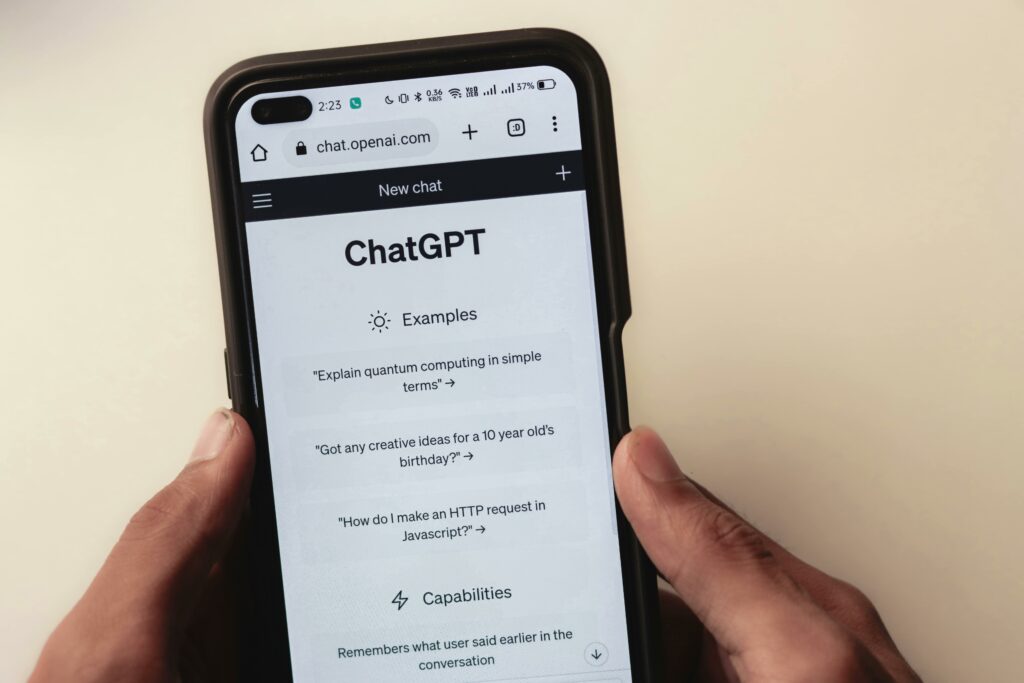How to Open a Shopify Account: Step-by-Step Guide
Step 1: Start Your Free Shopify Trial
Navigate to the Shopify Website
Open your web browser (e.g., Chrome, Firefox, Safari) and type “shopify.com” into the address bar, then press Enter. This will take you to the official Shopify homepage. Look for a prominent call-to-action button, usually labeled “Start free trial” or “Start your free trial today.” It’s typically located in the center of the page or in the top right corner.
Initiate the Free Trial Signup
Click the “Start free trial” button. You will be prompted to enter your email address. Type your preferred email address into the designated field. Shopify might then ask a few quick questions about your business, such as “Which of these best describes you?” or “Where would you like to sell?”. Select the options that best apply to your situation. For instance, if you’re just starting, you might choose “I’m just starting” or “An online store.” After answering these questions, click “Next” or “Create your store.” You will then be asked to create a password for your new Shopify account. Choose a strong, unique password that combines uppercase and lowercase letters, numbers, and symbols.
Step 2: Provide Your Business Information
Enter Your Store Name
After creating your password, Shopify will automatically generate a default store URL based on your email or a generic name (e.g., “yourstore-1234.myshopify.com”). You will be prompted to enter your desired store name. This name will be part of your default Shopify URL (e.g., “yourstorename.myshopify.com”) until you connect a custom domain. Choose a name that is relevant to your business and ideally, one that is available for a custom domain later. Type your chosen store name into the field and click “Next” or “Create store.”
Provide Personal and Business Details
You will be directed to a form requesting more detailed information. Fill in your full name, address (including street, city, state/province, and postal code), and phone number. This information is crucial for tax purposes, shipping calculations, and for Shopify to verify your account. Ensure all details are accurate and up-to-date. Shopify may also ask about your industry or what you plan to sell. Provide honest answers as this helps Shopify tailor services and resources to your needs. Once all fields are completed, click “Enter my store” or “Finish.”
Step 3: Customize Your Online Store
Choose a Theme for Your Store
Upon entering your admin dashboard, you’ll see a prompt to “Customize theme” or “Explore free themes.” Click on it. Shopify offers a variety of free themes (e.g., Dawn, Refresh, Sense) and access to the Shopify Theme Store for premium options. For beginners, start with a free theme. Browse the available themes and click “Add to library” on the one you like. Once added, click “Customize” next to the theme in your Themes library to open the theme editor. Here, you can change colors, fonts, add sections (like image banners, text blocks, product grids), and arrange the layout to match your brand’s aesthetic. Experiment with different settings and preview your changes regularly.
Add Your First Products
From your Shopify admin, navigate to “Products” in the left-hand sidebar. Click the “Add product” button. You will be taken to a new page where you can enter product details. Fill in the product title, a detailed description (including features, benefits, and usage instructions), and upload high-quality images. Set the price, compare-at price (for sales), and cost per item (for profit tracking). Assign a SKU (Stock Keeping Unit) and barcode if applicable. Specify the quantity available in stock. If you offer different variations (e.g., size, color), add them in the “Options” section. Define shipping details like weight and customs information if selling internationally. Click “Save product” once all details are entered.
Step 4: Set Up Payments and Launch
Configure Payment Gateways
In your Shopify admin, go to “Settings” (usually a gear icon in the bottom left). Click on “Payments.” Here, you’ll see “Shopify Payments” as the default and recommended payment provider. Click “Activate Shopify Payments” and follow the prompts to complete the setup. This typically involves providing your business banking details (account number, routing number) for payouts and some personal identification for verification purposes. Shopify Payments allows you to accept major credit cards. You can also add alternative payment methods like PayPal, Google Pay, Apple Pay, or third-party providers by clicking “Add payment methods” and selecting from the list. Ensure you review the transaction fees associated with each gateway.
Select Your Shopify Plan and Launch
Your free trial period is typically 3 days. Before it ends, or when you’re ready to launch, you’ll need to choose a paid Shopify plan. Go to “Settings” and then “Plan.” You will see options like Basic Shopify, Shopify, and Advanced Shopify, each with different features and pricing. Review the features of each plan and select the one that best suits your current business needs and budget. Click “Choose plan” and enter your billing information (credit card details). Once your plan is active, your online store will be live and accessible to the public at your .myshopify.com URL (or your custom domain if you’ve connected one). Remember to remove any password protection from your store under “Online Store” > “Preferences” if it’s still enabled.
FAQs
Q: How long does the free Shopify trial last?
A: The free Shopify trial typically lasts for 3 days. During this period, you can set up your store, add products, and explore most of Shopify’s features without committing to a paid plan. You will need to select a paid plan to keep your store active and publicly accessible after the trial ends.
Q: Can I change my store name after setting it up?
A: Yes, you can change your store name (the name displayed to customers) at any time in your Shopify admin under Settings > Store details. However, your default .myshopify.com URL cannot be changed once created. If you want a different URL, you’ll need to purchase and connect a custom domain name.
Q: What if I don’t have products ready when I start my trial?
A: That’s perfectly fine. Many users start their trial to explore the platform and get a feel for it. You can begin by customizing your theme, setting up pages, and familiarizing yourself with the admin. You can add your products at any point during or after your trial. Shopify allows you to launch your store with placeholder products or even no products if you just want to test the setup.
Q: Do I need a custom domain to launch my Shopify store?
A: No, you do not need a custom domain to launch your Shopify store. Your store will automatically be assigned a free .myshopify.com URL (e.g., yourstorename.myshopify.com). However, for a more professional and branded look, it is highly recommended to purchase and connect a custom domain name (e.g., yourstorename.com) later on.