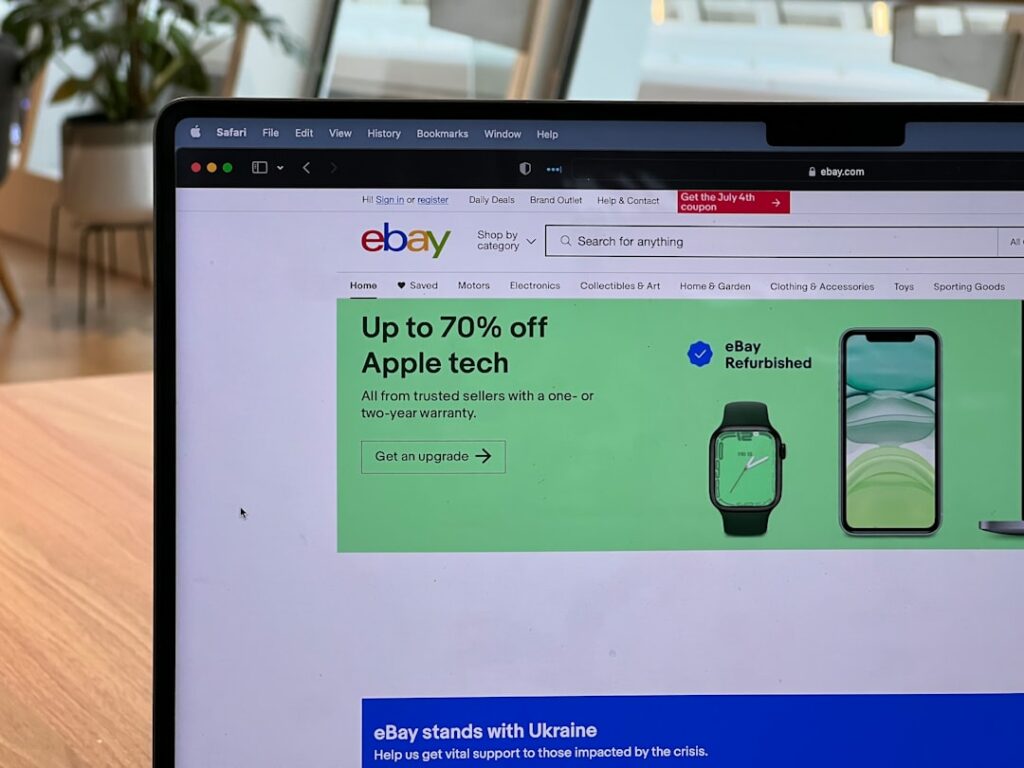How to Open an eBay Store: A 2024 Beginner’s Guide
Step 1: Understand eBay Store Basics and Requirements
Identify Your Business Goals and Inventory
Before you even think about clicking “open store,” take a critical look at your business model and the inventory you intend to sell. Are you a sole proprietor dropshipping a niche product, an artisan selling handmade crafts, or a small business liquidating surplus stock? Your inventory type (e.g., new, used, refurbished), quantity, and average selling price will heavily influence the store subscription level you choose later. For instance, if you plan to list hundreds of unique, low-value items, a higher-tier store might be more cost-effective due to lower per-listing fees. Conversely, if you have a few high-value items, a basic store might suffice. Document your primary product categories, estimated monthly listing volume, and target profit margins. This will help you make informed decisions about store tiers and pricing strategies.
Review eBay’s Seller Policies and Fees
Navigating eBay’s policies and fee structures is crucial to avoid unexpected costs and potential account restrictions. Visit eBay’s Seller Center (seller.ebay.com) and thoroughly read sections on “Selling Policies,” “Prohibited and Restricted Items,” and “Fees for Selling.” Pay close attention to insertion fees (for listings), final value fees (a percentage of the sale price), and any additional fees for optional listing upgrades (e.g., bolding, subtitle). Understand that a store subscription primarily reduces insertion fees and provides other benefits, but final value fees still apply. Familiarize yourself with their managed payments system, which processes all transactions directly through eBay. Ignorance of these policies can lead to suspended listings, account limitations, or unexpected charges, so dedicate ample time to this research.
Step 2: Set Up Your eBay Account for Selling
Register or Update Your eBay Account to a Seller Account
If you don’t already have an eBay account, go to ebay.com and click “register” at the top left. Follow the prompts to create a personal account, providing your name, email, and a password. If you have an existing personal account, you’ll need to upgrade it to a seller account. This involves providing additional information for identity verification and payment processing. Navigate to “My eBay” > “Selling” or attempt to create your first listing. eBay will then prompt you to complete the seller registration process, which includes linking a bank account for payouts and setting up a payment method for seller fees (e.g., credit card, PayPal). Ensure all information provided is accurate and matches your legal documentation, as this is critical for verification and preventing payout delays.
Choose Your eBay Store Subscription Level
Once your account is ready for selling, it’s time to select your store subscription. Go to “My eBay” > “Account” > “Subscriptions” or search for “eBay Stores” on the site. eBay offers several tiers: Starter, Basic, Premium, Anchor, and Enterprise. Each tier provides a different number of “free” fixed-price listings (where insertion fees are waived), varying final value fee discounts in certain categories, and access to different store features. Compare the monthly subscription cost against the number of free listings and the potential savings on insertion fees based on your projected listing volume (from Step 1). For most beginners, the “Basic” store is a good starting point, offering 250 free fixed-price listings per month. You can always upgrade or downgrade your subscription later if your business needs change.
Step 3: Design and Customize Your eBay Storefront
Select a Store Theme and Customize Your Header
Your eBay Store is your brand’s online home on the platform. To begin customization, navigate to “My eBay” > “Selling” > “Manage My Store” (or search for “eBay Store management”). Under the “Store Design” section, you’ll find options to select a pre-designed store theme. While themes offer a basic layout, the real branding comes from your header. Upload a high-resolution logo (recommended dimensions are often around 1200px wide for optimal display) and a compelling banner image that reflects your brand and products. This banner should be visually appealing and clearly communicate what you sell. You can also add a brief tagline or a promotional message directly in the header area. Ensure your logo and banner are professional and consistent with any other branding you have.
Create Product Categories and Navigation Menus
Effective categorization is key to helping buyers find your products. Within the “Manage My Store” section, locate “Store Categories.” Create logical, clear categories that mirror how a customer would search for your items. For example, if you sell vintage clothing, categories might include “Men’s Vintage T-Shirts,” “Women’s 80s Dresses,” “Vintage Denim,” etc., rather than just “Clothing.” You can create up to three levels of subcategories. Once categories are established, use the “Navigation Menus” option to link these categories in an easily accessible sidebar or top menu. You can also add custom pages (e.g., “About Us,” “Shipping Information,” “Returns Policy”) to enhance the buyer experience and build trust. A well-organized store reduces buyer frustration and encourages repeat purchases.
Step 4: List Your First Items and Promote Your Store
Upload Your First Product Listings with High-Quality Photos
To create a listing, go to “Sell” on the eBay homepage or within “My eBay.” Select “Create listing.” For each item, focus on creating a detailed and accurate title with relevant keywords (e.g., “Vintage Levis 501 Jeans Men’s W32 L30 Selvedge Denim”). Upload at least 5-7 high-resolution photos taken in good lighting from multiple angles, showcasing any flaws or unique features. eBay allows up to 24 photos per listing. Write a comprehensive item description that includes dimensions, condition (new, used, etc.), materials, and any other pertinent details. Be transparent about condition. Set your pricing (fixed price for store items) and shipping options. Choose the correct categories for your product to ensure it appears in relevant searches. The quality of your photos and description directly impacts buyer confidence and conversion rates.
Utilize eBay’s Marketing Tools to Drive Traffic
Opening your store is just the first step; getting buyers to it is the next. eBay provides several marketing tools within “Seller Hub” (or “My eBay Selling”). Explore “Promotions” to create sales (e.g., “Buy One Get One 50% Off”), volume discounts, or shipping discounts. Use “Promoted Listings Standard” to bid on ad placements for your items within eBay search results, increasing their visibility. While this incurs an additional fee (a percentage of the sale if the ad leads to a sale), it can be highly effective for new stores. Consider sharing links to your eBay Store and specific listings on social media platforms, your website, or via email newsletters to drive external traffic. Regularly review your “Traffic Reports” in Seller Hub to understand how buyers are finding your listings and adjust your strategies accordingly.
FAQ: How long does it take to set up an eBay Store?
The time it takes to set up an eBay Store can vary significantly. Registering and upgrading your account to a seller account usually takes less than an hour, assuming you have all your banking and personal information readily available. Choosing a subscription level is instant. However, designing your storefront, creating categories, and especially listing your first batch of products (with high-quality photos and detailed descriptions) can take several hours to several days, depending on your inventory size and preparation. Realistically, plan for at least a full day of focused work to get a basic, functional store operational with a few listings.
FAQ: Can I change my eBay Store subscription level later?
Yes, you can absolutely change your eBay Store subscription level at any time. You can upgrade to a higher tier (e.g., from Starter to Basic, or Basic to Premium) or downgrade to a lower tier. Changes typically take effect at the beginning of your next billing cycle. To do this, go to “My eBay” > “Account” > “Subscriptions” and find your eBay Store subscription. There will be an option to “Change Subscription.” Be mindful of the number of free listings included in your current and desired plan to avoid unexpected insertion fees during the transition.
FAQ: What are the most important things to do to make my store successful?
Success on eBay hinges on several key factors: 1. **High-Quality Listings:** Excellent photos, detailed and accurate descriptions, and competitive pricing are paramount. 2. **Customer Service:** Prompt communication, fast shipping, and fair return policies build trust and positive feedback. 3. **Inventory Management:** Keep your store stocked with desirable items and remove out-of-stock listings promptly. 4. **Marketing:** Utilize eBay’s promotional tools and external channels to drive traffic. 5. **Feedback:** Strive for 5-star detailed seller ratings as these significantly impact visibility and buyer confidence. Consistently applying these principles will lead to a thriving eBay Store.
FAQ: Do I need a business license to open an eBay Store?
eBay itself does not typically require you to have a formal business license to open a seller account or an eBay Store. However, depending on your location (state, county, city) and the nature and volume of your sales, you may be legally required to obtain a business license, sales tax permit, or other permits. It’s crucial to research and comply with all federal, state, and local laws regarding operating a business and collecting sales tax in your jurisdiction. eBay will collect sales tax on behalf of sellers in most states, but your personal tax obligations remain your responsibility. Consult with a legal or tax professional if you have questions about your specific requirements.