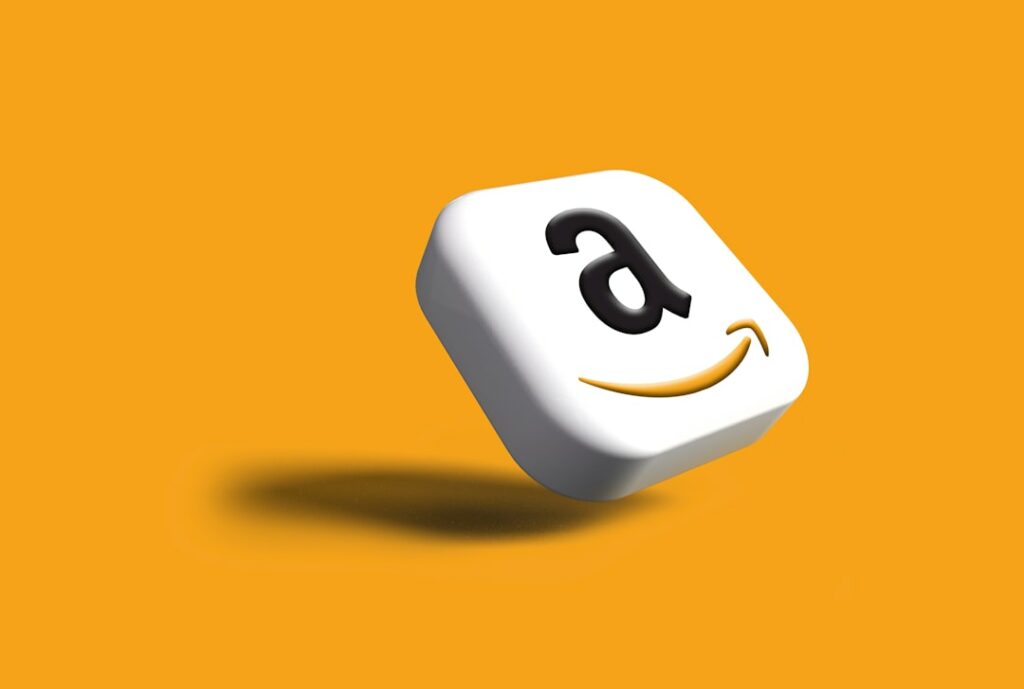How to Sell Products on Amazon: A Step-by-Step Guide
Step 1: Set Up Your Amazon Seller Account
Choose Your Selling Plan
Amazon offers two primary selling plans: Individual and Professional. The Individual plan is suitable if you expect to sell fewer than 40 items per month, as it charges a $0.99 fee per item sold. The Professional plan costs $39.99 per month, regardless of the number of items sold, and unlocks advanced features like bulk listing tools, API integrations, and eligibility for the Buy Box. To make your choice, estimate your initial sales volume. If you’re unsure, you can start with the Individual plan and upgrade at any time without penalty.
Register Your Business and Payment Information
Navigate to sell.amazon.com and click “Sign up.” You will need to provide a valid business email address, a credit card (for monthly fees or reimbursements), a government ID (like a driver’s license or passport), tax information (SSN or EIN), and a phone number. Ensure your credit card has a valid billing address and sufficient funds. Amazon will perform a verification process, which may include a video call or a postcard verification, to confirm your identity and business legitimacy. Have all documents readily available to expedite this process.
Step 2: List Your Products Effectively
Create High-Quality Product Listings
For each product, you’ll need to provide detailed information, including a unique product identifier (UPC, EAN, ISBN, or ASIN), SKU, product title, brand name, manufacturer, product description, bullet points (key features), images, and search terms. Use high-resolution images (at least 1000px on the longest side for zoom functionality) with a pure white background for your main image. Include multiple lifestyle and detail shots. Write clear, concise bullet points highlighting benefits, not just features. For example, instead of “256GB SSD,” write “Blazing-fast 256GB SSD for instant boot-ups and rapid file transfers.”
Optimize Product Titles and Descriptions with Keywords
Your product title should be concise yet informative, including the brand, product name, key features, and color/size if applicable. For example: “Brand Name 10-Piece Stainless Steel Cookware Set with Non-Stick Coating, Silver.” Research relevant keywords using tools like Amazon’s Search Term Report (available to Professional sellers) or third-party keyword research tools (e.g., Helium 10, Jungle Scout). Integrate these keywords naturally into your product title, five bullet points, and product description. Avoid keyword stuffing, which can negatively impact your search ranking. Use the ‘Search Terms’ field in Seller Central to add additional relevant keywords that don’t fit naturally into your visible content.
Step 3: Manage Inventory and Fulfillment
Decide on Your Fulfillment Method (FBA vs. FBM)
Fulfillment by Amazon (FBA): You send your products to Amazon’s fulfillment centers, and Amazon handles storage, picking, packing, shipping, customer service, and returns. This grants your products Prime eligibility, often leading to higher sales. To use FBA, create a shipping plan in Seller Central, print Amazon-generated labels, and ship your inventory to the designated Amazon warehouse. Ensure products are properly packaged and labeled according to Amazon’s strict guidelines to avoid delays or rejections. Calculate FBA fees carefully, as they include storage, fulfillment, and referral fees.
Fulfillment by Merchant (FBM): You store, pick, pack, and ship products directly to customers. This gives you more control over your inventory and packaging but requires significant logistical effort. You are responsible for meeting Amazon’s shipping performance targets, including on-time delivery and valid tracking rates. FBM is often chosen for oversized items, low-margin products, or if you have an existing efficient fulfillment infrastructure.
Monitor and Replenish Your Inventory
Regularly check your inventory levels in Seller Central under “Manage Inventory” or “FBA Inventory.” Pay close attention to your “Days of Supply” metric to avoid stockouts, which can severely impact your search ranking and sales velocity. Set up reorder points based on your sales velocity and lead time for restocking. For FBA, initiate new shipping plans well in advance of depletion, considering transit times to Amazon warehouses. For FBM, ensure you have sufficient stock on hand to fulfill orders promptly and manage your own warehouse space efficiently.
Step 4: Promote and Grow Your Amazon Business
Utilize Amazon Advertising Options
Amazon offers various advertising solutions to increase product visibility. Sponsored Products are keyword-targeted ads that appear in search results and on product detail pages. Set up campaigns, choose keywords (manual or automatic targeting), and bid competitively. Sponsored Brands (formerly Headline Search Ads) promote your brand and product portfolio, appearing prominently at the top of search results. Sponsored Display ads target shoppers based on their shopping behaviors or specific products. Start with a small budget, monitor your ACoS (Advertising Cost of Sale), and optimize bids and keywords based on performance data. Regularly refine your campaigns by pausing underperforming keywords and increasing bids on high-converting ones.
Monitor Performance and Gather Customer Feedback
Regularly review your performance metrics in Seller Central, including sales reports, order defect rate, valid tracking rate, and customer service metrics. The “Business Reports” section provides valuable insights into sales trends, traffic, and conversion rates. Actively solicit customer reviews, as they are crucial for building trust and improving conversion rates. Use Amazon’s “Request a Review” button (once per order, 5-30 days after delivery) or ethical third-party tools. Respond promptly and professionally to all customer inquiries and feedback, especially negative reviews, to demonstrate excellent customer service and potentially mitigate issues.
FAQs
Q: How much does it cost to start selling on Amazon?
A: The initial costs vary. You’ll have either a $39.99 monthly Professional plan fee or a $0.99 per-item fee for the Individual plan. Beyond that, you’ll incur referral fees (a percentage of the sale price, typically 8-15%), fulfillment fees (if using FBA), and potentially storage fees. Don’t forget the cost of your inventory and any initial advertising budget.
Q: Do I need a business license to sell on Amazon?
A: While Amazon itself doesn’t strictly require you to have a formal business license to open an account, your local, state, and federal laws might. It’s highly recommended to consult with a legal professional or your local Chamber of Commerce to understand the specific business registration and licensing requirements for your type of business and location.
Q: How long does it take to get paid by Amazon?
A: Amazon typically disburses funds to your bank account every two weeks. There’s usually a 7-day reserve period from the shipment date of the last item in the payment cycle before funds become available for disbursement. New sellers might experience longer reserve periods initially.
Q: What is the Amazon Buy Box and how do I win it?
A: The Buy Box is the “Add to Cart” button on a product detail page, where the majority of sales occur. Winning it means your offer is the default option for customers. Eligibility is generally limited to Professional sellers with good performance metrics (low order defect rate, strong shipping performance), competitive pricing, and in-stock FBA inventory. While there’s no single formula, competitive pricing, FBA usage, excellent customer service, and consistent stock levels significantly increase your chances.