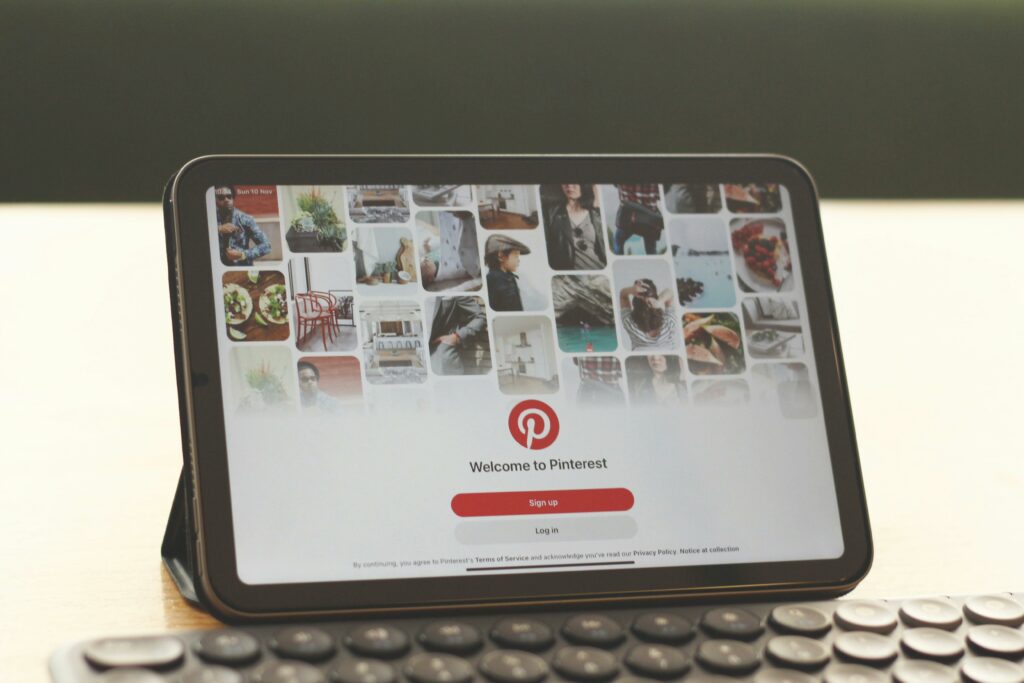How to Set Up a Shopify Website: A Complete Guide
Step 1: Sign Up for Shopify and Choose Your Plan
1.1 Create Your Shopify Account
To begin, navigate to the Shopify website (shopify.com) in your web browser. On the homepage, locate the “Start free trial” button, typically prominently displayed. Click this button. You will be prompted to enter your email address, create a password, and provide your desired store name. The store name you choose here will form your default Shopify URL (e.g., yourstorename.myshopify.com). Don’t worry, you can change this later to a custom domain. After entering these details, click “Create your store.” Shopify will then ask you a few questions about your business, such as whether you’re already selling and what you plan to sell. Answer these questions as accurately as possible, as this helps Shopify tailor your initial experience. Once completed, you’ll be directed to your Shopify admin dashboard.
1.2 Select a Suitable Shopify Plan
While Shopify offers a free trial, to fully launch and operate your store, you’ll need to subscribe to a paid plan. From your Shopify admin dashboard, look for a notification or link that prompts you to “Select a plan.” Click on this. Shopify typically offers several plans: Basic Shopify, Shopify, and Advanced Shopify, with enterprise solutions like Shopify Plus also available. Review the features and transaction fees associated with each plan. For most new businesses, the Basic Shopify plan is sufficient, offering essential e-commerce features, unlimited products, and 24/7 support. Consider your current needs and projected sales volume. If you anticipate high sales or require advanced reporting and lower transaction fees, the higher-tier plans might be more cost-effective in the long run. Select the plan that aligns with your budget and business requirements, then proceed to enter your billing information.
Step 2: Design Your Store’s Appearance
2.1 Choose a Theme for Your Shopify Store
Your store’s theme dictates its overall look and feel. From your Shopify admin, navigate to “Online Store” > “Themes” in the left-hand navigation menu. You’ll see your current default theme (usually Dawn). To explore other options, click “Visit Theme Store” at the top right of the themes page. The Shopify Theme Store offers a wide range of free and paid themes. Free themes like Dawn, Refresh, and Sense are excellent starting points and are fully supported by Shopify. Paid themes often offer more advanced features and unique designs. Use the filters to narrow down themes by industry, features, or price. Preview themes extensively by clicking on them and reviewing the demo store. Once you find a theme you like, click “Add theme” (for free themes) or “Buy theme” (for paid themes). The theme will be added to your theme library under “Online Store” > “Themes.”
2.2 Customize Your Shopify Theme
After adding a theme, click the “Customize” button next to its name in your theme library. This will open the theme editor, a powerful drag-and-drop interface. On the left sidebar, you’ll see sections like “Header,” “Image with text,” “Featured collection,” etc. Click on any section to edit its content, layout, and settings. For example, to change your store’s logo, click on “Header,” then “Select image” to upload your logo. To add new sections, click “Add section” at the bottom of the left sidebar. On the right sidebar, you can adjust “Theme settings” such as colors, typography, social media links, and checkout settings. Experiment with different fonts and color palettes to match your brand identity. Make sure to preview your changes frequently using the desktop, mobile, and tablet icons at the top of the editor. Remember to click “Save” frequently to preserve your progress.
Step 3: Add Your Products and Set Up Payments
3.1 Add Products to Your Shopify Store
From your Shopify admin, navigate to “Products” > “All products” in the left-hand menu, then click the “Add product” button. Enter a clear and descriptive “Title” for your product. In the “Description” field, provide detailed information about the product, including its features, benefits, and specifications. Use bullet points and paragraphs for readability. Upload high-quality “Media” (images and videos) that showcase your product from various angles. Set the “Price” and compare-at price (for sales). Assign a “SKU” (Stock Keeping Unit) and “Barcode” if applicable. Crucially, manage your “Inventory” by entering the available quantity. If your product has different options (e.g., size, color), scroll down to “Variants” and add them, ensuring each variant has its own price, SKU, and inventory. Assign your product to a “Product type,” “Vendor,” and create “Collections” to organize your products for easier customer navigation. Finally, optimize your “Search engine listing preview” by customizing the page title and meta description. Click “Save product” when finished.
3.2 Configure Payment Gateways
To accept payments, go to “Settings” > “Payments” in your Shopify admin. Shopify Payments is Shopify’s built-in payment gateway and is usually the default and recommended option due to its ease of setup and lower transaction fees compared to third-party gateways. To activate Shopify Payments, click “Complete account setup” and provide the required business details, including your business type, address, and bank account information for payouts. This process typically involves a verification step. You can also activate other payment methods under “Supported payment methods,” such as PayPal, Amazon Pay, or Google Pay. Additionally, you can add “Third-party payment providers” like Stripe or Authorize.net if you prefer. Ensure you review the transaction fees for each gateway. Finally, consider enabling “Manual payment methods” like cash on delivery or bank deposit if they are relevant to your business model. Once configured, perform a test order to ensure payments are processed correctly.
Step 4: Launch Your Shopify Store and Market It
4.1 Set Up Your Domain and Launch Your Store
Before launching, you need a custom domain name (e.g., yourstore.com) instead of the default .myshopify.com URL. From your Shopify admin, navigate to “Settings” > “Domains.” You have two options: “Connect existing domain” if you already own one (you’ll need to update DNS records with your domain registrar to point to Shopify), or “Buy new domain” directly through Shopify. Buying through Shopify is often simpler as it automatically configures the necessary settings. Once your domain is connected and verified, go to “Online Store” > “Preferences.” Scroll down to the “Password protection” section and uncheck “Enable password” (or click “Remove password”). This action officially removes the storefront password and makes your store live and accessible to the public. Double-check all your settings, product details, and shipping rates before removing the password.
4.2 Implement Marketing Strategies for Your Shopify Store
Launching is just the beginning; effective marketing is crucial for driving traffic and sales. Start by optimizing your store for search engines (SEO). Ensure your product titles, descriptions, and meta descriptions contain relevant keywords. Utilize Shopify’s built-in SEO features under “Online Store” > “Preferences.” Set up Google Analytics and Google Search Console to track website performance and search visibility. Implement email marketing by collecting customer emails and sending newsletters about new products, promotions, and company news. Shopify has integrated email marketing tools, or you can use apps like Klaviyo or Mailchimp. Leverage social media platforms relevant to your target audience (e.g., Instagram, Facebook, TikTok) to showcase products and engage with potential customers. Consider running paid advertising campaigns on Google Ads or social media platforms to reach a wider audience. Explore Shopify’s App Store for marketing apps that can help with loyalty programs, reviews, or affiliate marketing. Consistent effort across multiple marketing channels will help grow your customer base.
FAQ 1: How much does it cost to set up a Shopify store?
The initial setup cost for a Shopify store can range from very low to several hundred dollars, depending on your choices. Shopify’s monthly plans start at $29/month for Basic Shopify. A custom domain typically costs around $14-$20 per year. While Shopify offers many free themes, premium themes can cost anywhere from $180 to $350 (one-time purchase). Many apps in the Shopify App Store offer free plans, but premium features or advanced apps can incur monthly fees. So, a barebones setup might only cost the monthly plan fee and domain, while a more customized store with premium themes and apps will have higher initial and ongoing costs.
FAQ 2: Do I need coding knowledge to set up a Shopify store?
No, you do not need any coding knowledge to set up and run a basic Shopify store. Shopify is designed to be user-friendly for non-technical users. The theme editor uses a drag-and-drop interface, and most customizations can be done without touching code. Adding products, managing inventory, and processing orders are all handled through intuitive dashboards. However, if you want to make highly advanced design changes or integrate complex custom functionalities, some knowledge of HTML, CSS, or Liquid (Shopify’s templating language) might be beneficial, but it’s not a prerequisite for getting started.
FAQ 3: Can I sell digital products or services on Shopify?
Yes, Shopify is fully capable of selling digital products (like e-books, music, software) and services (like consultations, online courses, or subscriptions). For digital products, you’ll typically use an app from the Shopify App Store (e.g., Digital Downloads, SendOwl) to automate the delivery of files after purchase. For services, you can create them as products and manage booking or delivery manually, or use an app for scheduling and appointments. Shopify’s robust e-commerce platform supports various product types beyond physical goods.
FAQ 4: How long does it take to set up a Shopify store?
The time it takes to set up a Shopify store varies greatly depending on your preparation and the complexity of your store. A very basic store with a few products using a free theme could be set up and launched within a day or two if you have all your product information and images ready. However, for a more professional store with a customized theme, hundreds of products, extensive descriptions, high-quality media, and thorough payment/shipping configurations, it could take anywhere from one to four weeks. The most time-consuming parts are usually product data entry, content creation, and detailed theme customization.