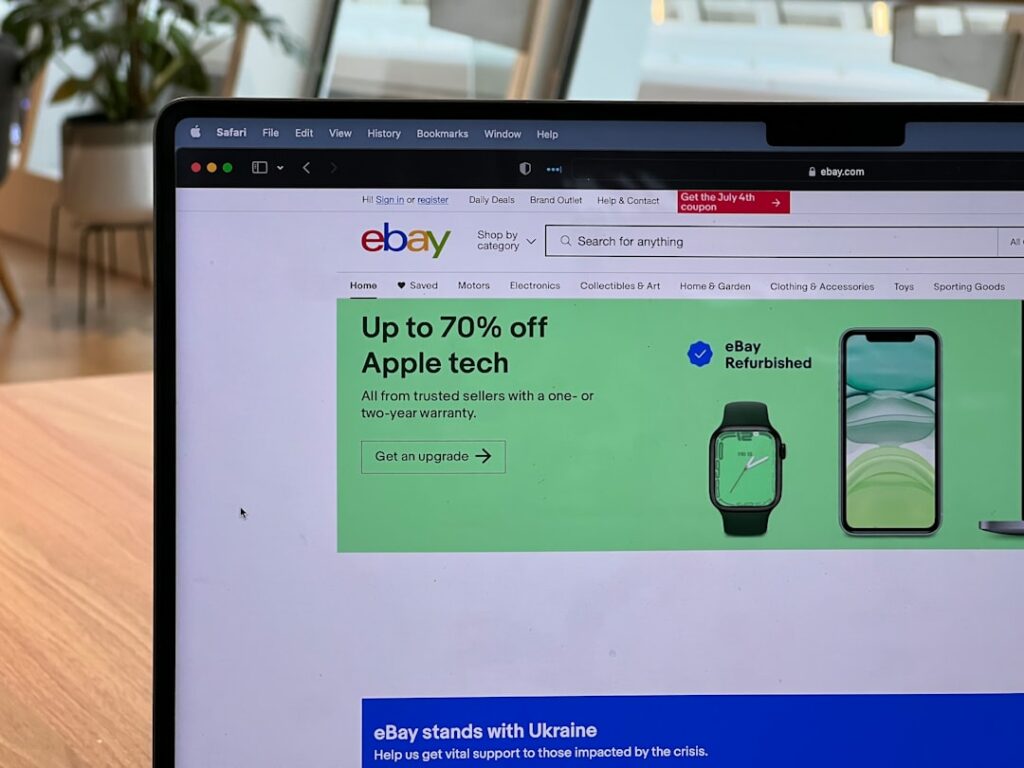How to Set Up an eBay Account: A Simple Guide
Step 1: Prepare for Registration
Gather Necessary Information
Before you begin the registration process for your new eBay account, it’s crucial to have all the required information readily accessible. This will streamline the setup and prevent interruptions. You will need your full legal name (first and last), a current and active mailing address (including street, city, state/province, and zip/postal code), and a valid phone number where you can be reached (preferably a mobile number for verification purposes). Having these details at hand will make the sign-up process quick and smooth.
Ensure You Have a Valid Email Address
An active and secure email address is fundamental for setting up an eBay account. This email will be used for account verification, receiving important notifications from eBay (such as purchase confirmations, shipping updates, and seller messages), and for password recovery if you ever forget your credentials. It’s highly recommended to use an email address that you check regularly and that is not shared with others, ensuring both convenience and security for your eBay activities. If you don’t have one, create a new email account with a reputable provider like Gmail, Outlook, or Yahoo before proceeding.
Step 2: Start the Registration Process
Navigate to the eBay Website
Open your preferred web browser (e.g., Chrome, Firefox, Safari, Edge) and type “www.ebay.com” into the address bar. Press Enter to navigate to the official eBay homepage. Once the page loads, look for the “Register” link. This link is typically located in the top-left corner of the page, often next to “Sign in” or “My eBay.” Click on this “Register” link to initiate the account creation process.
Choose Your Account Type
After clicking “Register,” you will be presented with an option to choose between two primary account types: a “Personal account” or a “Business account.” For most individual users who intend to buy items for personal use or occasionally sell unwanted goods, a “Personal account” is the appropriate choice. This type of account is simpler to set up and requires less information. If you plan to sell items regularly, operate as a business, or have a registered company, you might consider a “Business account” later, but for initial setup and general use, “Personal” is sufficient. Select “Personal account” to proceed.
Step 3: Provide Your Details
Enter Personal Information
On the registration form, you will be prompted to enter the personal information you gathered in Step 1. Carefully fill in your full legal name (First name and Last name) into the designated fields. Next, enter your valid email address. Double-check for any typos, as this email will be crucial for verification. Finally, provide your phone number. eBay may send a verification code to this number to confirm your identity, so ensure it’s a number you can access immediately.
Create Your Username and Password
This is a critical step for securing your account. You will need to create a unique username that will identify you on eBay. Your username must be between 6 and 100 characters long and can include letters, numbers, and symbols. Choose something memorable but not easily guessable. Next, create a strong password. A strong password typically contains a mix of uppercase and lowercase letters, numbers, and special characters (e.g., !, @, #, $, %). It should be at least 8 characters long, but longer is better. Avoid using easily identifiable information like your birthdate or common words. Write down your username and password in a secure place, or use a password manager, to prevent forgetting them.
Step 4: Verify and Confirm Your Account
Verify Your Email Address
After submitting your personal details and creating your login credentials, eBay will send a verification email to the address you provided. Open a new tab or window and log in to your email account. Locate the email from eBay (check your spam or junk folder if you don’t see it in your inbox). The email will contain a link or a button labeled “Confirm your email” or “Activate your account.” Click on this link to verify your email address. This step is crucial for activating your account and ensuring you receive all future communications from eBay. If you don’t verify, you may have limited functionality.
Add a Payment Method (Optional but Recommended)
While not strictly required to complete account setup, adding a payment method is highly recommended, especially if you plan to make purchases. This step allows for a smoother buying experience and can be done immediately or later. Common payment methods include linking a PayPal account, adding a credit card (Visa, MasterCard, American Express, Discover), or a debit card. To add one, navigate to “My eBay” > “Account” > “Personal Information” or “Payments.” Follow the prompts to securely link your chosen payment method. This will enable one-click purchases and secure transactions on the platform.
FAQs
Q: Can I use the same email address for multiple eBay accounts?
A: No, eBay requires a unique email address for each individual account. If you attempt to register a new account with an email address already in use, the system will notify you that the email is already associated with an existing account. You will need to provide a different, unused email address to create a new eBay account.
Q: What if I forget my username or password?
A: If you forget your password, go to the eBay sign-in page and click on the “Forgot your password?” link. You will be prompted to enter your email address or username, and eBay will send a password reset link to your registered email. If you forget your username, you can usually recover it by entering your registered email address on the “Forgot your username?” page, and eBay will email it to you.
Q: Is it safe to provide my personal information to eBay?
A: Yes, eBay uses industry-standard security measures, including encryption (SSL), to protect your personal information during transmission and storage. They are a large, reputable e-commerce platform with robust security protocols. However, always ensure you are on the official eBay website (check the URL in your browser) and be wary of phishing attempts that try to trick you into revealing your details on fake sites.
Q: Do I need a payment method to create an eBay account, even if I only want to sell?
A: You do not need to add a payment method immediately to *create* the account. However, if you plan to sell items, you will eventually need to set up a payout method (e.g., linking your bank account) to receive funds from your sales. For buying, having a payment method on file makes the purchase process much quicker and easier.