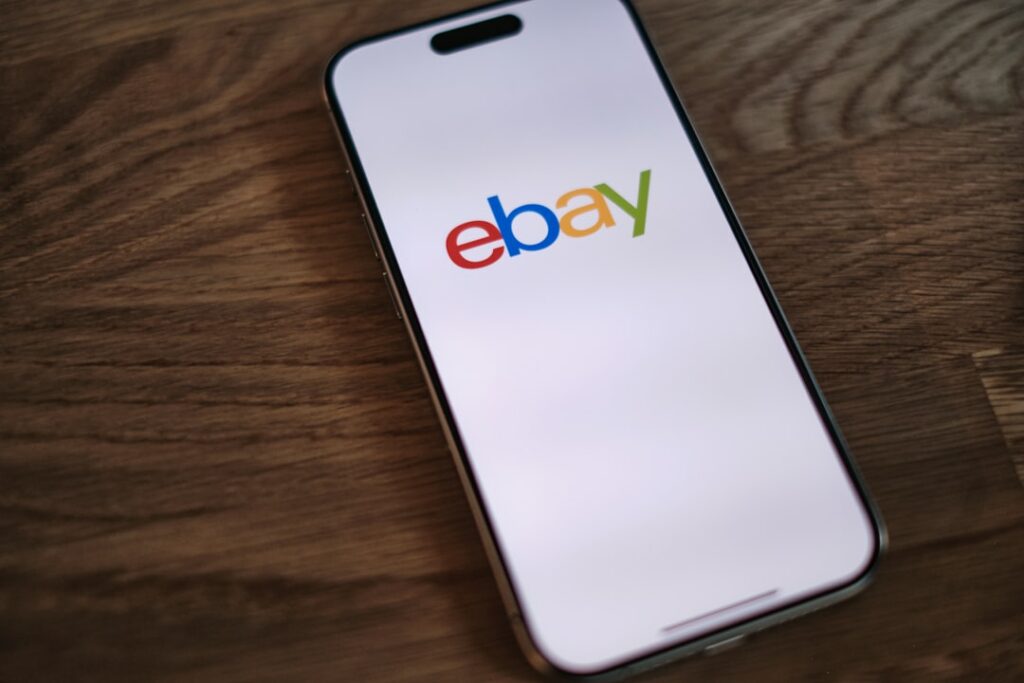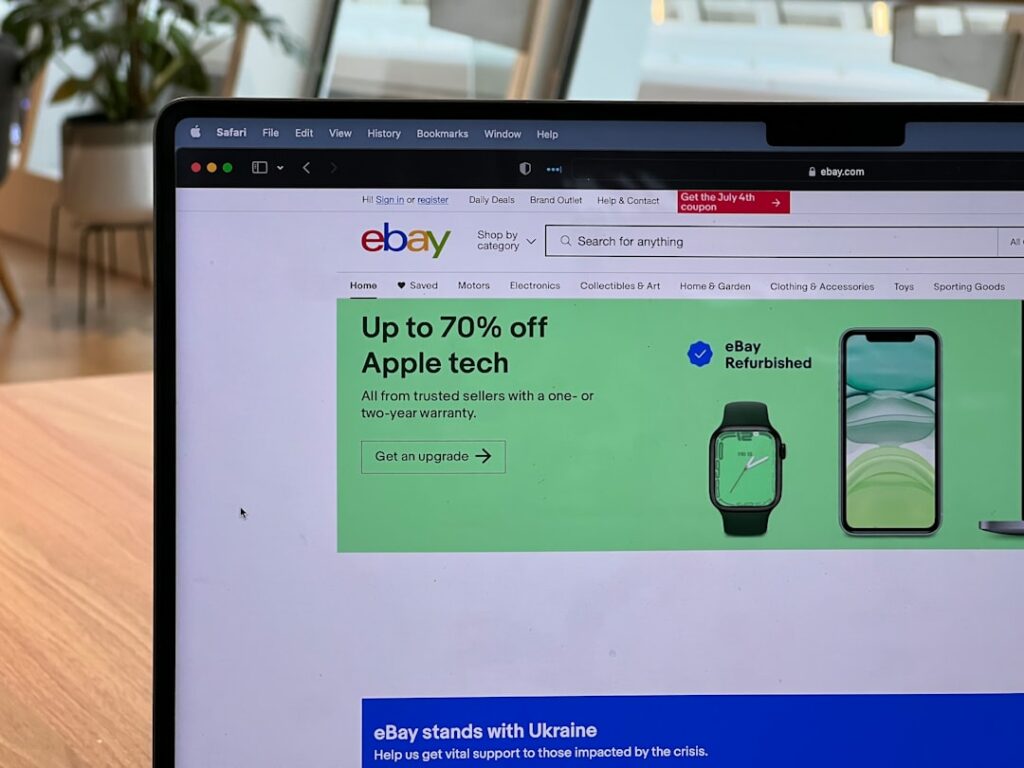How to Set Up an eBay Account: A Step-by-Step Guide
Step 1: Navigate to the eBay Website and Initiate Registration
Accessing the eBay Homepage
Open your preferred web browser (e.g., Chrome, Firefox, Safari, Edge) and type “www.ebay.com” into the address bar. Press Enter. This will take you directly to the official eBay homepage, which is the starting point for all account activities.
Locating the Registration Link
Once on the eBay homepage, look for the “Register” link. This link is typically located in the top-left corner of the page, often next to “Sign in” or “My eBay.” Click on this “Register” link to begin the account creation process. It will redirect you to the registration form.
Step 2: Provide Your Personal Information
Entering Your Name and Email Address
On the registration form, you will see fields for your personal details. Start by entering your legal first name in the “First name” field and your legal last name in the “Last name” field. Next, carefully type your primary email address into the “Email” field. Ensure this email address is one you actively use and can access, as it will be used for account verification and future communications from eBay.
Creating a Secure Password
Below the email field, you will find a “Password” field. It is crucial to create a strong, unique password to protect your account. A secure password should be at least 8 characters long and ideally include a combination of uppercase letters, lowercase letters, numbers, and symbols (e.g., !, @, #, $). Avoid using easily guessable information like your birthdate or common words. After entering your chosen password, confirm it by re-typing it in a separate “Re-enter password” or “Confirm password” field, if provided.
Step 3: Verify Your Account
Confirming Your Email Address
After submitting your personal information, eBay will send a verification email to the address you provided. Open your email client (e.g., Gmail, Outlook, Yahoo Mail) and look for an email from “eBay” with a subject line similar to “Confirm your email address” or “Verify your eBay account.” Open this email and click on the verification link or button within the email body. This step is essential to activate your account and prove that you own the email address.
Adding a Phone Number for Verification (Optional but Recommended)
While often optional, eBay strongly recommends adding a phone number for enhanced security and account recovery. After email verification, you may be prompted to add a mobile phone number. Enter your active mobile number in the designated field. eBay may send a verification code via SMS to this number. Enter the code back into the eBay prompt to confirm your phone number. This provides an additional layer of security, making it easier to recover your account if you forget your password or if there’s suspicious activity.
Step 4: Customize Your Account Settings
Selecting a Username
Upon successful registration, you will be prompted to choose a username. Your username is how other eBay members will identify you. It needs to be unique and should ideally be easy to remember but not reveal too much personal information. eBay will often suggest available usernames based on your name, or you can create your own. If your chosen username is already taken, eBay will notify you and suggest alternatives. Select a username that you are comfortable with, as it cannot be easily changed later.
Setting Up Payment Information (Optional for Buying, Required for Selling)
To make purchases on eBay, you typically do not need to link a payment method immediately, as you can often pay at checkout. However, if you plan to sell items on eBay, you *must* link a payment method to receive payouts. Navigate to “My eBay” and then to “Account settings.” Look for options related to “Payments” or “Payment information.” You can link a PayPal account, a bank account, or a credit/debit card. Follow the on-screen instructions to securely link your chosen payment method. For selling, you’ll need to provide bank account details for direct deposits of your earnings.
FAQs about Setting Up an eBay Account
Q: Can I use the same email address for multiple eBay accounts?
A: No, each eBay account requires a unique email address. If you try to register a new account with an email address already associated with an existing eBay account, the system will not allow it.
Q: What should I do if I don’t receive the email verification link?
A: First, check your spam or junk mail folder, as the email might have been filtered. If it’s not there, go back to the eBay registration page, sign in with the credentials you just created (even if not verified), and look for an option to “Resend verification email.” Ensure your email address was typed correctly during registration.
Q: Do I need a credit card to set up an eBay account?
A: No, you do not need a credit card to simply set up an eBay account and browse or even make purchases. You can often pay for items using PayPal, a linked bank account, or other methods at the time of purchase. A credit card or bank account is primarily required if you intend to sell items on eBay to receive payouts.
Q: Can I change my username after creating my account?
A: Yes, you can change your eBay username, but there are limitations. You can only change it once every 30 days. To do so, go to “My eBay,” then “Account settings,” and look for the “Personal Information” section where you’ll find the option to “Change username.” Be aware that your feedback profile is linked to your account, not your username, so changing it won’t affect your feedback score.