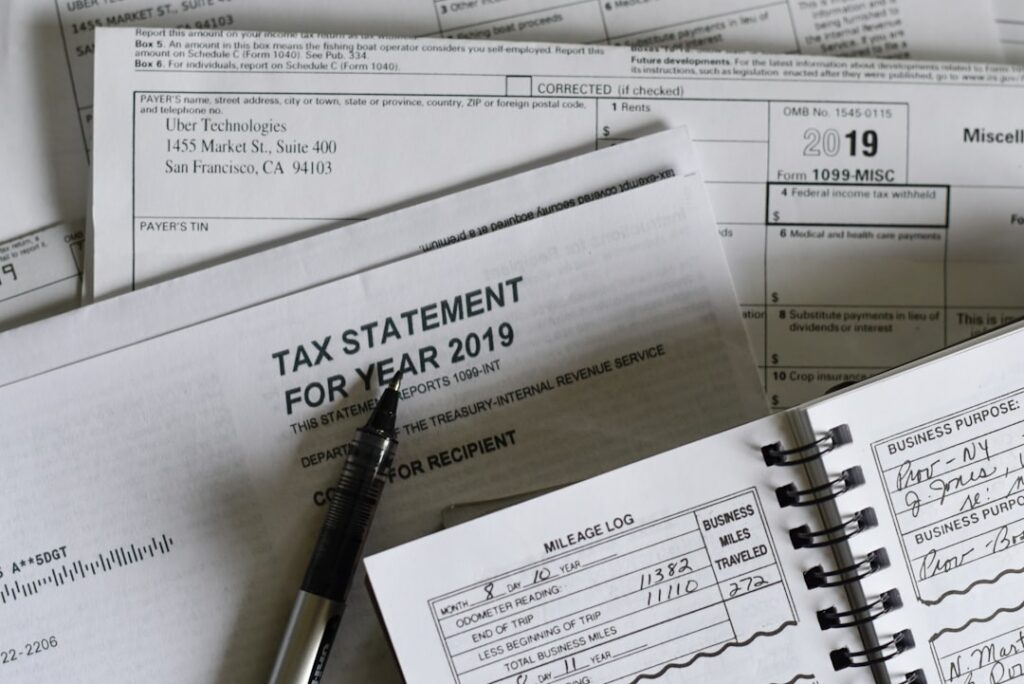How to Set Up Tax Rates in WooCommerce: A Complete Guide
Step 1: Enable Tax Calculations in WooCommerce
Navigate to WooCommerce Settings
To begin, log in to your WordPress admin dashboard. In the left-hand navigation menu, hover over “WooCommerce” and then click on “Settings.” This will take you to the main WooCommerce settings page where you can configure various aspects of your online store.
Enable Tax Rates and Calculations
Once on the WooCommerce Settings page, click on the “General” tab. Scroll down until you find the “Enable taxes” option. Check the checkbox next to “Enable tax rates and calculations.” After checking the box, make sure to click the “Save changes” button at the bottom of the page. This action will reveal a new “Tax” tab in your WooCommerce settings, which is essential for the subsequent steps.
Step 2: Configure General Tax Options
Set Up Tax Options for Prices
After enabling taxes, click on the newly appeared “Tax” tab in your WooCommerce settings. The first option you’ll see is “Prices entered with tax.” You have two choices here:
- Yes, I will enter prices inclusive of tax: Choose this if your product prices in the catalog already include the tax. WooCommerce will then calculate the tax component by backing it out from the total price. For example, if you enter $120 for a product and your tax rate is 20%, WooCommerce will consider $100 as the base price and $20 as tax.
- No, I will enter prices exclusive of tax: Select this if your product prices are the base price, and tax will be added on top during checkout. For example, if you enter $100 for a product and your tax rate is 20%, the customer will see $120 at checkout.
Make your selection based on how you manage your product pricing.
Choose How Tax is Displayed in the Cart and Checkout
Still within the “Tax” tab, scroll down to the “Display tax totals” section. This setting determines how the tax is presented to your customers in their cart and at the checkout. You have two primary options:
- Itemized: This option will break down the tax per tax class (e.g., “Sales Tax: $5.00,” “VAT: $10.00”). This is often preferred for transparency, especially if you have multiple tax rates or classes.
- As a single total: This option will combine all taxes into one single line item (e.g., “Tax: $15.00”). This can simplify the display for customers but offers less detail.
Additionally, under “Display prices during cart and checkout,” you can choose whether prices are shown “Excluding tax” or “Including tax” to the customer. It’s generally best practice to be consistent with how you entered prices (Step 2.1) and how they are displayed to the customer. Remember to click “Save changes” after configuring these options.
Step 3: Define Standard Tax Rates
Add a New Tax Rate
Within the “Tax” tab, you’ll see a section titled “Tax options” at the top. Below that, click on the “Standard rates” link. This will take you to a table where you can define your standard tax rates. To add a new rate, click the “Insert row” button. A new blank row will appear in the table.
Specify Tax Rate Details
For each new tax rate row, you need to fill in the following columns:
- Country Code: Enter the 2-digit ISO country code (e.g., US for United States, GB for Great Britain, CA for Canada). You can leave this blank to apply the rate to all countries.
- State Code: Enter the 2-digit ISO state code (e.g., NY for New York, CA for California). This is optional; leave blank to apply to all states within the specified country.
- ZIP/Postcode: Enter specific ZIP or postcode(s) for which this rate applies. You can enter multiple separated by semicolons, use wildcards (e.g., 90210*, *), or leave blank for all postcodes within the state/country.
- City: Enter specific city/cities for which this rate applies. Separate multiple cities with semicolons, or leave blank for all cities.
- Rate %: Enter the tax rate as a percentage (e.g., 5.00 for 5%).
- Tax Name: Provide a descriptive name for this tax (e.g., “California Sales Tax,” “VAT”). This name will be displayed to the customer.
- Priority: If multiple tax rates apply to a customer (e.g., state and city tax), this determines the order in which they are applied. Lower numbers are applied first. For compound taxes, ensure different priorities.
- Compound: Check this box if this tax should be applied on top of other taxes (e.g., a city tax applied after a state tax has been calculated).
- Shipping: Check this box if this tax rate should also be applied to shipping costs.
After filling in all the details for your rate(s), click “Save changes” at the bottom of the table.
Step 4: Set Up Additional Tax Classes and Rates (Optional)
Create a New Tax Class
If you have products that require different tax rates (e.g., digital goods, reduced-rate items, or zero-rated items), you can create additional tax classes. Go back to the “Tax” tab in WooCommerce settings. At the top, you’ll see a text area labeled “Additional Tax Classes.” Enter each new tax class on a new line. For example, you might add “Reduced Rate” or “Zero Rate.” Click “Save changes” after adding your new classes.
Add Specific Rates for the New Tax Class
Once you’ve saved your new tax classes, you’ll notice new links appear at the top of the “Tax” tab, next to “Standard rates” (e.g., “Reduced Rate,” “Zero Rate”). Click on one of these new tax class links. This will take you to a rate table specifically for that tax class. You can now add tax rates for this class in the exact same manner as you did for “Standard rates” in Step 3.2. Remember to assign the correct tax class to your products under their “Product data” settings (in the “General” tab of product editing) so that the correct tax rates are applied at checkout. Always click “Save changes” after adding or modifying rates within a tax class.
FAQs
Q1: My tax rates aren’t appearing on the checkout page. What should I check first?
A1: First, ensure that “Enable tax rates and calculations” is checked under WooCommerce > Settings > General. Second, verify that you have defined at least one tax rate under WooCommerce > Settings > Tax > Standard rates (or other relevant tax classes) with appropriate country, state, or postcode details matching your test customer’s address. Also, confirm that your products are not set to “Tax status: None” in their individual product settings.
Q2: How do I handle tax-exempt customers or specific B2B scenarios?
A2: WooCommerce itself doesn’t have a built-in tax exemption system for individual customers. For this, you typically need a third-party plugin. Many plugins allow you to create user roles for tax-exempt customers, assign them a specific tax class (e.g., a “Zero Rate” tax class you’ve created), or prompt for a VAT/tax ID during checkout and validate it. Search the WordPress plugin directory for “WooCommerce tax exemption” or “WooCommerce B2B tax.”
Q3: Can I set up different tax rates for physical products versus digital downloads?
A3: Yes, absolutely. This is a common use case for “Additional Tax Classes” (Step 4). Create a new tax class, for example, named “Digital Goods.” Define the specific tax rates for your digital products under this new tax class. Then, when editing your digital products, go to the “Product data” section, click on the “General” tab, and select “Digital Goods” from the “Tax class” dropdown menu. Physical products would remain under the “Standard” tax class.
Q4: What if I need to calculate taxes based on the customer’s location (shipping vs. billing address)?
A4: In WooCommerce, under WooCommerce > Settings > Tax, you’ll find an option called “Calculate tax based on.” You can choose between “Customer shipping address,” “Customer billing address,” or “Shop base address.” For most e-commerce stores, especially those dealing with sales tax, “Customer shipping address” is the most common and legally sound choice, as tax rates are typically determined by where the product is delivered.