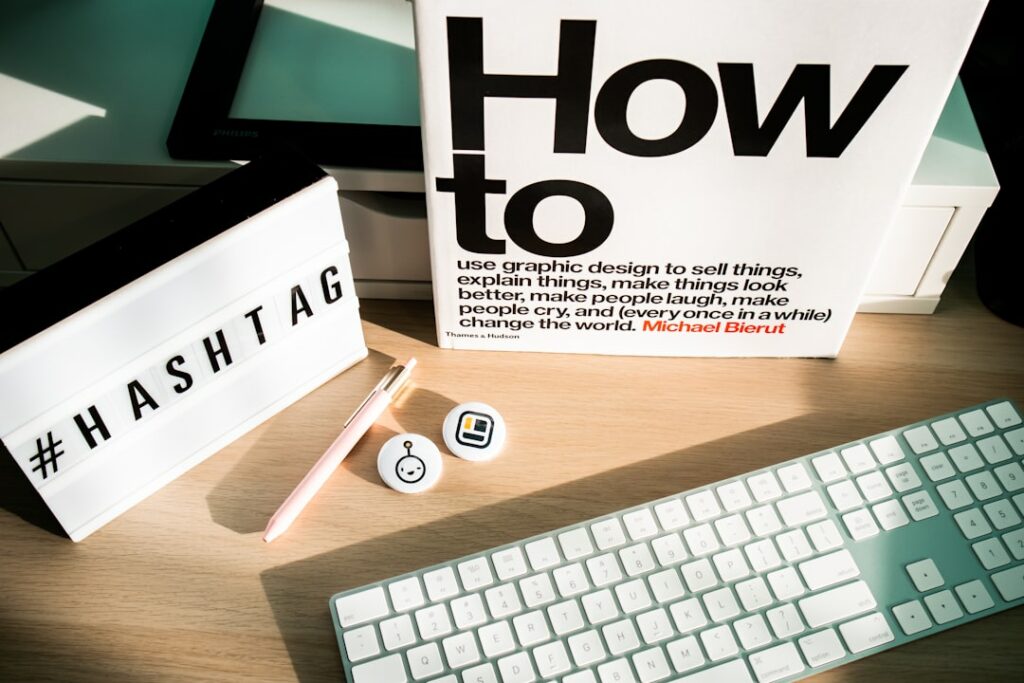How to Start a Shopify Store: The Complete Guide
Step 1: Plan Your Shopify Store
Define Your Niche and Products
Before you even touch Shopify, you need a clear vision. Start by brainstorming product categories you’re passionate about or see a market need for. For instance, instead of “clothing,” narrow it down to “sustainable activewear for women” or “vintage band t-shirts.” Once you have a category, list specific products. If it’s activewear, think about leggings, sports bras, tank tops, and their variations (e.g., high-waisted, compression). For each product, consider its unique selling proposition (USP) – what makes it different or better than alternatives?
Actionable Tip: Create a spreadsheet. Column A: Product Category. Column B: Specific Product. Column C: USP. Column D: Potential Suppliers (even if just ideas for now).
Research Your Target Audience and Competitors
Understanding who you’re selling to is crucial. Create buyer personas: imagine your ideal customer. Give them a name, age, occupation, interests, pain points, and spending habits. For “sustainable activewear,” your persona might be “Sarah, 32, eco-conscious professional, enjoys yoga and hiking, values ethical production, willing to pay more for quality and sustainability.”
Next, identify your direct and indirect competitors. Search for similar products on Google, Amazon, Etsy, and existing Shopify stores. Analyze their pricing strategies, product offerings, marketing messages, and customer reviews. What are they doing well? Where are their weaknesses? This research will help you differentiate your store and identify market gaps.
Actionable Tip: Use tools like SimilarWeb or Ahrefs (even free trials) to get insights into competitor traffic sources and top-performing products. Read customer reviews on competitor sites to identify common complaints or desires their products aren’t fulfilling.
Step 2: Set Up Your Shopify Account
Sign Up for a Shopify Free Trial
Navigate to the Shopify website (shopify.com) and locate the “Start free trial” button. You’ll be prompted to enter your email address, create a password, and provide a store name. Choose a name that is relevant to your niche, easy to remember, and available. Shopify will automatically create a default URL like `yourstorename.myshopify.com`. You don’t need a credit card to start the trial, which typically lasts 3 days, followed by 1 month for $1.
Actionable Tip: Before signing up, have a few store name ideas ready. If your first choice is taken, you’ll have alternatives. Make sure the name is easy to pronounce and spell.
Choose Your Shopify Plan
While on the free trial, you’ll eventually need to select a paid plan to fully launch your store and process orders. Shopify offers several plans: Basic Shopify, Shopify, and Advanced Shopify, with additional options like Shopify Plus for enterprise-level businesses. Compare the features of each plan, paying close attention to transaction fees, staff accounts, shipping discounts, and reporting capabilities. For most new businesses, the Basic Shopify plan is sufficient, offering all the core features needed to run an online store.
Actionable Tip: Don’t overspend initially. Start with the Basic Shopify plan. You can easily upgrade your plan at any time from your Shopify admin dashboard as your business grows and your needs change. Consider the annual payment option if you’re committed, as it often provides a discount compared to monthly billing.
Step 3: Design Your Store and Add Products
Select and Customize Your Store Theme
From your Shopify admin dashboard, navigate to “Online Store” > “Themes.” Shopify offers a variety of free themes (e.g., Dawn, Refresh, Sense) that are mobile-responsive and highly customizable. You can also explore the Shopify Theme Store for premium (paid) themes if you need more advanced design features or specific functionalities. Once you’ve selected a theme, click “Customize” to open the theme editor.
In the theme editor, you can change colors, fonts, add sections (image banners, text blocks, product grids), upload your logo, and arrange page layouts. Focus on creating a clean, professional, and on-brand look. Ensure your branding elements (logo, color palette) are consistent across your store.
Actionable Tip: Start with a free theme like “Dawn” as it’s versatile and regularly updated. Before making major customizations, duplicate your theme (Actions > Duplicate) so you have a backup. Use high-resolution images for your banners and product photos to give your store a professional appearance.
Add Your Products with Descriptions and Images
Go to “Products” > “Add product” in your Shopify admin. For each product, fill out the following fields thoroughly:
- Title: Clear and concise (e.g., “Women’s High-Waisted Sustainable Leggings”).
- Description: Write compelling copy that highlights features, benefits, and addresses customer pain points. Use bullet points for readability. Include details like material, sizing, care instructions, and sustainability claims.
- Media: Upload high-quality images and videos. Include multiple angles, lifestyle shots, and close-ups. Ensure images are consistent in style and lighting.
- Pricing: Set your price and compare-at price (for sales).
- Inventory: Track quantity, SKU, and barcode.
- Shipping: Set weight and customs information if applicable.
- Variants: If your product comes in different sizes, colors, or materials, add variants.
- Organization: Assign products to collections (e.g., “Leggings,” “New Arrivals”) and add tags for better discoverability.
Actionable Tip: For product descriptions, focus on benefits over features. Instead of “100% organic cotton,” try “Made from soft, breathable organic cotton for all-day comfort and peace of mind.” Optimize your product titles and descriptions with relevant keywords for search engines (SEO).
Step 4: Launch and Market Your Shopify Store
Set Up Payment Gateways and Shipping Options
Before launching, you need to be able to accept payments. Go to “Settings” > “Payments.” Shopify Payments is the default and often the easiest to set up, allowing you to accept major credit cards directly. You can also integrate third-party payment providers like PayPal, Stripe, or Google Pay. Ensure all options you want to offer are enabled and configured correctly.
Next, configure your shipping settings under “Settings” > “Shipping and delivery.” Set up shipping zones (e.g., Domestic, International) and define your shipping rates (e.g., flat rate, calculated rates, free shipping over a certain order value). Consider offering local pickup if applicable. Accurately setting up shipping is crucial to avoid customer complaints and ensure profitability.
Actionable Tip: Test your payment gateway by making a small test purchase yourself (and then refunding it). Clearly communicate your shipping policy on a dedicated page on your website, outlining delivery times and costs.
Promote Your Store Through Marketing Channels
Launching is just the beginning. You need to drive traffic to your store. Start by setting up your social media profiles (Instagram, Facebook, Pinterest, TikTok, etc.) relevant to your target audience. Post engaging content related to your products and niche. Consider running paid ad campaigns on platforms like Facebook/Instagram Ads or Google Ads, targeting your defined buyer personas.
Email marketing is highly effective. Start building an email list from day one by offering a discount or exclusive content for sign-ups. Send welcome sequences, product launches, and promotional emails. Don’t forget search engine optimization (SEO) by ensuring your product descriptions, blog posts, and site structure are optimized for relevant keywords. Consider collaborating with influencers or running a launch giveaway to generate initial buzz.
Actionable Tip: Start with one or two marketing channels and master them before expanding. For example, focus heavily on Instagram if your product is highly visual. Set up Google Analytics and the Facebook Pixel on your Shopify store to track website traffic and conversion metrics, allowing you to optimize your marketing efforts.
FAQs
Q1: How much does it cost to start a Shopify store?
A: The initial cost can be very low, as Shopify offers a free trial (usually 3 days, followed by 1 month for $1). After the trial, the Basic Shopify plan starts at $39/month (or $29/month if paid annually). Additional costs can include a custom domain name (around $14/year), premium themes (one-time cost of $180-$350+), paid apps (monthly subscriptions), product inventory, and marketing expenses. You can start very lean and scale up your investments as your business grows.
Q2: Do I need to be tech-savvy to use Shopify?
A: No, Shopify is designed to be very user-friendly for non-technical individuals. Its drag-and-drop theme editor, intuitive navigation, and extensive help documentation make it accessible. While some advanced customizations might require basic HTML/CSS knowledge or a developer, you can build a fully functional and professional-looking store without any coding experience.
Q3: Can I sell digital products or services on Shopify?
A: Yes, Shopify is fully capable of selling digital products (like e-books, music, software) and services (like consultations, online courses). For digital products, you’ll typically use a Shopify app from the app store (e.g., Digital Downloads) to securely deliver the files to customers after purchase. For services, you can set up products that don’t require shipping and use apps for booking or scheduling.
Q4: How long does it take to set up a Shopify store?
A: The time frame can vary widely depending on the complexity of your store and the number of products. A basic store with a few products and a free theme can be set up in a few hours to a day. A more complex store with extensive product variants, custom design, and integrations might take several days or even weeks. The key is to have your product details, images, and branding assets ready before you begin the setup process to expedite it.