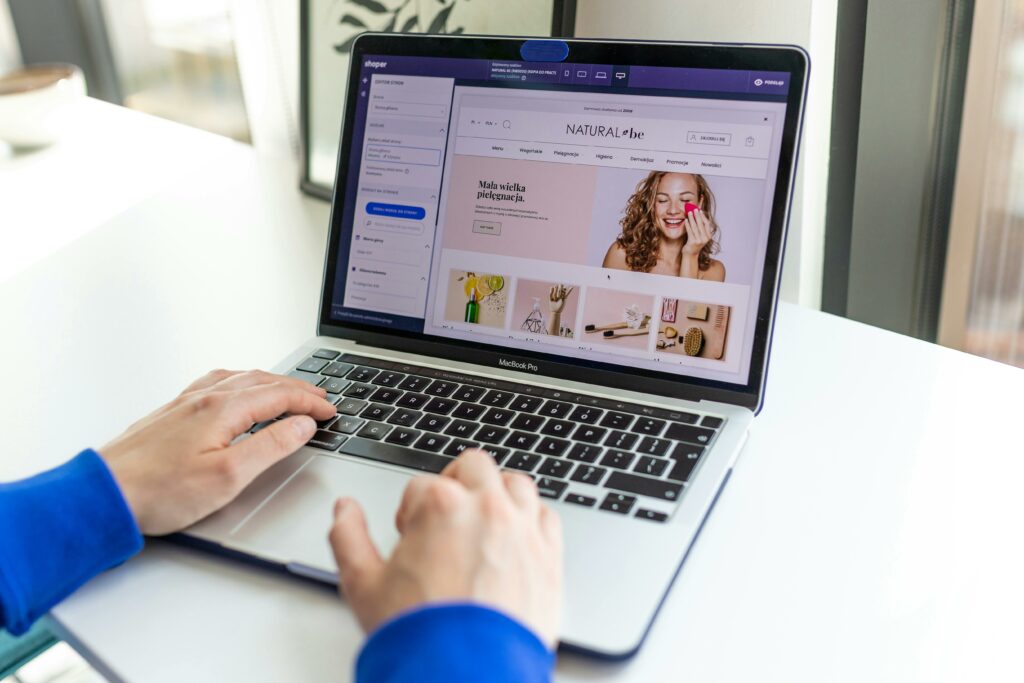How to Start a Shopify Website (Step-by-Step Guide)
Step 1: Set Up Your Shopify Account
Choose Your Shopify Plan
Navigate to the Shopify Free Trial page. Shopify typically offers a 3-day free trial, often followed by a reduced rate for the first month or two. During this trial, you don’t need to commit to a paid plan immediately. However, for long-term operations, you will need to select a plan. The “Basic Shopify” plan is ideal for new businesses, offering essential features like an online store, unlimited products, 2 staff accounts, and 24/7 support. As your business scales, you can upgrade to “Shopify” or “Advanced Shopify” for lower transaction fees, more staff accounts, and advanced reporting.
Enter Your Store Details
After initiating your free trial, you’ll be prompted to enter basic information about your store. This includes your desired store name (which will form your default shopify.com URL, e.g., yourstorename.myshopify.com), your country, and whether you’re already selling. Be precise with your store name as it’s difficult to change the default URL later (though you can always connect a custom domain). Provide accurate contact information, including your email address, as this will be your primary login and communication channel for Shopify administrative tasks.
Step 2: Design Your Online Store
Select a Theme and Customize It
From your Shopify admin dashboard, navigate to “Online Store” > “Themes.” Shopify provides a selection of free themes (e.g., Dawn, Refresh, Sense) that are mobile-responsive and offer a good starting point. To explore premium themes, click “Visit Theme Store.” Once you’ve chosen a theme, click “Add theme library” and then “Actions” > “Publish” to make it live. To customize, click “Customize.” Here, you can change sections like the header (logo, announcement bar), add image banners, text blocks, product grids, and adjust colors, fonts, and button styles to align with your brand identity. Use the drag-and-drop interface to rearrange sections and preview changes in real-time for desktop and mobile views.
Organize Your Navigation and Pages
Effective navigation is crucial for user experience. Go to “Online Store” > “Navigation.” Here, you can create and modify menus. The “Main menu” typically appears in your header and should include links to essential pages like “Home,” “Shop/Catalog,” “About Us,” and “Contact.” The “Footer menu” often contains links to “Privacy Policy,” “Refund Policy,” and “Terms of Service.” To add a new page, go to “Online Store” > “Pages” and click “Add page.” Create content for your “About Us,” “Contact Us,” and any policy pages. Once created, link these pages to your menus in the “Navigation” section.
Step 3: Add Products to Your Store
Upload Product Details and Images
From your Shopify admin, click “Products” > “All products” > “Add product.” Here, you’ll input all relevant information for each item. Start with a clear “Title” and a detailed “Description” that highlights features and benefits. Assign a “Price,” “Compare at price” (for sale items), and “Cost per item” (for profit tracking). For physical products, input “SKU” (Stock Keeping Unit), “Barcode (ISBN, UPC, GTIN, etc.),” and enable “Track quantity” under “Inventory.” Upload high-quality, professional “Media” (images and videos) that showcase your product from multiple angles. Ensure images are consistently sized and well-lit. If your product has variations (e.g., size, color), use the “Options” section to define them and manage their unique SKUs, prices, and quantities.
Set Up Product Collections and Categories
Collections help customers browse your products efficiently. Go to “Products” > “Collections” > “Create collection.” You can create manual collections (where you manually add products) or automated collections (where products are automatically added based on conditions like tags, price, or product type). For example, create a collection named “Men’s T-Shirts” and set a condition for “Product tag is equal to men’s-tshirt.” Ensure you consistently tag your products correctly for automated collections to work. Link these collections to your main navigation menu (as described in Step 2) to make them easily discoverable for your customers.
Step 4: Configure Shipping, Payments, and Launch
Configure Shipping Rates and Zones
Shipping is a critical part of your store’s operation. Navigate to “Settings” > “Shipping and delivery.” Under “Shipping,” click “Manage rates.” Here, you’ll define “Shipping zones” based on geographical regions (e.g., United States, Europe, Rest of World). Within each zone, you can add “Rates” based on price (e.g., free shipping over $50, flat rate $5 under $50) or weight (e.g., $X for 0-1kg, $Y for 1-5kg). Consider offering local pickup or delivery options if applicable. Ensure your shipping rates are competitive and clearly communicated to avoid abandoned carts.
Set Up Payment Gateways and Test Transactions
To accept payments, go to “Settings” > “Payments.” Shopify Payments is the default and recommended gateway, offering competitive rates and seamless integration. Click “Activate Shopify Payments” and complete the required business information for verification. You can also activate third-party payment providers like PayPal, Google Pay, or Amazon Pay. Before launching, it’s crucial to test your payment gateway. Go to “Settings” > “Payments,” and under “Shopify Payments,” click “Manage.” Scroll down to “Test mode” and enable it. Then, navigate to your online store, add a product to your cart, and proceed to checkout. Use the provided test credit card numbers (e.g., for Visa, use 4242 4242 4242 4242 with any future expiry date and CVC) to simulate a successful transaction. Verify that the order appears in your Shopify admin under “Orders.” Disable test mode once testing is complete.
FAQs
Q1: How much does it cost to start a Shopify store?
A1: The initial cost can be very low, as Shopify offers a free trial (typically 3 days, sometimes longer with special promotions). After the trial, the “Basic Shopify” plan starts at $39/month (billed monthly) or $29/month (billed annually). Additional costs can include a custom domain name (around $12-$15/year), premium themes (one-time purchase, $180-$350), paid apps (monthly subscriptions vary), and transaction fees if you don’t use Shopify Payments or if you’re on a higher plan with lower fees.
Q2: Do I need coding knowledge to build a Shopify website?
A2: No, you do not need any coding knowledge to build a basic and fully functional Shopify website. Shopify’s interface is designed to be user-friendly with drag-and-drop customization for themes. While knowing HTML, CSS, or Liquid (Shopify’s templating language) can offer more advanced customization options, it’s not a prerequisite for launching your store.
Q3: Can I use my own domain name with Shopify?
A3: Yes, absolutely. Shopify encourages you to use a custom domain name (e.g., yourstore.com) instead of the default .myshopify.com URL. You can purchase a domain directly through Shopify (Settings > Domains > Buy new domain) or connect an existing domain you’ve purchased from a third-party registrar like GoDaddy or Namecheap (Settings > Domains > Connect existing domain). Shopify provides clear instructions for pointing your domain’s DNS records to your store.
Q4: How long does it take to set up a Shopify store?
A4: The time it takes varies widely depending on the complexity of your store and the number of products. A very basic store with a few products and minimal customization can be set up and launched within a day or two. However, for a fully optimized store with numerous products, detailed descriptions, custom branding, and comprehensive testing (shipping, payments), it could take anywhere from one to two weeks, or even longer for very large catalogs. The key is to take your time to ensure everything is set up correctly before launch.