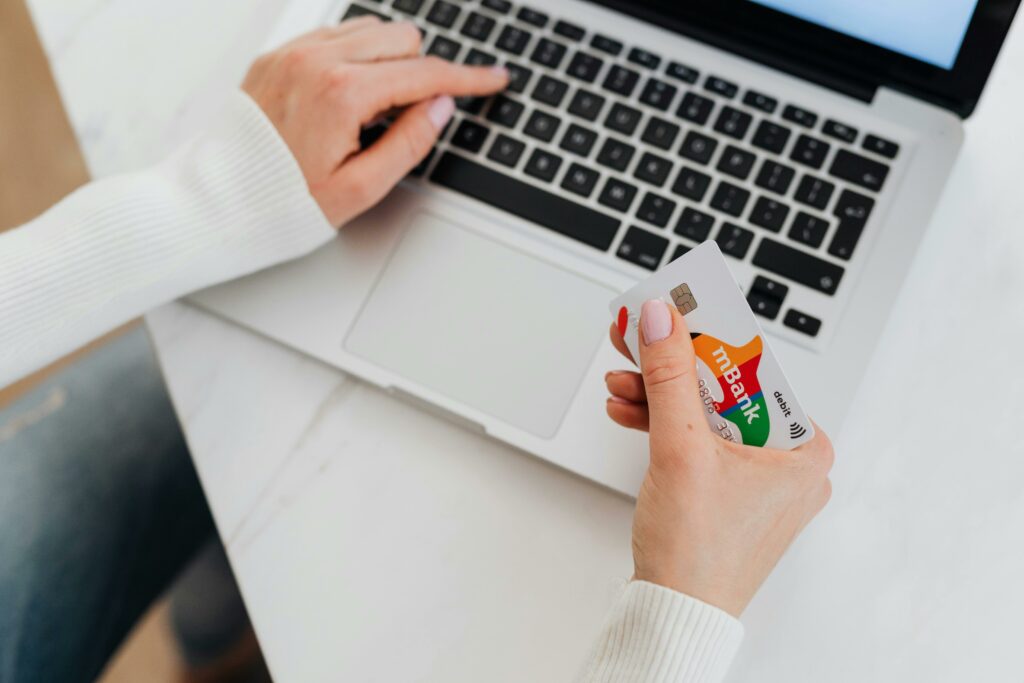Step 1: Choose Your Payment Gateway(s)
Research Popular Payment Gateways for WooCommerce
Before you begin the technical integration, the first critical step is to select the right payment gateway or gateways for your WooCommerce store. Popular choices for WooCommerce include PayPal Standard, Stripe, Square, and Braintree. Each offers different features, pricing structures, and supported regions. For instance, Stripe is known for its developer-friendly APIs and global reach, while PayPal is widely recognized by consumers and offers a quick setup for basic transactions. Consider your target audience’s preferred payment methods and the geographical locations you plan to serve. Visit the official websites of potential gateways (e.g., stripe.com, paypal.com/woocommerce, squareup.com/woocommerce) to compare their offerings, documentation, and specific WooCommerce integrations.
Consider Transaction Fees and Supported Currencies
Payment gateways charge fees, typically a percentage of the transaction amount plus a small fixed fee. These fees can significantly impact your profit margins, especially as your sales volume grows. For example, Stripe’s standard processing fee in the US is 2.9% + $0.30 per successful card charge, while PayPal’s can vary. Beyond the base transaction fees, investigate potential charges for refunds, chargebacks, international transactions, and recurring billing. Also, ensure the gateway supports the currencies you intend to accept (e.g., USD, EUR, GBP, AUD) and that it can settle funds into your desired bank account currency. Some gateways offer lower rates for higher volumes, so inquire about potential custom pricing if you anticipate significant sales.
Step 2: Install and Activate Your Payment Gateway Plugin
Navigate to the WordPress Admin Dashboard
Once you’ve selected your payment gateway, you’ll need to install its corresponding plugin in your WordPress installation. Begin by logging into your WordPress admin dashboard. You can typically do this by navigating to yourdomain.com/wp-admin in your web browser and entering your administrator username and password. This dashboard is your central control panel for managing your WooCommerce store, including plugins, themes, and settings.
Add New Plugin and Search for Your Chosen Gateway
From the WordPress admin dashboard, locate the “Plugins” menu item on the left-hand sidebar and click on “Add New.” This will take you to the “Add Plugins” page. In the search bar on the top right, type the name of your chosen payment gateway (e.g., “Stripe for WooCommerce,” “PayPal WooCommerce,” “Square for WooCommerce”). The official plugin for the gateway, often developed by the gateway provider or WooCommerce itself, should appear in the search results. Click the “Install Now” button next to the correct plugin. After the installation completes, the button will change to “Activate.” Click “Activate” to enable the plugin on your site. For some gateways, like Stripe, the official plugin is usually named “WooCommerce Stripe Payment Gateway.”
Step 3: Configure Your Payment Gateway Settings
Access the WooCommerce Settings Page
With the payment gateway plugin installed and activated, you’ll now need to configure it with your specific account credentials. In your WordPress admin dashboard, navigate to “WooCommerce” on the left-hand sidebar, then click on “Settings.” On the WooCommerce settings page, you’ll see several tabs at the top. Click on the “Payments” tab. This tab lists all the payment gateways currently installed and available on your WooCommerce store. You’ll see your newly installed gateway listed here, likely with an “Enable/Disable” toggle and a “Manage” button.
Enter API Keys and Other Required Credentials
Click the “Manage” button next to your chosen payment gateway (e.g., “Stripe,” “PayPal Standard”). This will open the specific settings page for that gateway. Here, you will typically need to enter your API keys (e.g., Publishable Key, Secret Key for Stripe) obtained from your payment gateway account’s developer or API section. For PayPal Standard, you might just need to enter your PayPal email address. Other settings may include: a title for the payment method displayed to customers (e.g., “Credit Card (Stripe)”), a description, instructions for customers, and options like enabling test mode (sandbox) or live mode. Ensure you copy and paste your API keys accurately from your payment gateway dashboard to avoid connectivity issues. Save your changes after entering all required information.
Step 4: Test Your Payment Gateway and Go Live
Perform a Test Transaction in Sandbox Mode
Before accepting live payments, it’s crucial to thoroughly test your payment gateway integration. Most gateways provide a “sandbox” or “test” mode. On your gateway’s settings page within WooCommerce (WooCommerce > Settings > Payments > [Your Gateway] > Manage), ensure that “Enable Test Mode” or “Sandbox” is checked. Save the changes. Then, visit your WooCommerce store’s front end, add a product to your cart, and proceed to checkout. Use the test credit card numbers or credentials provided by your payment gateway’s documentation (e.g., Stripe provides a set of test card numbers like 4242 4242 4242 4242 for Visa, with any future expiry date and CVC). Complete a full test purchase. Verify that the order appears in your WooCommerce “Orders” section with a “Processing” status and that the transaction is recorded in your payment gateway’s sandbox account dashboard. Test successful payments, failed payments, and potentially refunds if your gateway supports it in test mode.
Switch to Live Mode and Monitor Transactions
Once you’ve confirmed that test transactions are processing correctly, it’s time to switch to live mode. Go back to your gateway’s settings page in WooCommerce (WooCommerce > Settings > Payments > [Your Gateway] > Manage). Uncheck “Enable Test Mode” or “Sandbox.” Crucially, you will also need to replace any test API keys with your *live* API keys obtained from your payment gateway’s live account dashboard. Save the changes. Your store is now ready to accept real payments. After going live, closely monitor your first few real transactions in both your WooCommerce “Orders” section and your payment gateway’s live account dashboard to ensure everything is functioning as expected. Regularly check for any pending or failed payments and address them promptly.
FAQs about Integrating Payment Gateways in WooCommerce
Q: Can I use multiple payment gateways on my WooCommerce store?
A: Yes, absolutely! WooCommerce allows you to enable and configure multiple payment gateways simultaneously. This is often recommended to offer customers more choices, catering to different preferences (e.g., credit card via Stripe, PayPal, and a local payment method). Simply install and configure each gateway plugin as described in the steps above. Customers will then see all enabled options during checkout.
Q: What if my chosen payment gateway doesn’t have a free plugin in the WordPress repository?
A: Some payment gateways, especially those for niche markets or with advanced features, might not offer a free plugin in the official WordPress.org repository. In such cases, you might need to purchase a premium plugin from the WooCommerce.com marketplace, the gateway’s official website, or a reputable third-party developer. Always ensure the plugin is compatible with your WooCommerce and WordPress versions and comes from a trusted source.
Q: My payment gateway is showing “Unavailable” at checkout. What should I check?
A: First, go to WooCommerce > Settings > Payments and ensure the gateway is enabled (the toggle is blue). Next, click “Manage” for that gateway and verify that all API keys and required credentials are correctly entered and saved. Check if there are any specific currency or country restrictions set within the gateway’s settings that might be preventing it from showing. Also, ensure your store’s base currency in WooCommerce (WooCommerce > Settings > General) matches the primary currency supported by your gateway. If you are in test mode, ensure you are using the correct test credentials provided by the gateway.
Q: How do I handle refunds through WooCommerce after integrating a gateway?
A: Most modern payment gateway integrations for WooCommerce allow you to process refunds directly from the WooCommerce order screen. To do this, go to WooCommerce > Orders, click on the specific order you wish to refund. In the “Order details” panel, scroll down to the “Items” section. Click the “Refund” button. You can then enter the quantity of each item to refund or manually enter a total refund amount. Once you click “Refund via [Payment Gateway Name],” WooCommerce will communicate with your payment gateway to initiate the refund, and the order status will update accordingly. Note that the funds will be returned to the customer’s original payment method, and processing times vary by bank and gateway.