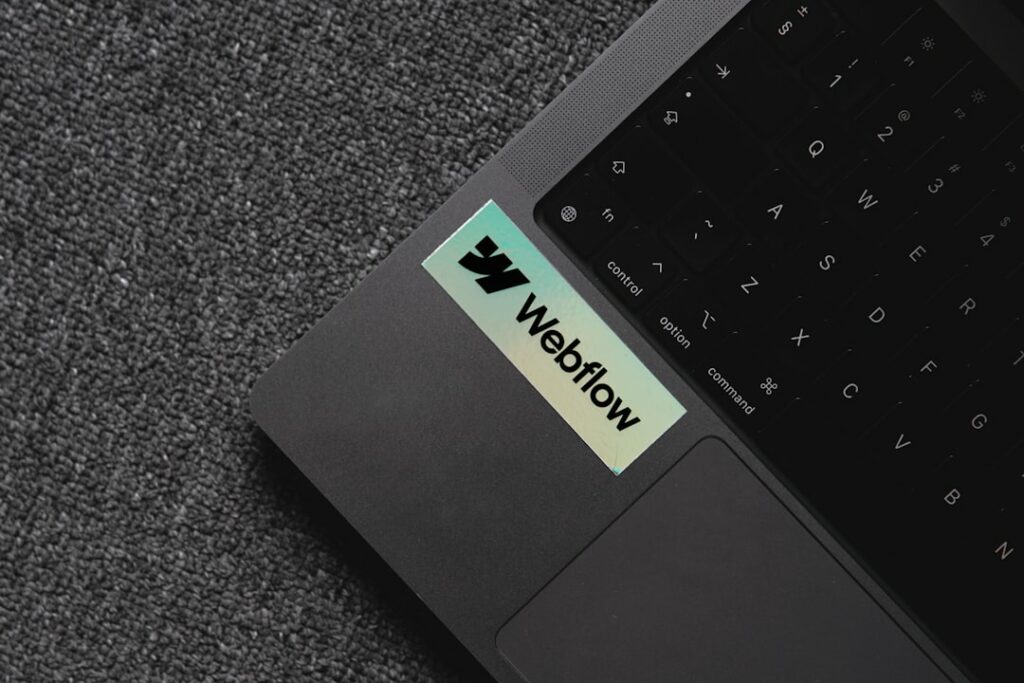Integrate Payment Gateways in WordPress (Without WooCommerce)
Step 1: Understand Your Payment Gateway Options
Research Different Payment Gateway Providers
Before selecting a payment gateway, thoroughly research the various providers available. Look beyond the most advertised options and consider those that specialize in specific niches or offer competitive rates for your transaction volume. Key players include Stripe, PayPal (via their API, not just standard buttons), Square, Authorize.Net, and 2Checkout. Visit their official websites, review their developer documentation, and check for any WordPress-specific integrations or plugins they might highlight. Pay close attention to their onboarding process and the typical time it takes to get an account approved and ready for live transactions.
Consider Security, Fees, and Supported Currencies
When evaluating providers, prioritize security features like PCI DSS compliance, tokenization, and fraud detection tools. Understand their fee structure: this typically includes a per-transaction percentage, a fixed per-transaction fee, and potentially monthly fees, setup fees, or chargeback fees. Compare these costs against your projected transaction volume to estimate your total processing expenses. Additionally, verify which currencies the gateway supports, especially if you plan to accept international payments. Confirm if they offer multi-currency display and settlement options, which can be crucial for global businesses. Also, check for any geographical restrictions on where the gateway can operate or where your business needs to be located.
Step 2: Choose and Configure Your Preferred Payment Gateway
Select a Gateway Compatible with WordPress
While many payment gateways exist, not all have direct, easy integration paths for WordPress without WooCommerce. Your best bet is to choose a gateway that offers well-documented APIs and, more importantly, has a reputable third-party plugin specifically designed for WordPress integration. Popular choices like Stripe and PayPal Pro (or PayPal Checkout with API access) are generally good candidates due to their robust developer resources and the availability of dedicated, non-WooCommerce plugins. Avoid gateways that only offer basic “buy now” buttons or require extensive custom coding if you’re not a developer.
Sign Up for a Merchant Account and Obtain API Keys
Once you’ve chosen your gateway, proceed to sign up for a merchant account directly with them. This process typically involves providing business registration details, bank account information, and sometimes identity verification documents. Be prepared for a review period, which can range from a few hours to several days. Once your account is approved and set up, navigate to the developer or API section within your gateway’s dashboard. Here, you will find your unique API keys (e.g., Publishable Key, Secret Key for Stripe; Client ID, Client Secret for PayPal). You’ll usually have separate sets of keys for “test” (sandbox) and “live” (production) environments. Keep these keys secure, as they grant access to your payment processing capabilities.
Step 3: Integrate the Payment Gateway into WordPress
Install a Dedicated Payment Gateway Plugin
Since you’re avoiding WooCommerce, you’ll need a standalone plugin that facilitates the connection between your WordPress site and your chosen payment gateway. Go to your WordPress admin dashboard, navigate to ‘Plugins’ > ‘Add New’. Search for a plugin specifically designed for your gateway (e.g., “Stripe Payments,” “PayPal Payments Standard & Pro,” “WPForms Stripe Addon,” “Gravity Forms Stripe Addon”). Read reviews, check the last update date, and ensure compatibility with your WordPress version. Install and activate the plugin. Examples of such plugins include “WP Simple Pay” (for Stripe), “Payment Forms for PayPal and Stripe” by WPForms (requires WPForms Pro), or specific add-ons for form builders like Gravity Forms or Ninja Forms that support direct gateway integration.
Configure the Plugin with Your API Credentials
After activating the plugin, locate its settings page, which is usually found under a new menu item in your WordPress dashboard (e.g., ‘Payments’, ‘Stripe’, or within the settings of your form builder). Here, you will be prompted to enter the API keys you obtained in Step 2. Crucially, ensure you input the ‘test’ keys into the plugin’s ‘test’ or ‘sandbox’ mode settings first. This allows you to perform transactions without real money. Once testing is complete, you will switch the plugin to ‘live’ or ‘production’ mode and replace the test keys with your ‘live’ API keys. Most plugins will also have options for configuring currency, success/failure redirect URLs, and payment form display settings.
Step 4: Test and Launch Your Payment Solution
Perform Test Transactions to Ensure Functionality
Before making your payment solution live, rigorous testing is paramount. With your plugin configured in ‘test’ or ‘sandbox’ mode using your test API keys, navigate to the page where your payment form or button is embedded. Use the specific test card numbers provided by your payment gateway (e.g., Stripe has a list of test card numbers, expiration dates, and CVCs; PayPal’s sandbox allows you to create test buyer accounts). Perform transactions for various amounts, including successful payments, failed payments (e.g., due to insufficient funds or incorrect CVC), and refunds if your plugin supports it. Verify that the payment confirmation messages appear correctly, that your gateway dashboard registers the test transactions, and that any post-payment actions (like email notifications or data storage) are triggered as expected.
Go Live and Monitor Payments
Once you are confident that test transactions are processing correctly, switch your payment gateway plugin from ‘test’ to ‘live’ mode and replace the test API keys with your ‘live’ API keys. Double-check all settings to ensure they are correct for a production environment. Announce your new payment option and begin accepting real payments. After launch, it’s crucial to actively monitor your payment gateway dashboard for incoming transactions, potential errors, or chargebacks. Regularly reconcile your sales data with the payments recorded by your gateway and your bank statements. Set up notifications within your gateway for successful payments, refunds, and disputes. Promptly address any issues that arise to maintain customer trust and ensure smooth financial operations.
FAQs
Q: Can I use multiple payment gateways on my WordPress site without WooCommerce?
A: Yes, you can. You would typically do this by installing separate, dedicated plugins for each payment gateway (e.g., one for Stripe, one for PayPal). Each plugin would manage its own payment forms and integration. You might then offer different payment options on your checkout page or form, allowing users to select their preferred method.
Q: What if my preferred payment gateway doesn’t have a dedicated WordPress plugin?
A: If your chosen gateway lacks a specific non-WooCommerce plugin, you have a few options. First, check if a popular form builder plugin (like WPForms, Gravity Forms, or Ninja Forms) offers an add-on for that gateway. These form builders often have integrations with a wider range of payment processors. Alternatively, you might need to hire a developer to custom-code the integration using the gateway’s API, which is a more complex and costly approach.
Q: How do I handle recurring payments or subscriptions without WooCommerce?
A: Handling recurring payments without WooCommerce requires a payment gateway and a dedicated plugin that supports subscription functionality. Some standalone payment gateway plugins (like WP Simple Pay for Stripe) offer built-in subscription features. You configure the subscription plans directly within the plugin, and it handles the recurring billing via your chosen gateway. Ensure the plugin specifically states it supports recurring payments.
Q: Is it secure to process payments directly on my WordPress site without WooCommerce?
A: Yes, it can be secure, provided you use reputable payment gateway plugins that correctly implement the gateway’s API. Most modern integrations use secure methods like tokenization (where sensitive card data never touches your server) or redirect users to the gateway’s secure hosted payment page. Always ensure your WordPress site has an SSL certificate (HTTPS) enabled, keep your WordPress core, theme, and plugins updated, and choose plugins from trusted developers.